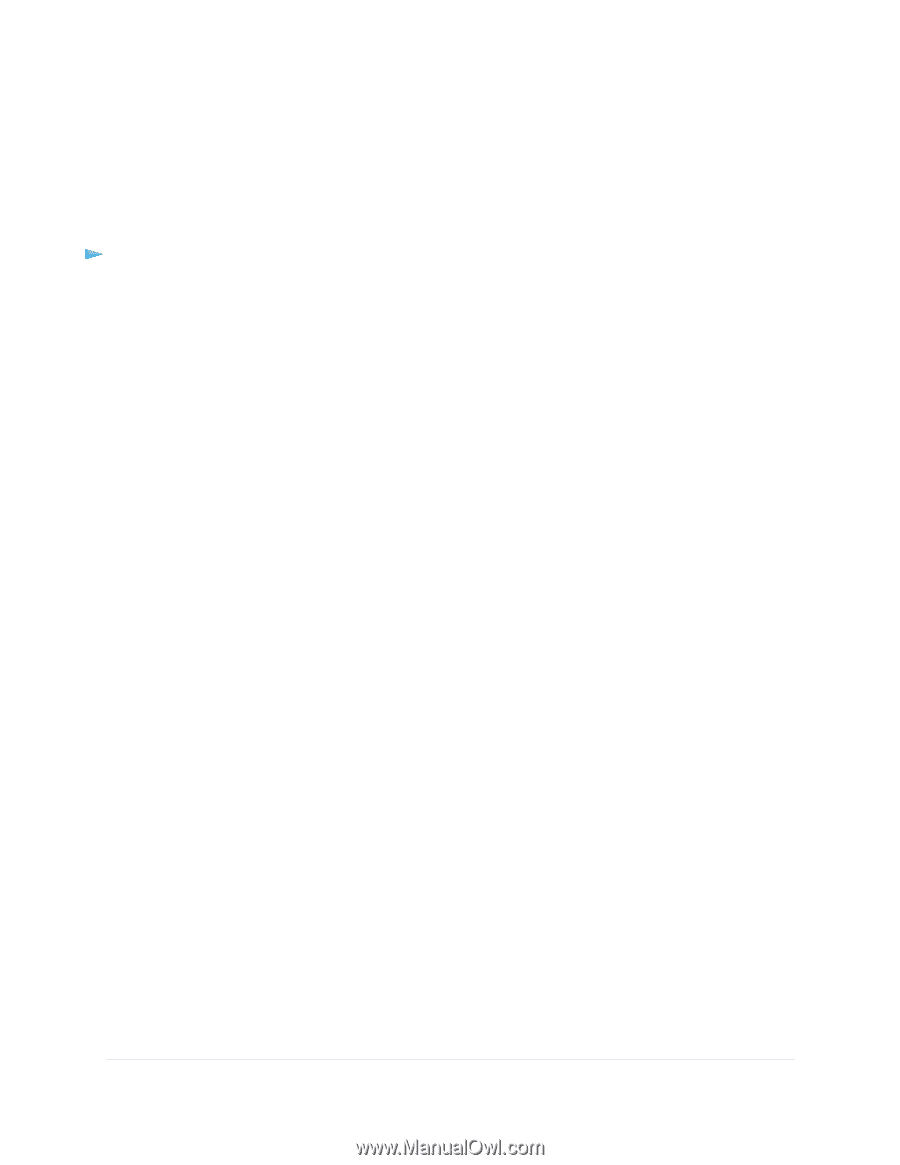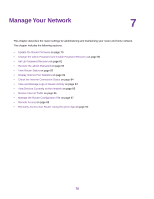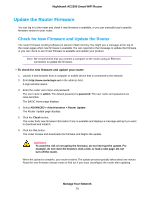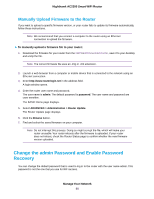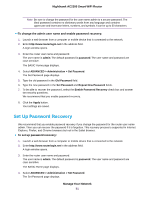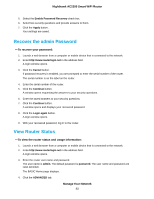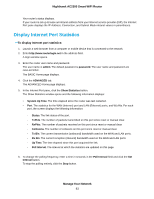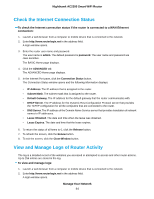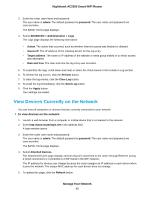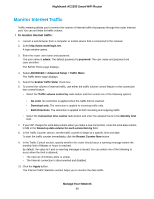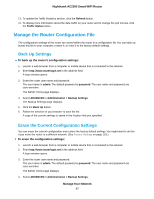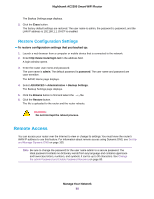Netgear AC2300 User Manual - Page 83
Display Internet Port Statistics, Manage Your Network, Nighthawk AC2300 Smart WiFi Router
 |
View all Netgear AC2300 manuals
Add to My Manuals
Save this manual to your list of manuals |
Page 83 highlights
Nighthawk AC2300 Smart WiFi Router Your router's status displays. If your router is set up to lease an intranet address from your Internet service provider (ISP), the Internet Port pane displays the IP Address, Connection, and Subnet Mask intranet values in parentheses. Display Internet Port Statistics To display Internet port statistics: 1. Launch a web browser from a computer or mobile device that is connected to the network. 2. Enter http://www.routerlogin.net in the address field. A login window opens. 3. Enter the router user name and password. The user name is admin. The default password is password. The user name and password are case-sensitive. The BASIC Home page displays. 4. Click the ADVANCED tab. The ADVANCED Home page displays. 5. In the Internet Port pane, click the Show Statistics button. The Show Statistics window opens and the following information displays: • System Up Time. The time elapsed since the router was last restarted. • Port. The statistics for the WAN (Internet) port and LAN (Ethernet) ports, and WLANs. For each port, the screen displays the following information: - Status. The link status of the port. - TxPkts. The number of packets transmitted on this port since reset or manual clear. - RxPkts. The number of packets received on this port since reset or manual clear. - Collisions. The number of collisions on this port since reset or manual clear. - Tx B/s. The current transmission (outbound) bandwidth used on the WAN and LAN ports. - Rx B/s. The current reception (inbound) bandwidth used on the WAN and LAN ports. - Up Time. The time elapsed since this port acquired the link. - Poll Interval. The interval at which the statistics are updated on this page. 6. To change the polling frequency, enter a time in seconds in the Poll Interval field and click the Set Interval button. To stop the polling entirely, click the Stop button. Manage Your Network 83