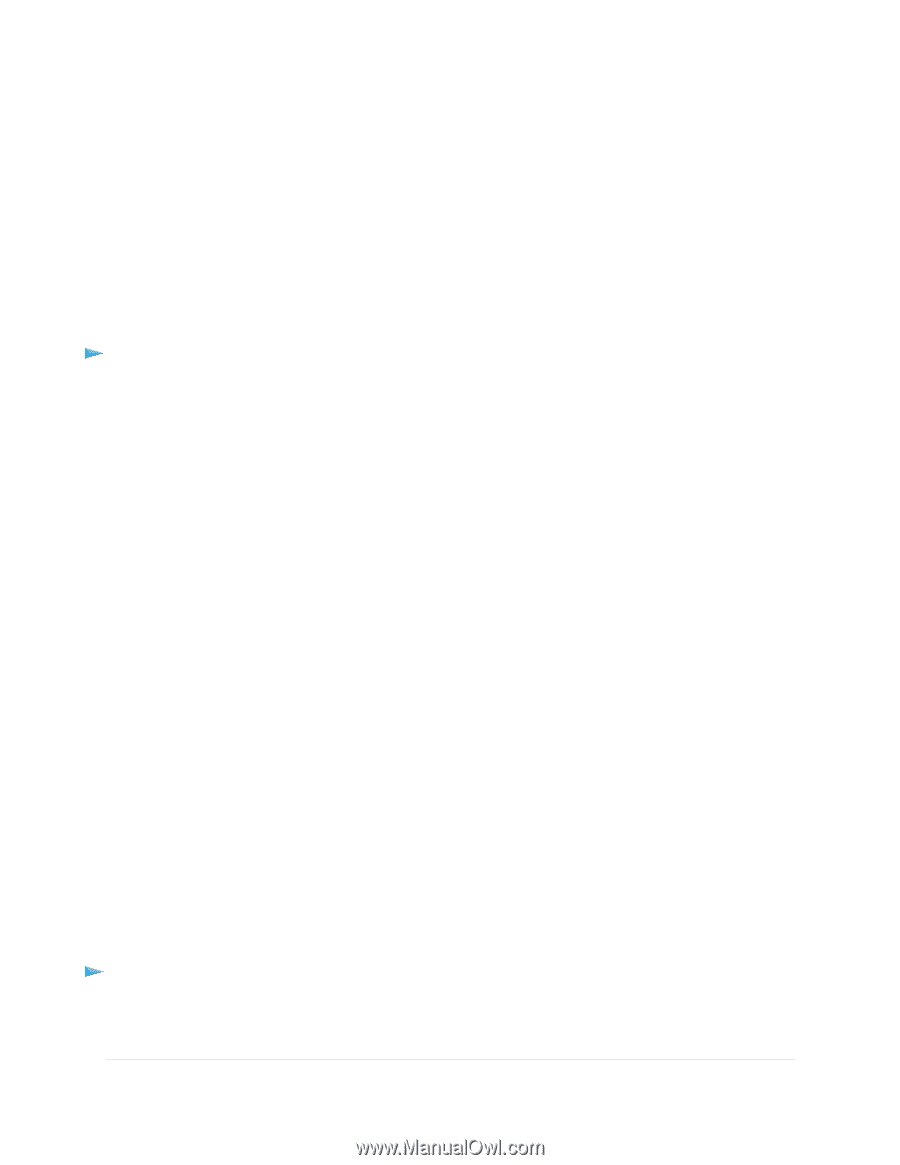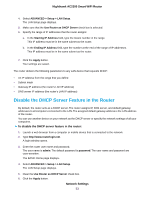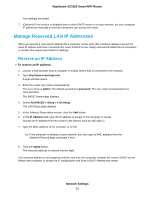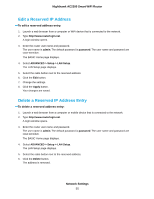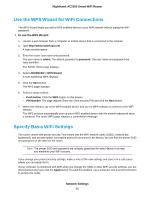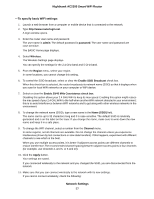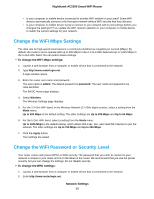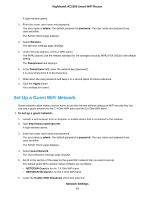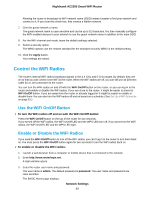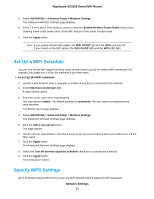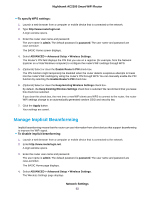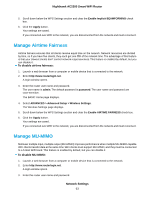Netgear AC2300 User Manual - Page 58
Change the WiFi Mbps Settings, Change the WiFi Password or Security Level, Network Settings
 |
View all Netgear AC2300 manuals
Add to My Manuals
Save this manual to your list of manuals |
Page 58 highlights
Nighthawk AC2300 Smart WiFi Router • Is your computer or mobile device connected to another WiFi network in your area? Some WiFi devices automatically connect to the first open network without WiFi security that they discover. • Is your computer or mobile device trying to connect to your network with its old settings (before you changed the settings)? If so, update the WiFi network selection in your computer or mobile device to match the current settings for your network. Change the WiFi Mbps Settings The data rate for high-speed transmissions is commonly identified as megabits per second (Mbps). By default, the router is set to operate with up to 600 Mbps in the 2.4 GHz WiFi band and up to 1,625 Mbps in the 5 GHz WiFi band. You can select slower settings. To change the WiFi Mbps settings: 1. Launch a web browser from a computer or mobile device that is connected to the network. 2. Type http://www.routerlogin.net. A login window opens. 3. Enter the router user name and password. The user name is admin. The default password is password. The user name and password are case-sensitive. The BASIC Home page displays. 4. Select Wireless. The Wireless Settings page displays. 5. For the 2.4 GHz WiFi band, in the Wireless Network (2.4 GHz b/g/n) section, select a setting from the Mode menu. Up to 600 Mbps is the default setting. The other settings are Up to 289 Mbps and Up to 54 Mbps. 6. For the 5 GHz WiFi band, select a setting from the Mode menu. Up to 1625 Mbps is the default setting, which allows 802.11ac, 11n, and 11ad WiFi devices to join the network. The other settings are Up to 750 Mbps and Up to 360 Mbps. 7. Click the Apply button. Your settings are saved. Change the WiFi Password or Security Level Your router comes with preset WPA2 or WPA security. The password that you enter to connect to your network is unique to your router and is on the label on the router. We recommend that you use the preset security, but you can change the settings. Do not disable security. To change the WPA settings: 1. Launch a web browser from a computer or mobile device that is connected to the network. 2. Enter http://www.routerlogin.net. Network Settings 58