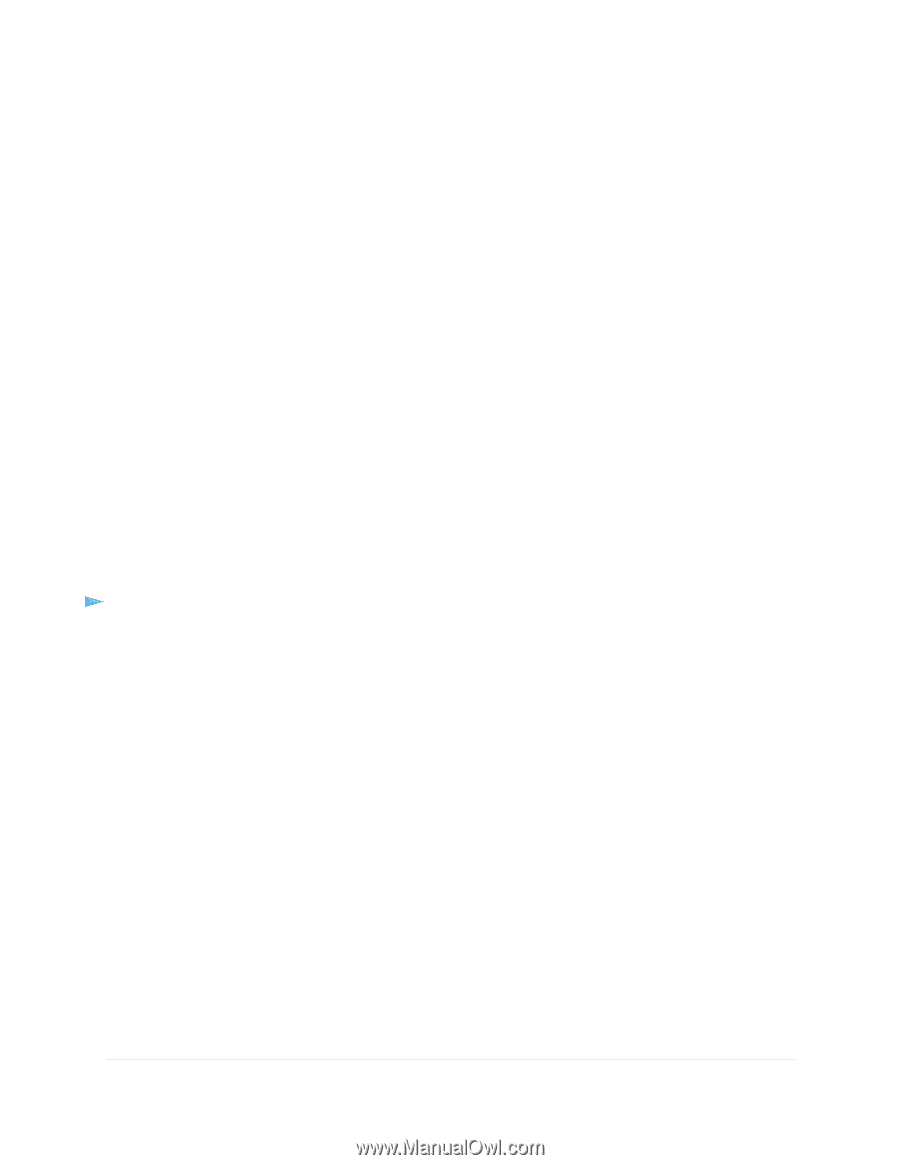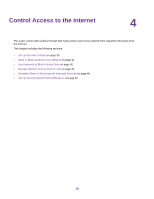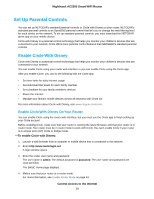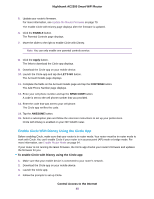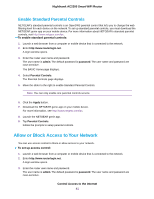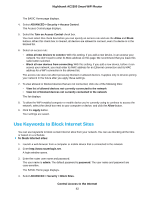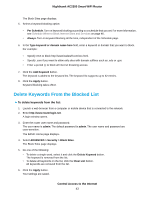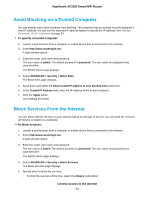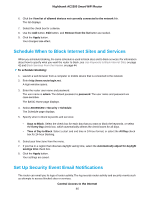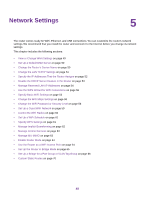Netgear AC2300 User Manual - Page 43
Delete Keywords From the Blocked List, Control Access to the Internet
 |
View all Netgear AC2300 manuals
Add to My Manuals
Save this manual to your list of manuals |
Page 43 highlights
Nighthawk AC2300 Smart WiFi Router The Block Sites page displays. 5. Select a keyword blocking option: • Per Schedule.Turn on keyword blocking according to a schedule that you set. For more information, see Schedule When to Block Internet Sites and Services on page 46. • Always. Turn on keyword blocking all the time, independent of the Schedule page. 6. In the Type keyword or domain name here field, enter a keyword or domain that you want to block. For example: • Specify XXX to block http://www.badstuff.com/xxx.html. • Specify .com if you want to allow only sites with domain suffixes such as .edu or .gov. • Enter a period (.) to block all Internet browsing access. 7. Click the Add Keyword button. The keyword is added to the keyword list. The keyword list supports up to 32 entries. 8. Click the Apply button. Keyword blocking takes effect. Delete Keywords From the Blocked List To delete keywords from the list: 1. Launch a web browser from a computer or mobile device that is connected to the network. 2. Enter http://www.routerlogin.net. A login window opens. 3. Enter the router user name and password. The user name is admin. The default password is admin. The user name and password are case-sensitive. The BASIC Home page displays. 4. Select ADVANCED > Security > Block Sites. The Block Sites page displays. 5. Do one of the following: • To delete a single word, select it and click the Delete Keyword button. The keyword is removed from the list. • To delete all keywords on the list, click the Clear List button. All keywords are removed from the list. 6. Click the Apply button. Your settings are saved. Control Access to the Internet 43