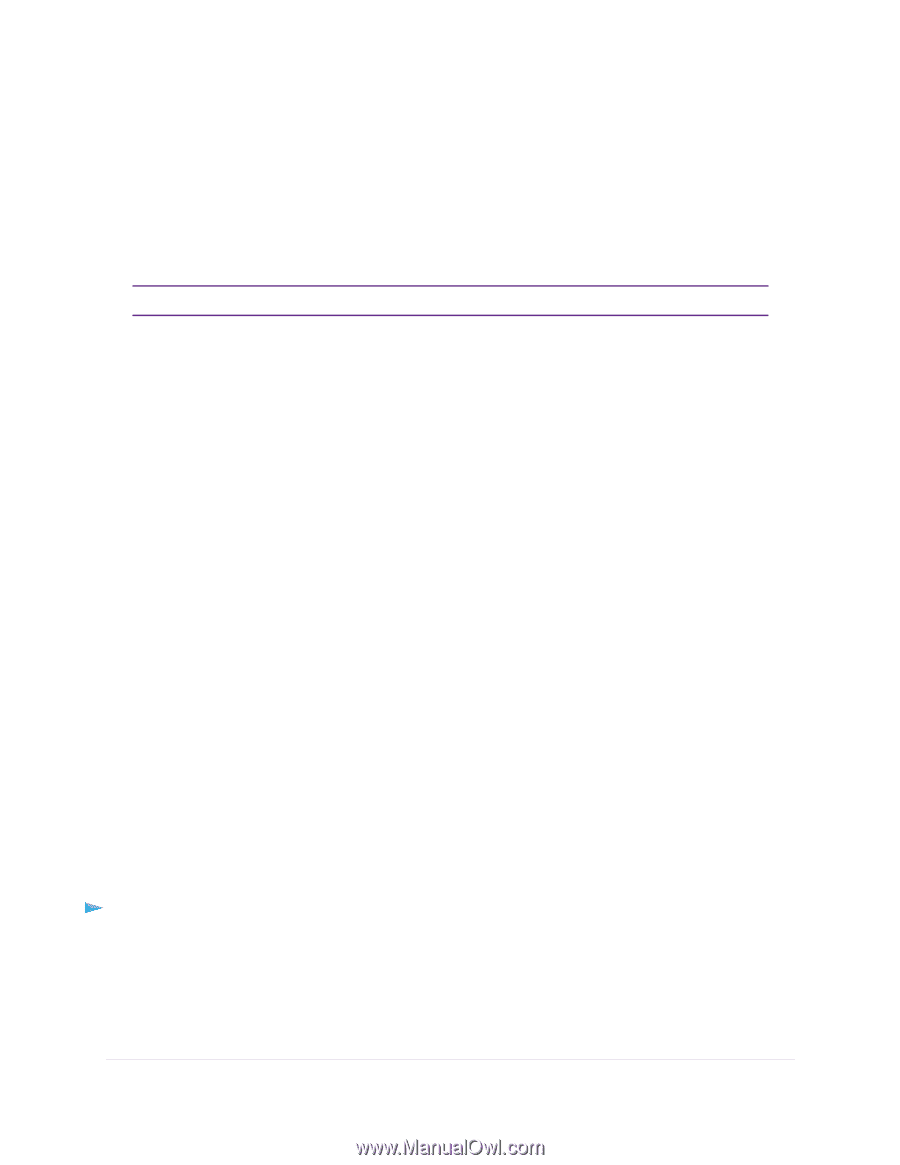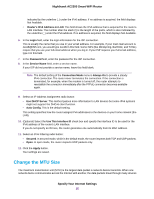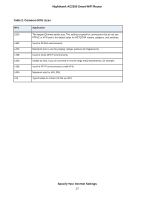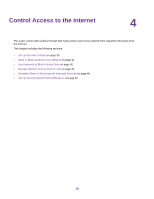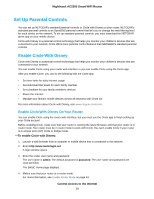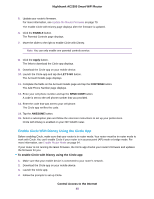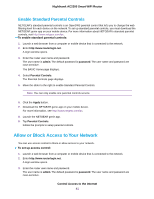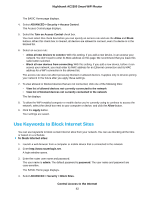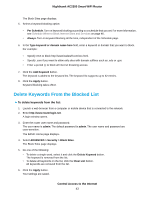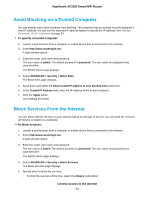Netgear AC2300 User Manual - Page 40
Enable Circle With Disney Using the Circle App, Control Access to the Internet
 |
View all Netgear AC2300 manuals
Add to My Manuals
Save this manual to your list of manuals |
Page 40 highlights
Nighthawk AC2300 Smart WiFi Router 5. Update your router's firmware. For more information, see Update the Router Firmware on page 79. The enable Circle with Disney page displays after the firmware is updated. 6. Click the ENABLE button. The Parental Controls page displays. 7. Move the slider to the right to enable Circle with Disney. Note You can only enable one parental controls service. 8. Click the Apply button. The links to download the Circle app displays. 9. Download the Circle app on your mobile device. 10. Launch the Circle app and tap the LET'S GO button. The Account Details page displays. 11. Complete the fields on the Account Details page and tap the CONTINUE button. The Add Phone Number page displays. 12. Enter your cell phone number and tap the SEND CODE button. A code is sent to the cell phone number that you provided. 13. Enter the code that was sent to your cell phone. The Circle app verifies the code. 14. Tap the AWESOME button. 15. Select a subscription plan and follow the onscreen instructions to set up your preferences. Circle with Disney is enabled on your NETGEAR router. Enable Circle With Disney Using the Circle App Before enabling Circle, make sure that your router is in router mode. Your router must be in router mode to work with Circle. You can't enable Circle if your router is in access point (AP) mode or bridge mode. For more information, see Enable Router Mode on page 64. If your router is not running the latest firmware, the Circle app checks your router's firmware and updates the firmware for you. To enable Circle with Disney using the Circle app: 1. Make sure that your mobile device is connected to your router's network. 2. Download the Circle app on your mobile device. 3. Launch the Circle app. 4. Follow the prompts to set up Circle. Control Access to the Internet 40