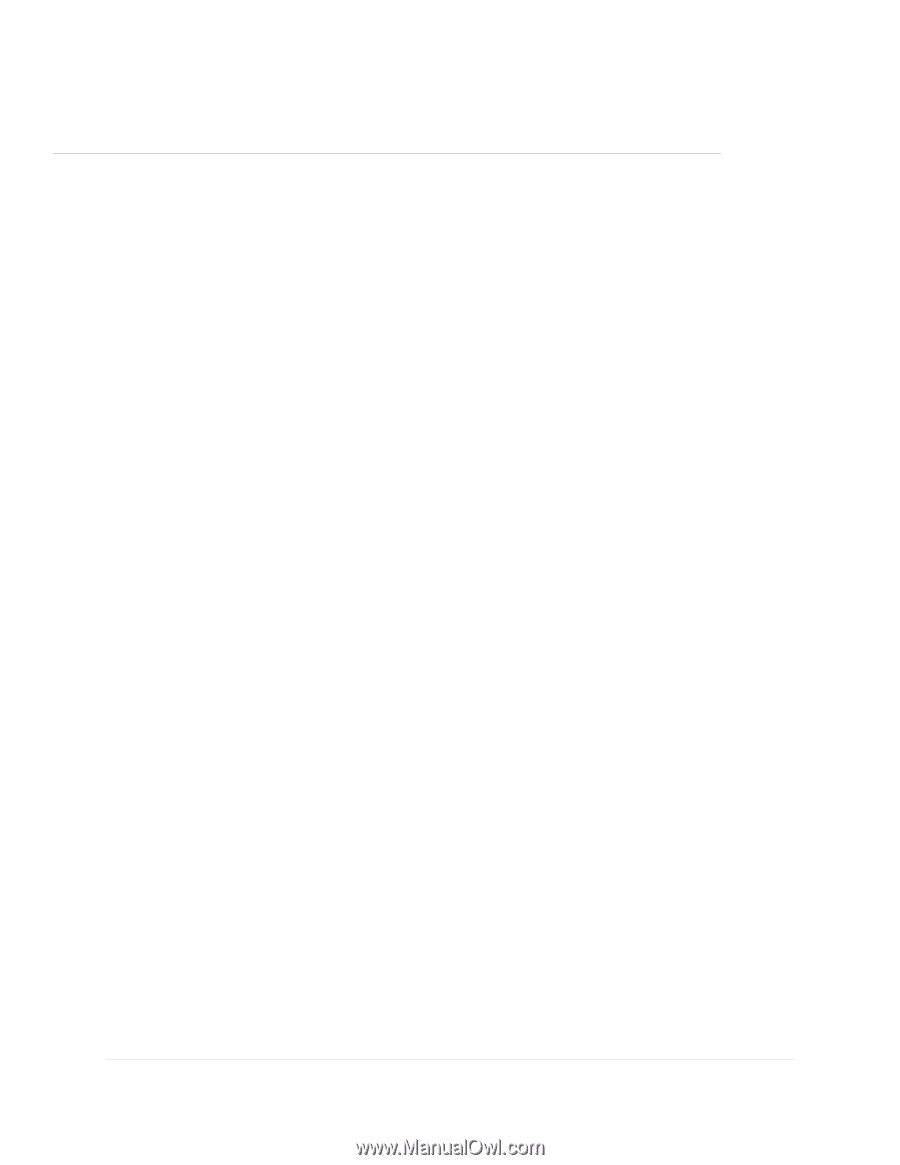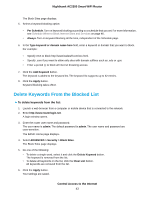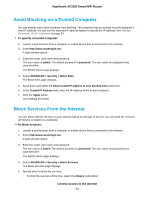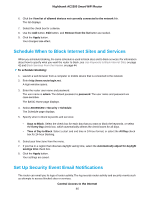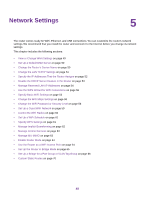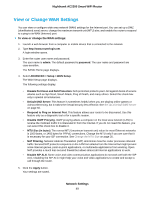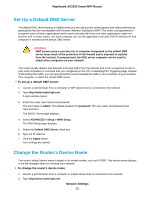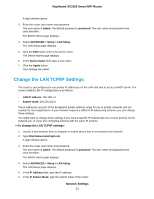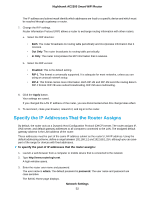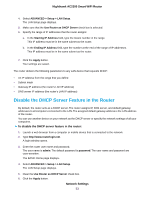Netgear AC2300 User Manual - Page 48
Network Settings
 |
View all Netgear AC2300 manuals
Add to My Manuals
Save this manual to your list of manuals |
Page 48 highlights
Network Settings 5 The router comes ready for WiFi, Ethernet, and USB connections. You can customize the router's network settings. We recommend that you install the router and connect it to the Internet before you change its network settings. This chapter includes the following sections: • View or Change WAN Settings on page 49 • Set Up a Default DMZ Server on page 50 • Change the Router's Device Name on page 50 • Change the LAN TCP/IP Settings on page 51 • Specify the IP Addresses That the Router Assigns on page 52 • Disable the DHCP Server Feature in the Router on page 53 • Manage Reserved LAN IP Addresses on page 54 • Use the WPS Wizard for WiFi Connections on page 56 • Specify Basic WiFi Settings on page 56 • Change the WiFi Mbps Settings on page 58 • Change the WiFi Password or Security Level on page 58 • Set Up a Guest WiFi Network on page 59 • Control the WiFi Radios on page 60 • Set Up a WiFi Schedule on page 61 • Specify WPS Settings on page 61 • Manage Implicit Beamforming on page 62 • Manage Airtime Fairness on page 63 • Manage MU-MIMO on page 63 • Enable Router Mode on page 64 • Use the Router as a WiFi Access Point on page 64 • Set Up the Router in Bridge Mode on page 65 • Set Up a Bridge for a Port Group or VLAN Tag Group on page 66 • Custom Static Routes on page 70 48