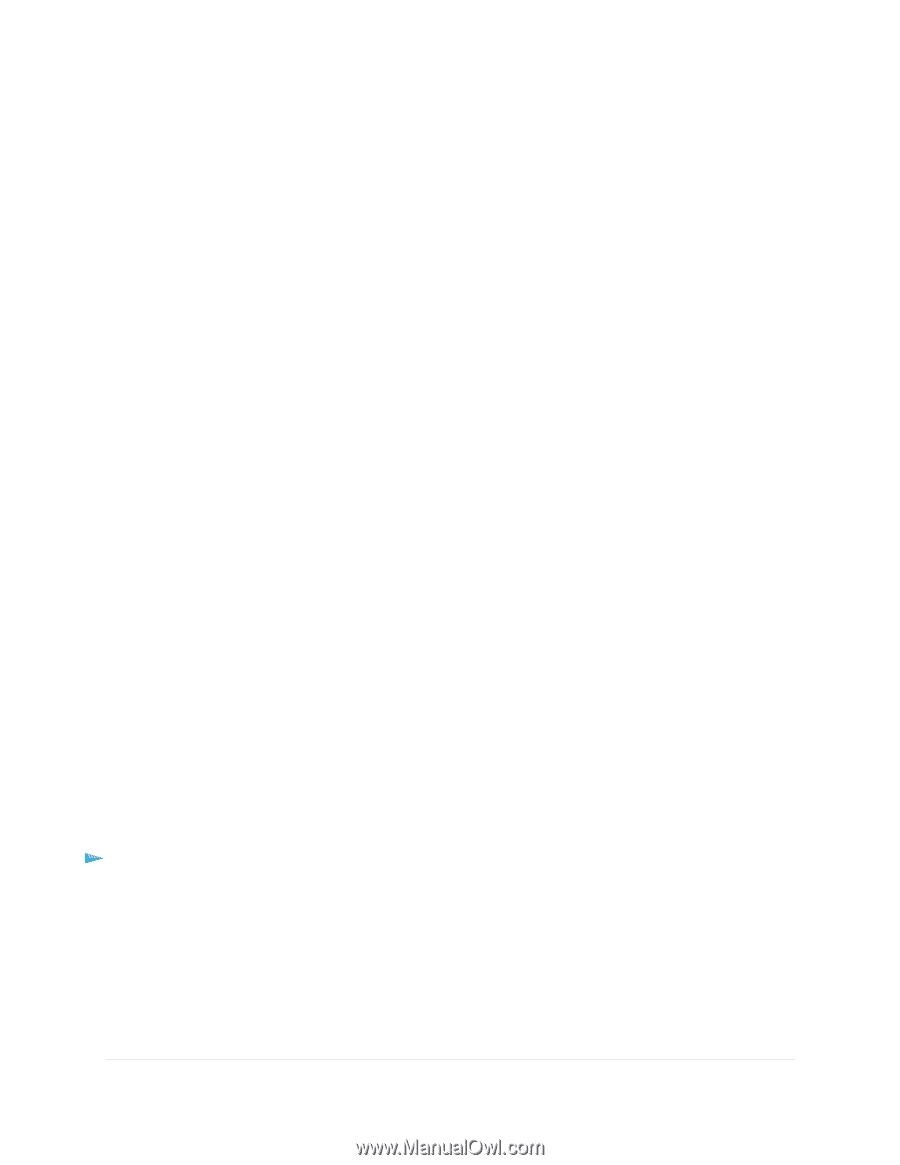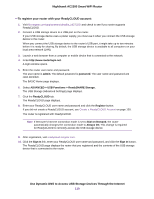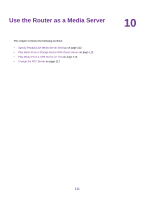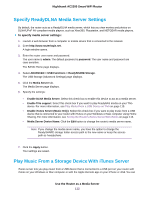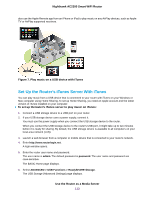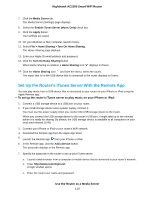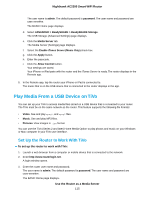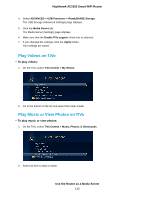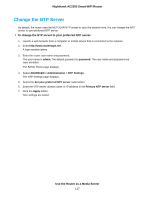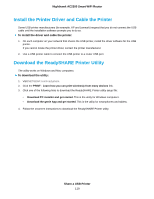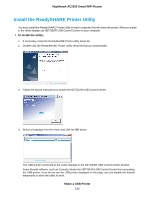Netgear AC2300 User Manual - Page 115
Play Media From a USB Device on TiVo, Set Up the Router to Work With TiVo
 |
View all Netgear AC2300 manuals
Add to My Manuals
Save this manual to your list of manuals |
Page 115 highlights
Nighthawk AC2300 Smart WiFi Router The user name is admin. The default password is password. The user name and password are case-sensitive. The BASIC Home page displays. d. Select ADVANCED > ReadySHARE > ReadySHARE Storage. The USB Storage (Advanced Settings) page displays. e. Click the Media Server tab. The Media Server (Settings) page displays. f. Select the Enable iTunes Server (Music Only) check box. g. Click the Apply button. h. Enter the passcode. i. Click the Allow Control button. Your settings are saved. Your iPhone or iPad pairs with the router and the iTunes Server is ready. The router displays in the Remote app. 8. In the Remote app, tap the router your iPhone or iPad is connected to. The music that is on the USB device that is connected to the router displays in the app. Play Media From a USB Device on TiVo You can set up your TiVo to access media files stored on a USB device that is connected to your router. The TiVo must be on the same network as the router. This feature supports the following file formats: • Video. See and play mpeg1, and mpeg2 files. • Music. See and play MP3 files. • Pictures. View images in .jpg format. You can use the TiVo (Series 2 and later) Home Media Option to play photos and music on your Windows or Mac computer in your TiVo user interface. Set Up the Router to Work With TiVo To set up the router to work with TiVo: 1. Launch a web browser from a computer or mobile device that is connected to the network. 2. Enter http://www.routerlogin.net. A login window opens. 3. Enter the router user name and password. The user name is admin. The default password is password. The user name and password are case-sensitive. The BASIC Home page displays. Use the Router as a Media Server 115