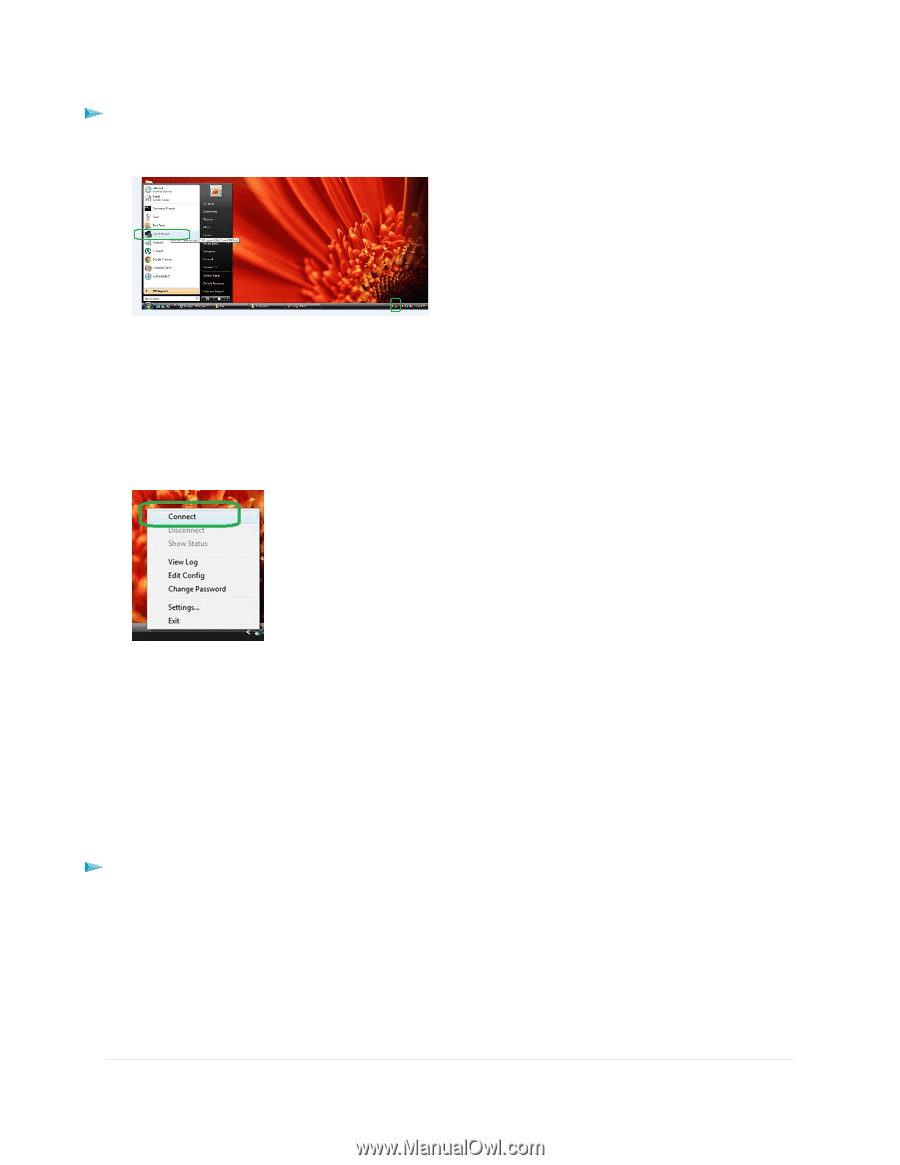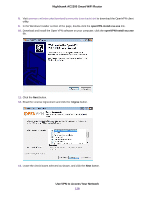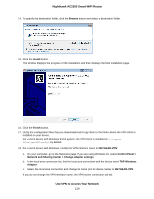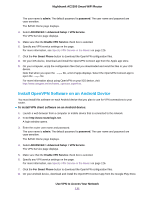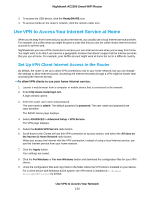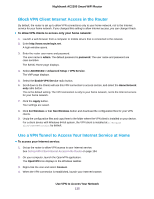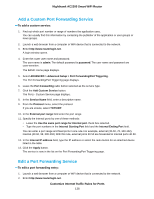Netgear AC2300 User Manual - Page 133
Use VPN to Access the Router’s USB Device and Media, To open a VPN tunnel
 |
View all Netgear AC2300 manuals
Add to My Manuals
Save this manual to your list of manuals |
Page 133 highlights
Nighthawk AC2300 Smart WiFi Router To open a VPN tunnel: 1. Launch the OpenVPN application with administrator privileges. The OpenVPN icon displays in the Windows taskbar. Tip You can create a shortcut to the VPN program, then use the shortcut to access the settings and select the run as administrator check box.Then every time you use this shortcut, OpenVPN automatically runs with administrator privileges. 2. Right-click the OpenVPN icon. 3. Select Connect. The VPN connection is established. You can do the following: • Launch a web browser and log in to your router. • Use Windows file manager to access the router's USB device and download files. Use VPN to Access the Router's USB Device and Media To access a USB device and download files: 1. In the Windows file manager, select Network. The network resources display. The ReadySHARE icon is in the Computer section and the remote router icon is in the Media Devices section (if DLNA is enabled in the router). 2. If the icons do not display, click the Refresh button to update the screen. If the local LAN and the remote LAN are using the same IP scheme, the remote router icon does not display in the Media Devices and Network Infrastructure sections. Use VPN to Access Your Network 133