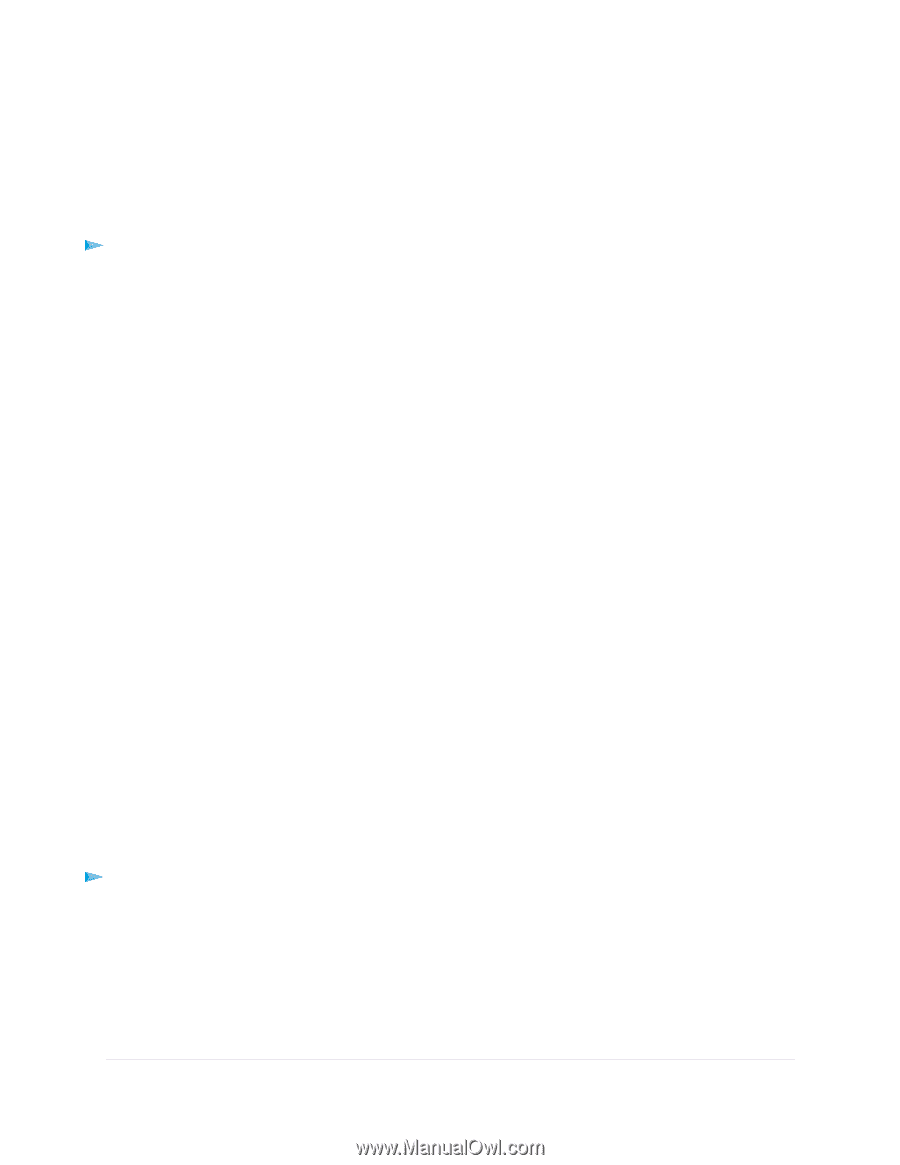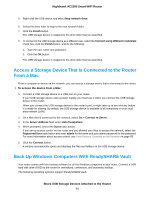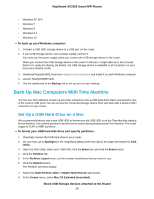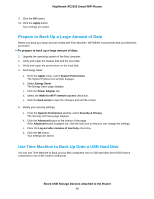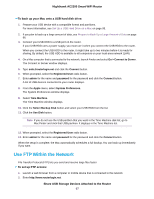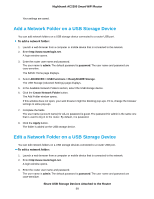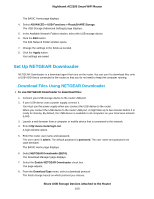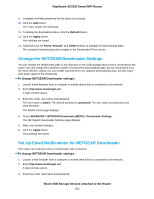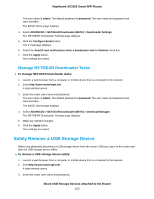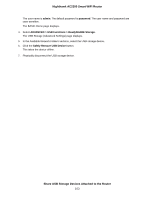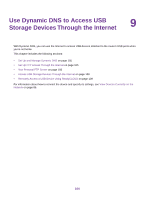Netgear AC2300 User Manual - Page 99
Add a Network Folder on a USB Storage Device, To add a network folder
 |
View all Netgear AC2300 manuals
Add to My Manuals
Save this manual to your list of manuals |
Page 99 highlights
Nighthawk AC2300 Smart WiFi Router Your settings are saved. Add a Network Folder on a USB Storage Device You can add network folders on a USB storage device connected to a router USB port. To add a network folder: 1. Launch a web browser from a computer or mobile device that is connected to the network. 2. Enter http://www.routerlogin.net. A login window opens. 3. Enter the router user name and password. The user name is admin. The default password is password. The user name and password are case-sensitive. The BASIC Home page displays. 4. Select ADVANCED > USB Functions > ReadySHARE Storage. The USB Storage (Advaned Settings) page displays. 5. In the Available Network Folders section, select the USB storage device. 6. Click the Create Network Folder button. The Add Folder window opens. If this window does not open, your web browser might be blocking pop-ups. If it is, change the browser settings to allow pop-ups. 7. Complete the fields. The user name (account name) for All-no password is guest. The password for admin is the same one that is used to log in to the router. By default, it is password. 8. Click the Apply button. The folder is added on the USB storage device. Edit a Network Folder on a USB Storage Device You can edit network folders on a USB storage devices connected to a router USB port. To edit a network folder: 1. Launch a web browser from a computer or mobile device that is connected to the network. 2. Enter http://www.routerlogin.net. A login window opens. 3. Enter the router user name and password. The user name is admin. The default password is password. The user name and password are case-sensitive. Share USB Storage Devices Attached to the Router 99