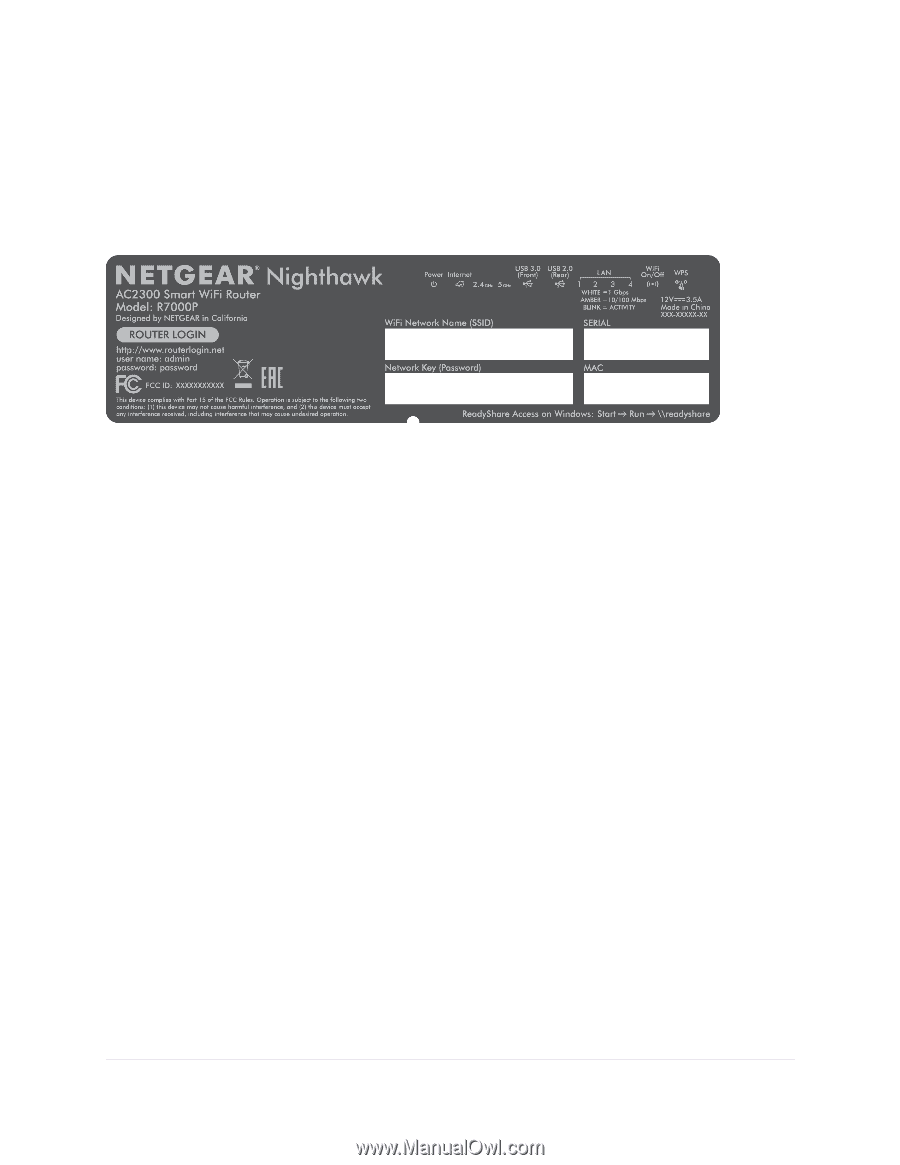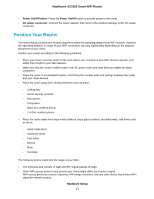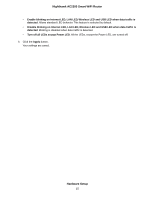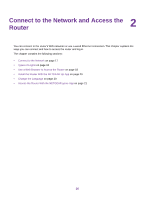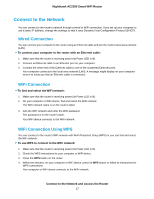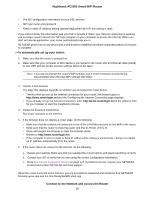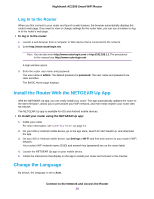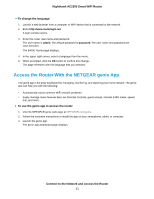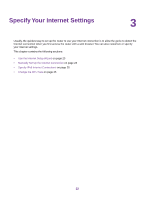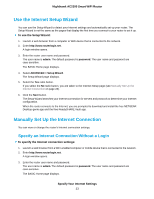Netgear AC2300 User Manual - Page 18
Label, Types of Logins, Use a Web Browser to Access the Router, Automatic Internet Setup
 |
View all Netgear AC2300 manuals
Add to My Manuals
Save this manual to your list of manuals |
Page 18 highlights
Nighthawk AC2300 Smart WiFi Router Label The label on the router shows the login information, WiFi network name and network key (password), MAC address, and serial number. Figure 5. Product label Types of Logins Separate types of logins serve different purposes. It is important that you understand the difference so that you know which login to use when. Several types of logins are associated with the router: • ISP login. The login that your ISP gave you logs you in to your Internet service. Your service provider gave you this login information in a letter or some other way. If you cannot find this login information, contact your service provider. • WiFi network key or password. Your router is preset with a unique WiFi network name (SSID) and password for WiFi access. This information is on the router label. • Router login. This logs you in to the router interface from a web browser as admin. Use a Web Browser to Access the Router When you connect to the network (either with WiFi or with an Ethernet cable), you can use a web browser to access the router to view or change its settings. When you access the router, the software automatically checks to see if your router can connect to your Internet service. Automatic Internet Setup You can set up your router automatically, or you can use a web browser to access the router and set up your router manually. Before you start the setup process, get your ISP information and make sure that the computers and devices in the network are using the settings described here. When your Internet service starts, your Internet service provider (ISP) typically gives you all the information needed to connect to the Internet. For DSL service, you might need the following information to set up your router: Connect to the Network and Access the Router 18