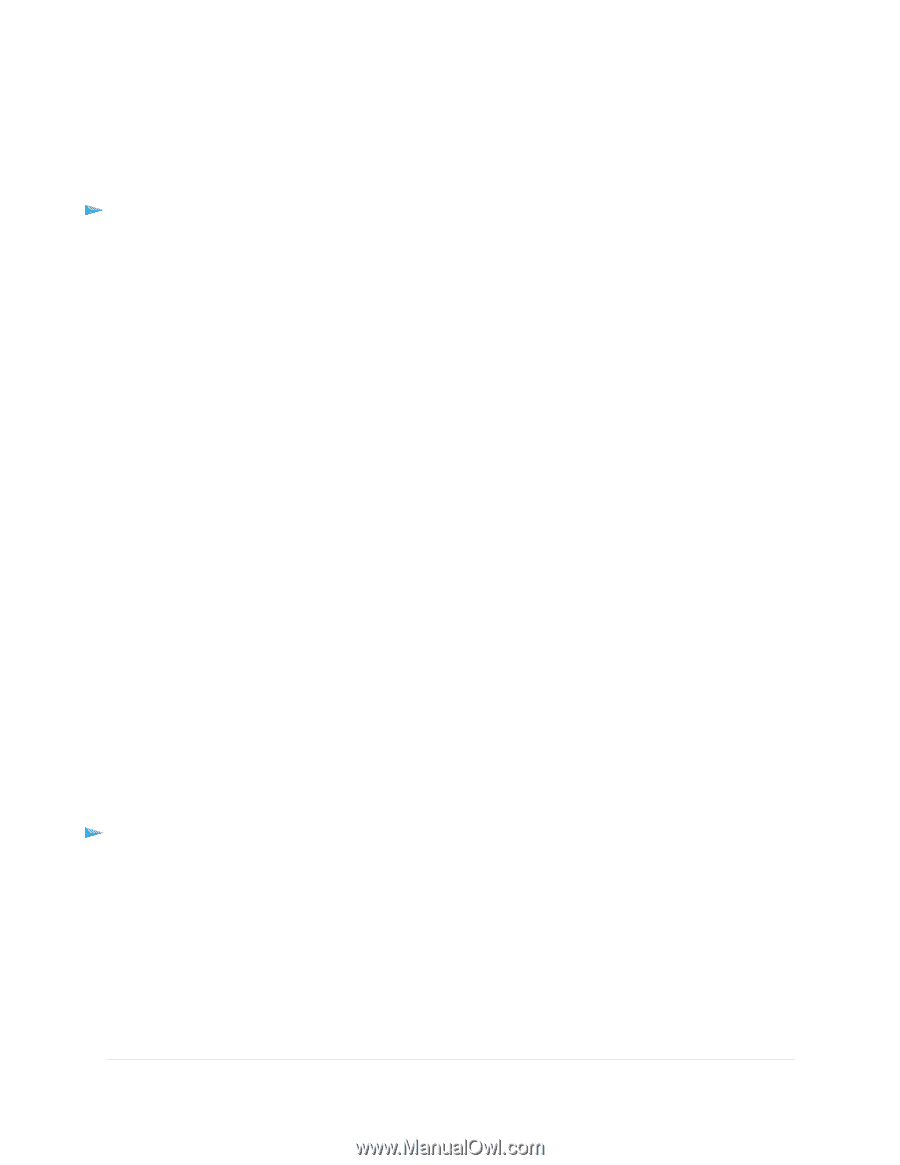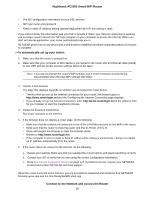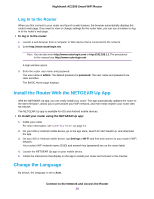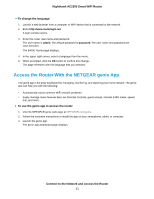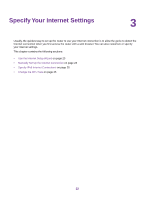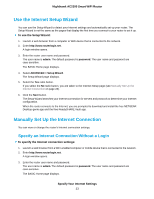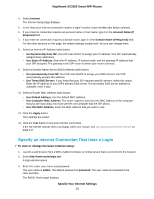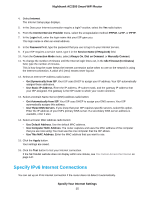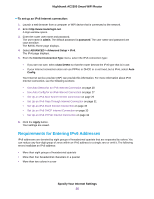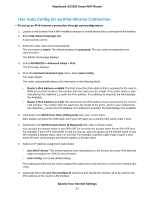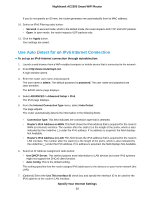Netgear AC2300 User Manual - Page 23
Use the Internet Setup Wizard, Manually Set Up the Internet Connection
 |
View all Netgear AC2300 manuals
Add to My Manuals
Save this manual to your list of manuals |
Page 23 highlights
Nighthawk AC2300 Smart WiFi Router Use the Internet Setup Wizard You can use the Setup Wizard to detect your Internet settings and automatically set up your router. The Setup Wizard is not the same as the pages that display the first time you connect to your router to set it up. To use the Setup Wizard: 1. Launch a web browser from a computer or WiFi device that is connected to the network. 2. Enter http://www.routerlogin.net. A login window opens. 3. Enter the router user name and password. The user name is admin. The default password is password. The user name and password are case-sensitive. The BASIC Home page displays. 4. Select ADVANCED > Setup Wizard. The Setup Wizard page displays. 5. Select the Yes radio button. If you select the No radio button, you are taken to the Internet Setup page (see Manually Set Up the Internet Connection on page 23). 6. Click the Next button. The Setup Wizard searches your Internet connection for servers and protocols to determine your Internet configuration. When the router connects to the Internet, you are prompted to download and install the free NETGEAR Desktop genie app and the free ReadySHARE Vault app. Manually Set Up the Internet Connection You can view or change the router's Internet connection settings. Specify an Internet Connection Without a Login To specify the Internet connection settings: 1. Launch a web browser from a WiFi-enabled computer or mobile device that is connected to the network. 2. Enter http://www.routerlogin.net. A login window opens. 3. Enter the router user name and password. The user name is admin. The default password is password. The user name and password are case-sensitive. The BASIC Home page displays. Specify Your Internet Settings 23