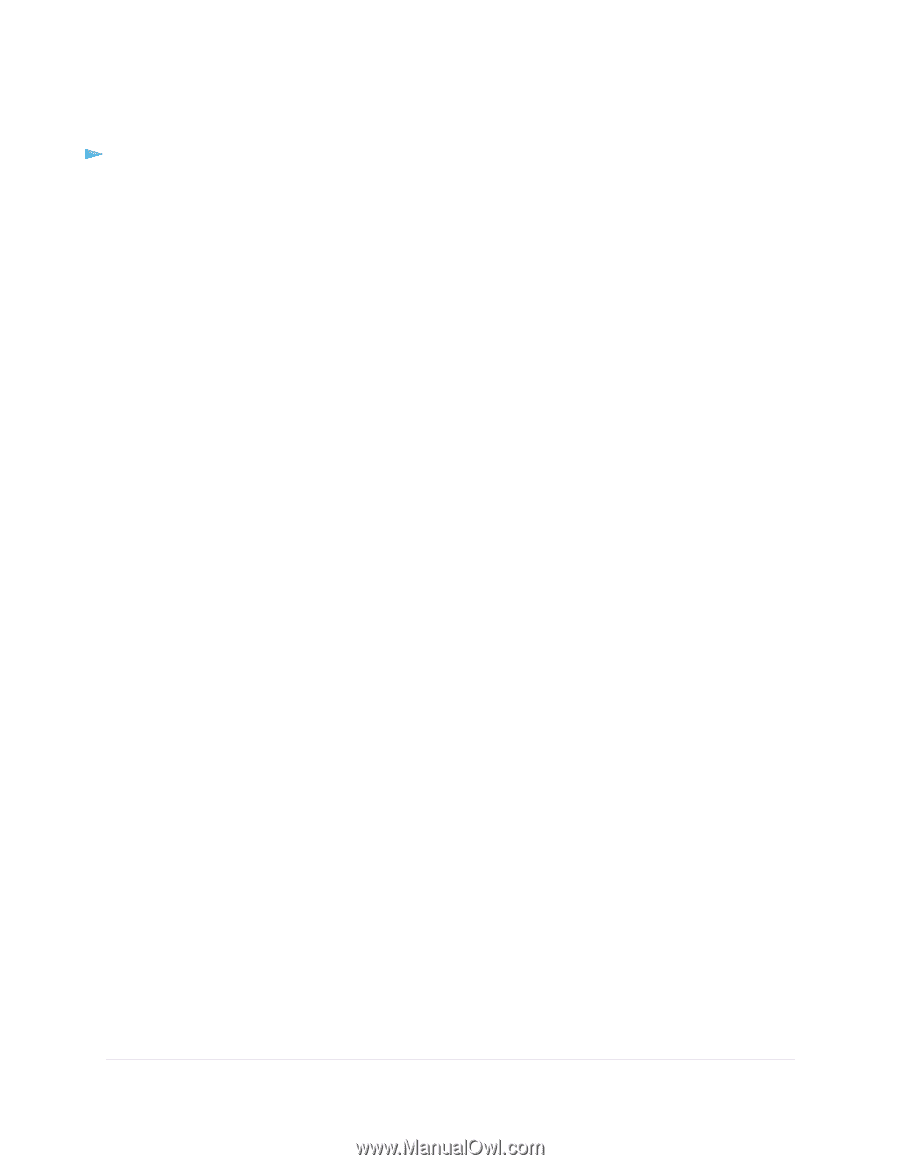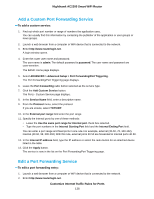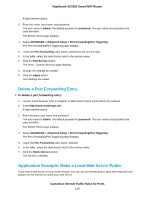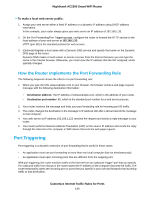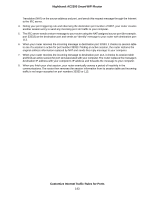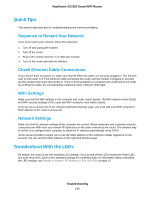Netgear AC2300 User Manual - Page 142
Enable Port Triggering, Application Example: Port Triggering for Internet Relay Chat
 |
View all Netgear AC2300 manuals
Add to My Manuals
Save this manual to your list of manuals |
Page 142 highlights
Nighthawk AC2300 Smart WiFi Router Enable Port Triggering To enable port triggering: 1. Launch a web browser from a computer or mobile device that is connected to the network. 2. Enter http://www.routerlogin.net. A login window opens. 3. Enter the router user name and password. The user name is admin. The default password is password. The user name and password are case-sensitive. The BASIC Home page displays. 4. Select ADVANCED > Advanced Setup > Port Forwarding/Port Triggering. The Port Forwarding/Port Triggering page displays. 5. Select the Port Triggering radio button. 6. Clear the Disable Port Triggering check box. If this check box is selected, the router does not use port triggering even if you specified port triggering settings. 7. In the Port Triggering Timeout field, enter a value up to 9999 minutes. This value controls how long the inbound ports stay open when the router detects no activity. This value is required because the router cannot detect when the application terminates. 8. Click the Apply button. Your settings are saved. Application Example: Port Triggering for Internet Relay Chat Some application servers, such as FTP and IRC servers, send replies to multiple port numbers. Using port triggering, you can tell the router to open more incoming ports when a particular outgoing port starts a session. An example is Internet Relay Chat (IRC).Your computer connects to an IRC server at destination port 6667. The IRC server not only responds to your originating source port but also sends an "identify" message to your computer on port 113. Using port triggering, you can tell the router, "When you initiate a session with destination port 6667, you must also allow incoming traffic on port 113 to reach the originating computer." The following sequence shows the effects of this port triggering rule: 1. You open an IRC client program to start a chat session on your computer. 2. Your IRC client composes a request message to an IRC server using a destination port number of 6667, the standard port number for an IRC server process. Your computer then sends this request message to your router. 3. Your router creates an entry in its internal session table describing this communication session between your computer and the IRC server.Your router stores the original information, performs Network Address Customize Internet Traffic Rules for Ports 142