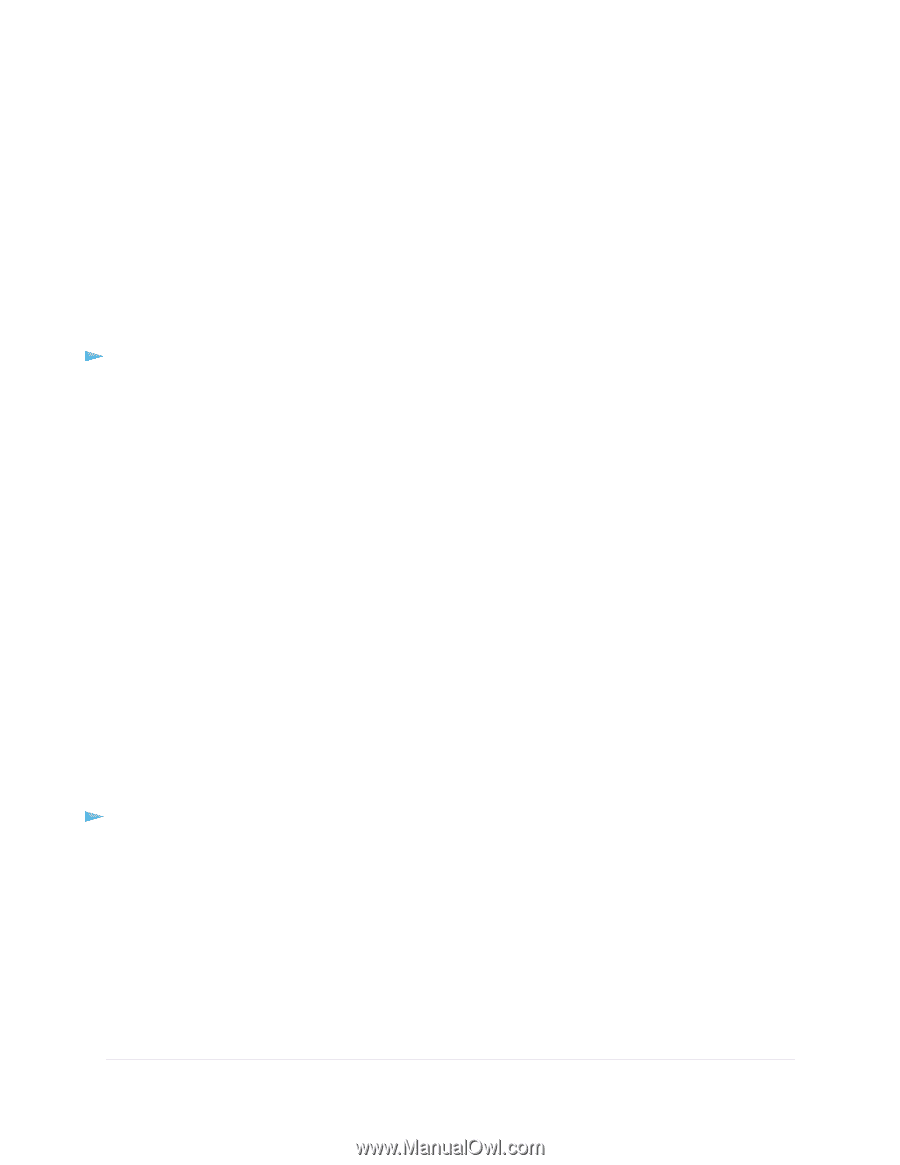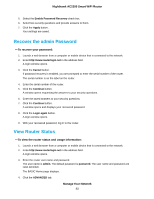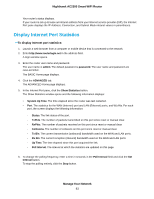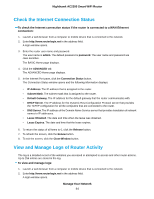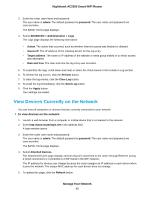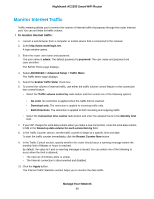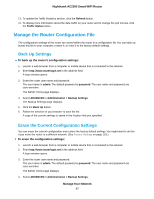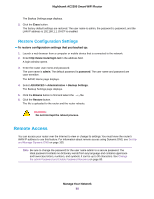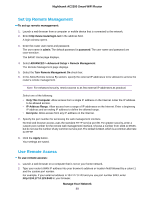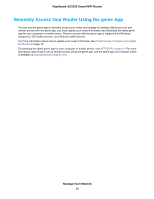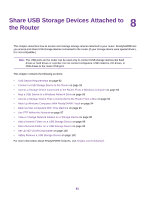Netgear AC2300 User Manual - Page 87
Manage the Router Configuration File, Back Up Settings, Erase the Current Configuration Settings - factory reset
 |
View all Netgear AC2300 manuals
Add to My Manuals
Save this manual to your list of manuals |
Page 87 highlights
Nighthawk AC2300 Smart WiFi Router 11. To update the Traffic Statistics section, click the Refresh button. 12. To display more information about the data traffic on your router and to change the poll interval, click the Traffic Status button. Manage the Router Configuration File The configuration settings of the router are stored within the router in a configuration file. You can back up (save) this file to your computer, restore it, or reset it to the factory default settings. Back Up Settings To back up the router's configuration settings: 1. Launch a web browser from a computer or mobile device that is connected to the network. 2. Enter http://www.routerlogin.net in the address field. A login window opens. 3. Enter the router user name and password. The user name is admin. The default password is password. The user name and password are case-sensitive. The BASIC Home page displays. 4. Select ADVANCED > Administration > Backup Settings. The Backup Settings page displays. 5. Click the Back Up button. 6. Follow the direction of your browser to save the file. A copy of the current settings is saved in the location that you specified. Erase the Current Configuration Settings You can erase the current configuration and restore the factory default settings. You might want to do this if you move the router to a different network. (See Factory Settings on page 153.) To erase the configuration settings: 1. Launch a web browser from a computer or mobile device that is connected to the network. 2. Enter http://www.routerlogin.net in the address field. A login window opens. 3. Enter the router user name and password. The user name is admin. The default password is password. The user name and password are case-sensitive. The BASIC Home page displays. 4. Select ADVANCED > Administration > Backup Settings. Manage Your Network 87