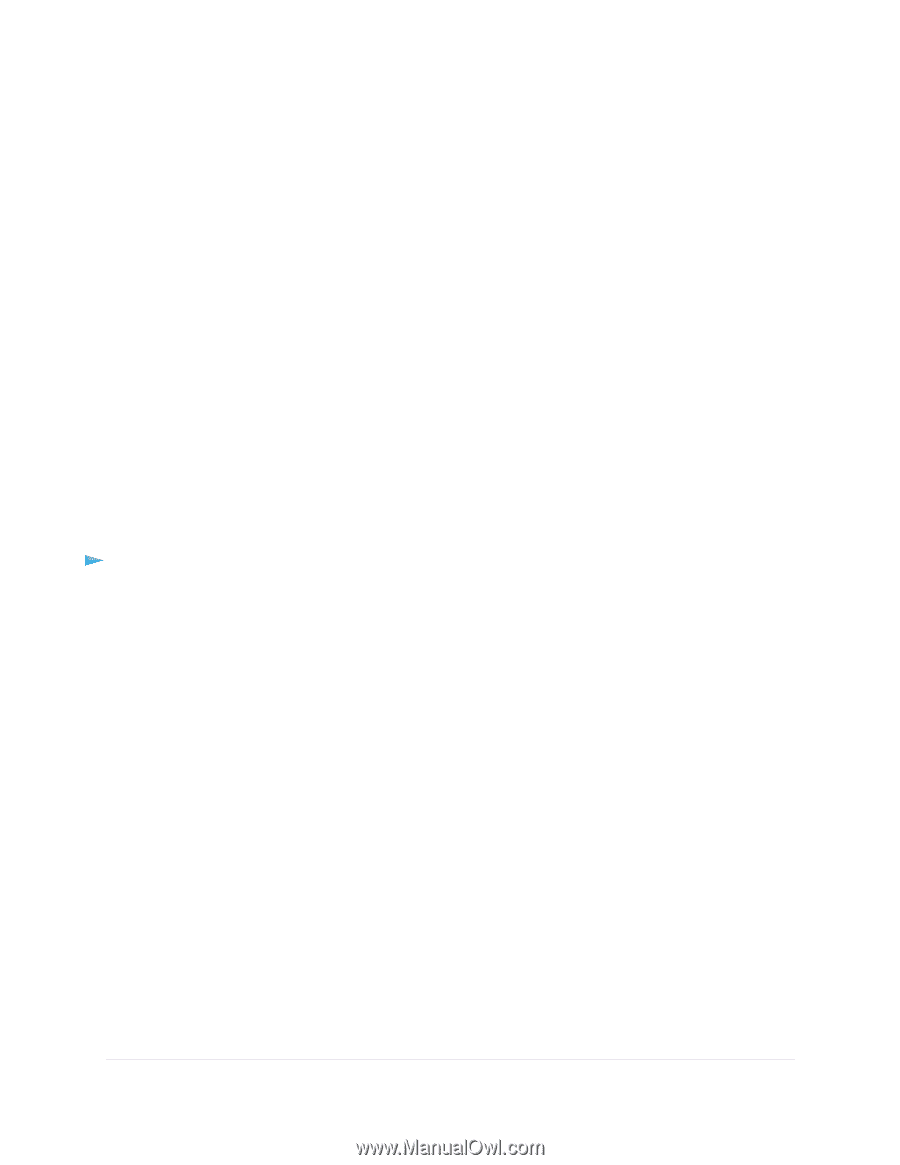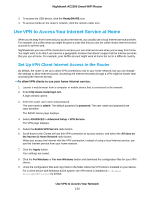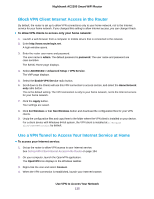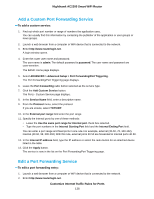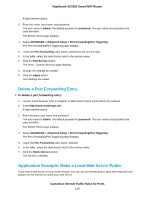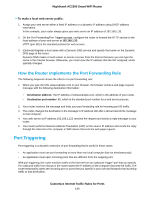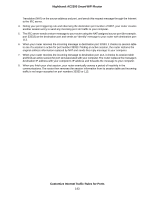Netgear AC2300 User Manual - Page 139
Delete a Port Forwarding Entry, Application Example: Make a Local Web Server Public
 |
View all Netgear AC2300 manuals
Add to My Manuals
Save this manual to your list of manuals |
Page 139 highlights
Nighthawk AC2300 Smart WiFi Router A login window opens. 3. Enter the router user name and password. The user name is admin. The default password is password. The user name and password are case-sensitive. The BASIC Home page displays. 4. Select ADVANCED > Advanced Setup > Port Forwarding/Port Triggering. The Port Forwarding/Port Triggering page displays. 5. Leave the Port Forwarding radio button selected as the service type. 6. In the table, select the radio button next to the service name. 7. Click the Edit Service button. The Ports - Custom Services page displays. 8. Change the settings as needed. 9. Click the Apply button. Your settings are saved. Delete a Port Forwarding Entry To delete a port forwarding entry: 1. Launch a web browser from a computer or WiFi device that is connected to the network. 2. Enter http://www.routerlogin.net. A login window opens. 3. Enter therouter user name and password. The user name is admin. The default password is password. The user name and password are case-sensitive. The BASIC Home page displays. 4. Select ADVANCED > Advanced Setup > Port Forwarding/Port Triggering. The Port Forwarding/Port Triggering page displays. 5. Leave the Port Forwarding radio button selected. 6. In the table, select the radio button next to the service name. 7. Click the Delete Service button. The service is deleted. Application Example: Make a Local Web Server Public If you host a web server on your local network, you can use port forwarding to allow web requests from anyone on the Internet to reach your web server. Customize Internet Traffic Rules for Ports 139