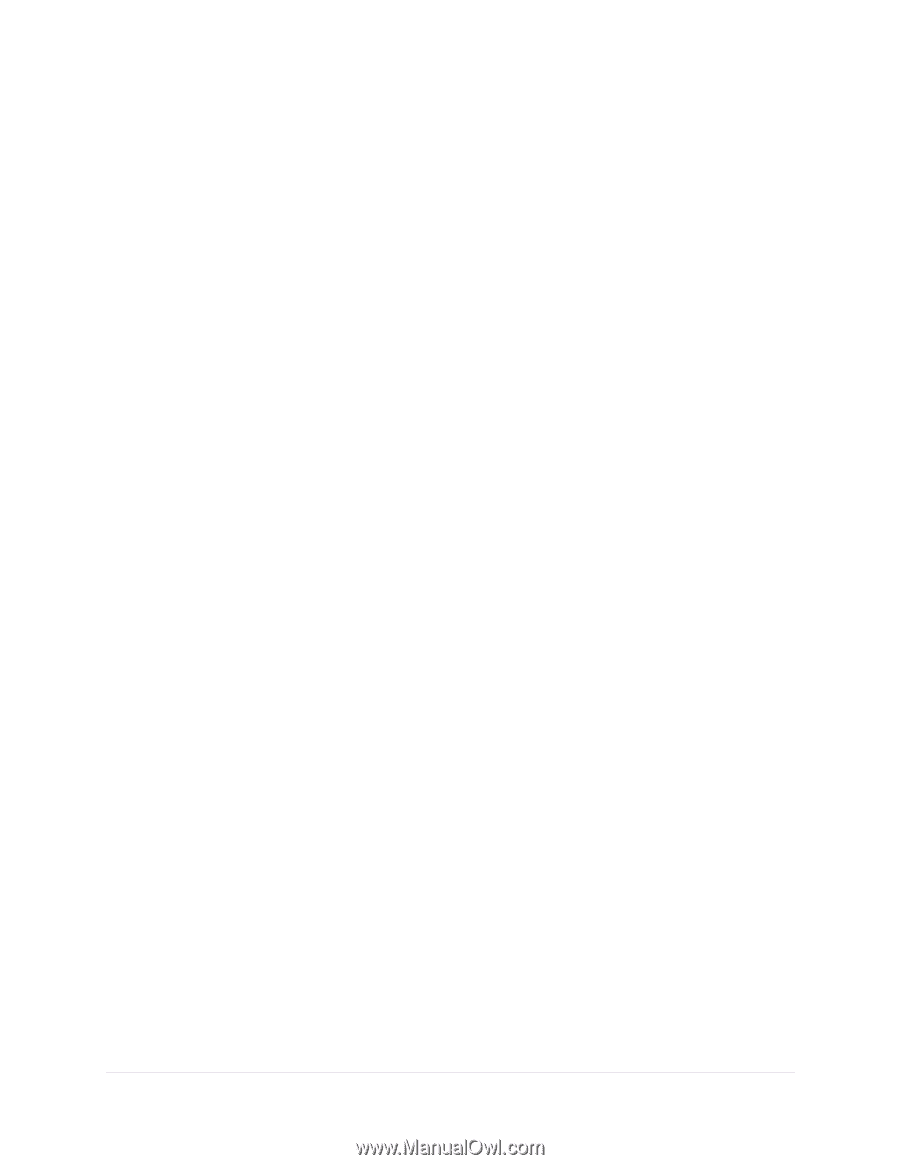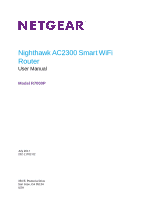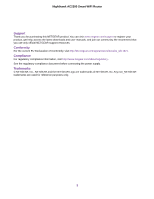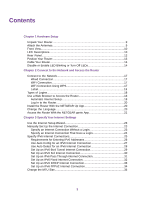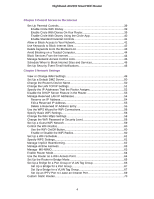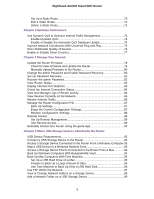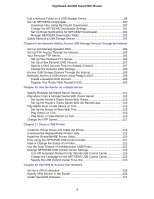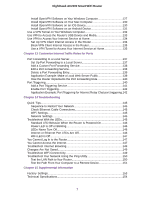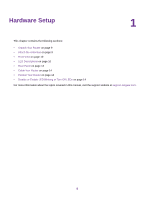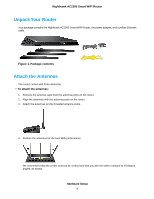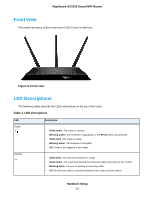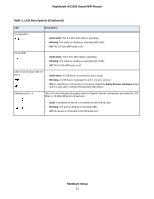Netgear AC2300 User Manual - Page 6
Use Dynamic DNS to Access USB Storage Devices Through the Internet
 |
View all Netgear AC2300 manuals
Add to My Manuals
Save this manual to your list of manuals |
Page 6 highlights
Nighthawk AC2300 Smart WiFi Router Edit a Network Folder on a USB Storage Device 99 Set Up NETGEAR Downloader 100 Download Files Using NETGEAR Downloader 100 Change the NETGEAR Downloader Settings 101 Set Up Email Notifications for NETGEAR Downloader 101 Manage NETGEAR Downloader Tasks 102 Safely Remove a USB Storage Device 102 Chapter 9 Use Dynamic DNS to Access USB Storage Devices Through the Internet Set Up and Manage Dynamic DNS 105 Set Up FTP Access Through the Internet 105 Your Personal FTP Server 106 Set Up Your Personal FTP Server 106 Set Up a New Dynamic DNS Account 107 Specify a DNS Account That You Already Created 107 Change the Dynamic DNS Settings 108 Access USB Storage Devices Through the Internet 109 Remotely Access a USB Device Using ReadyCLOUD 109 Create a ReadyCLOUD Account 109 Register Your Router With ReadyCLOUD 109 Chapter 10 Use the Router as a Media Server Specify ReadyDLNA Media Server Settings 112 Play Music From a Storage Device With iTunes Server 112 Set Up the Router's iTunes Server With iTunes 113 Set Up the Router's iTunes Server With the Remote App 114 Play Media From a USB Device on TiVo 115 Set Up the Router to Work With TiVo 115 Play Videos on TiVo 116 Play Music or View Photos on TiVo 116 Change the NTP Server 117 Chapter 11 Share a USB Printer Install the Printer Driver and Cable the Printer 119 Download the ReadySHARE Printer Utility 119 Install the ReadySHARE Printer Utility 120 Print Using the NETGEAR USB Control Center 121 View or Change the Status of a Printer 122 Use the Scan Feature of a Multifunction USB Printer 122 Change NETGEAR USB Control Center Settings 123 Turn Off Automatic Startup for NETGEAR USB Control Center 123 Change the Language for the NETGEAR USB Control Center 123 Specify the USB Control Center Time-Out 123 Chapter 12 Use VPN to Access Your Network Set Up a VPN Connection 126 Specify VPN Service in the Router 126 Install OpenVPN Software 127 6