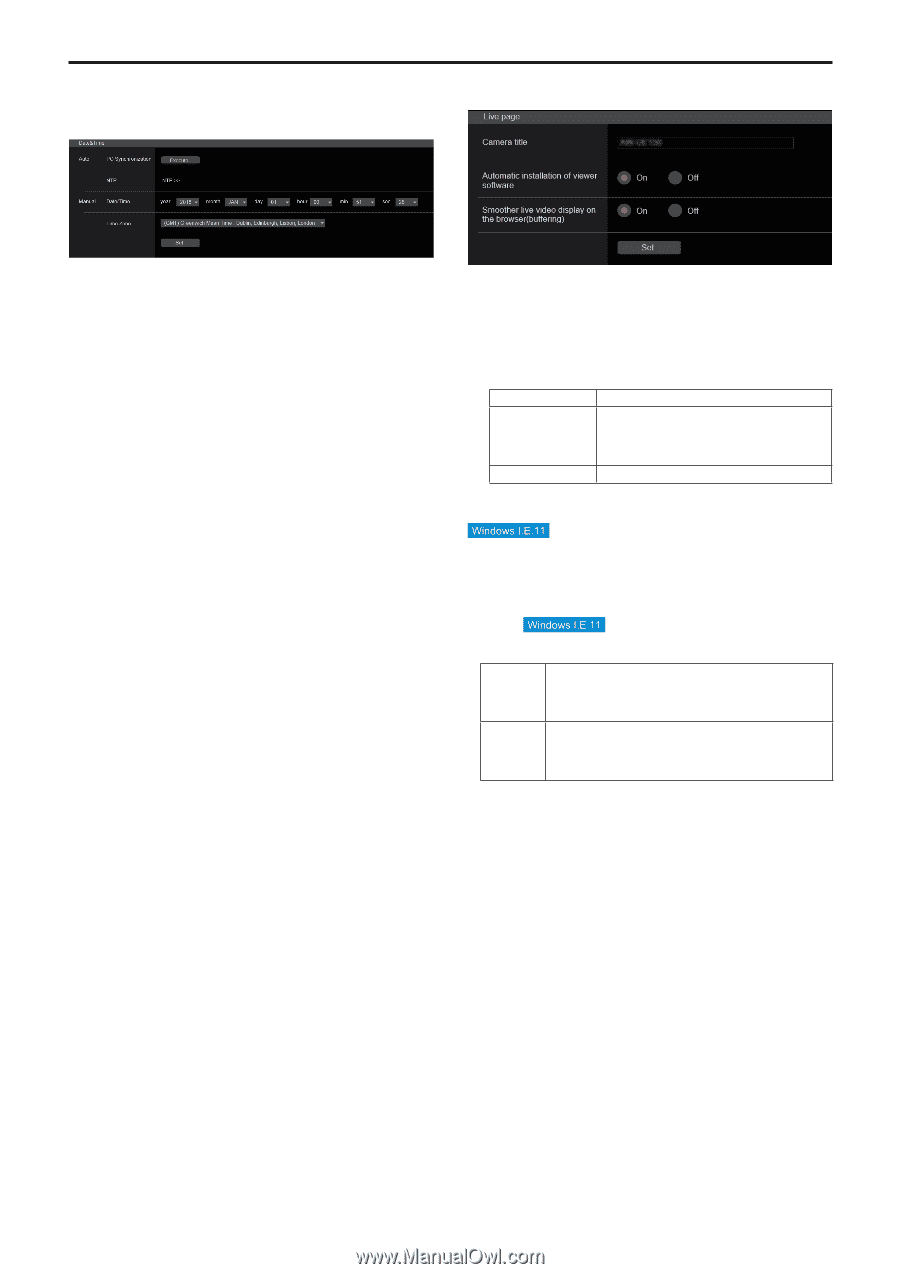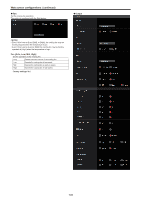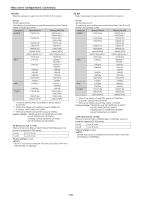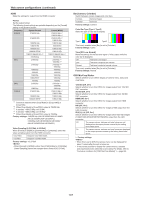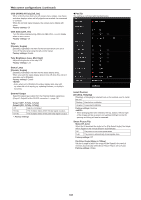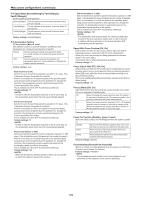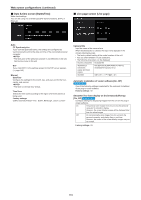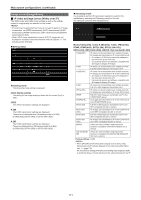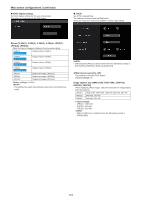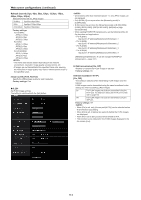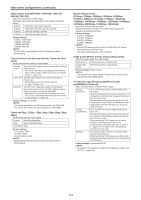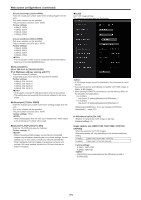Panasonic AW-UE100 Operating Instructions - Page 110
Date & time screen [Date&Time], Live screen [Live
 |
View all Panasonic AW-UE100 manuals
Add to My Manuals
Save this manual to your list of manuals |
Page 110 highlights
Web screen configurations (continued) „„Date & time screen [Date&Time] Make clock settings. You can set using one of three types [PC Synchronization], [NTP], or [Manual]. „„Live page screen [Live page] Auto PC Synchronization If you click the [Execute] button, the settings are configured by synchronizing the unit to the date and time of the connected personal computer. • The time zone of the personal computer is not reflected on the unit. Set the time zone on the unit. NTP If you click [NTP>>], the settings screen for the NTP server appears. (→ page 145) Manual Date/Time Configure the settings for the month, day, and year and for the hour, minute, and second. • The time is in the 24-hour format. Time Zone Selects the time zone according to the region where the camera is being used. Factory settings: (GMT) Greenwich Mean Time : Dublin, Edinburgh, Lisbon, London Camera title Input the name of the camera here. When the [Set] button is clicked, the input name appears in the camera title display area. • The factory default setting is the model number of the unit. • You can enter between 0 to 20 characters. • The following characters can be displayed. Numeric characters 0123456789 Alphabetical characters (upper and lower cases) ABCDEFGHIJKLMNOPQRSTUVWXYZ abcdefghijklmnopqrstuvwxyz Symbols Automatic installation of viewer software [On, Off] One of the following settings is selected for the automatic installation of the plug-in viewer software. Factory settings: On Smoother live video display on the browser(buffering) [On, Off] Configure settings for displaying images from the unit on the plug-in viewer software. On Temporarily store images from the unit onto the personal computer for smoother display. However, the screen display images will be displayed later than the actual images. Off Do not temporarily store images from the unit onto the personal computer, and display them in real time. However, the motion of the screen display images may not be smooth. Factory settings: On 110