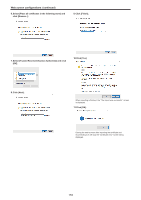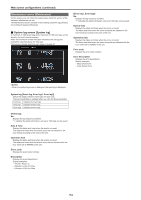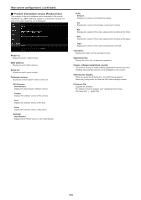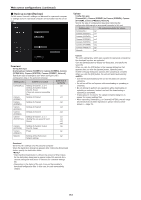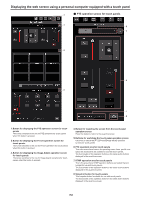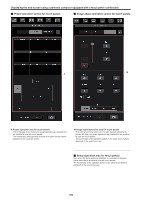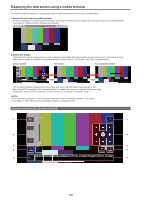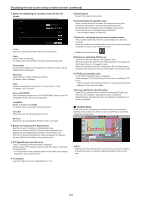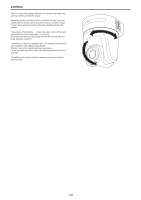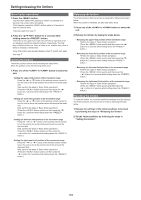Panasonic AW-UE100 Operating Instructions - Page 158
Displaying the web screen using a personal computer equipped with a touch panel
 |
View all Panasonic AW-UE100 manuals
Add to My Manuals
Save this manual to your list of manuals |
Page 158 highlights
Displaying the web screen using a personal computer equipped with a touch panel 1 „„PTZ operation screen for touch panels 1 5 4 2 6 3 7 8 1. Button for displaying the PTZ operation screen for touch panels The screen switches to the one for PTZ operations for touch panels when this button is pressed. 2. Button for displaying the Preset operation screen for touch panels The screen switches to the one for Preset operations for touch panels when this button is pressed. 3. Button for displaying the Image Adjust operation screen for touch panels The screen switches to the one for Image Adjust operations for touch panels when this button is pressed. 4. Button for restoring the screen from the touch panel operation screen Press this button to return to the usual live screen. 5. Buttons for switching the touch panel operation screen Use these to switch the [PTZ]/[Preset]/[Image adjust] operation screens for touch panels. 6. PTZ operation area for touch panels This is the area where buttons for operating zoom, focus, pan/tilt, and speed are located that are suitable for use with touch panels. The functionality of the operation buttons is the same as the buttons displayed in the usual live screen. 7. RTMP operation area for touch panels This is the area where RTMP operation buttons are located that are suitable for use with touch panels. The functionality of the operation buttons is the same as the buttons displayed in the usual live screen. 8. Snapshot button for touch panels This snapshot button is suitable for use with touch panels. The functionality of the operation buttons is the same as the buttons displayed in the usual live screen. 158