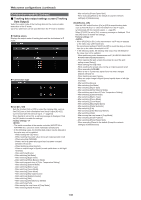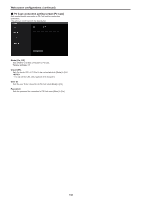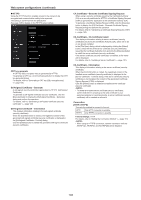Panasonic AW-UE100 Operating Instructions - Page 141
Network setup screen [Network], Web screen configurations continued
 |
View all Panasonic AW-UE100 manuals
Add to My Manuals
Save this manual to your list of manuals |
Page 141 highlights
Web screen configurations (continued) Network setup screen [Network] Configure network settings in the Network setup screen. The Network setup screen [Network] consists of [Network] and [Advanced]. „„Network setup screen [Network] Click the [Network] of the Network setup screen [Network]. The setting is confirmed with the [Set] button. zzIPv4 network DHCP [On, Off] Select the method in which the IP address is configured. Factory settings: Off • When [DHCP] is set to [On], AW-RP150/AW-RP60's automatic configuration of IP address (AUTO IP) cannot be used. IP address(IPv4) Input the unit's IP address here when the DHCP function is not going to be used. Input an address that will not duplicate an existing IP address which has been set for a personal computer or another network camera. Factory settings: 192.168.0.10 • Multiple IP addresses cannot be used even when the DHCP function is used. For details on the DHCP server settings, consult your network administrator. Subnet mask Input the unit's subnet mask here if the DHCP function is not going to be used. Factory settings: 255.255.255.0 Default gateway Input the unit's default gateway if the DHCP function is not going to be used. Factory settings: 192.168.0.1 • Multiple IP addresses cannot be used for the default gateway even when the DHCP function is used. For details on the DHCP server settings, consult your network administrator. The following information is required to configure network settings. Consult your network administrator or Internet service provider. • IP address • Subnet mask • Default gateway (when using a gateway server or router) • HTTP port • DNS primary and secondary server addresses (when using DNS) 141