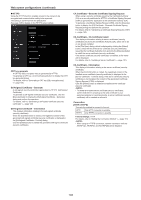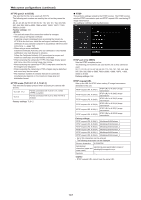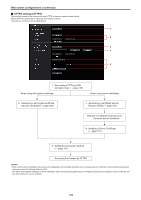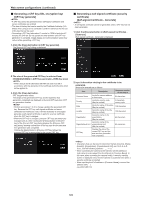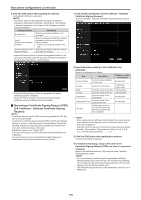Panasonic AW-UE100 Operating Instructions - Page 146
CA Certificate ‑ Generate Certificate Signing Request, CA Certificate ‑ CA Certificate install
 |
View all Panasonic AW-UE100 manuals
Add to My Manuals
Save this manual to your list of manuals |
Page 146 highlights
Web screen configurations (continued) zzHTTPS Using the HTTPS function enables access to the camera to be encrypted and communication safety to be improved. The setting is confirmed with the [Set] button. See page 148 for details on the HTTPS setup method. CRT key generate A CRT key (SSL encryption key) is generated by HTTPS. To generate a CRT key, click the [Execute] button to display the [CRT key generate] dialog. For details, refer to "Generating a CRT key (SSL encryption key)" (→ page 149). Self-signed Certificate - Generate A self-signed security certificate is generated by HTTPS. (Self-signed Certificate) To generate a self-signed certificate (security certificate), click the [Execute] button to display the [Self-signed Certificate - Generate] dialog and perform the operation. For details, refer to "Generating a self-signed certificate (security certificate)" (→ page 149). Self-signed Certificate - Information This displays information relating to the self-signed certificate (security certificate). When the [Confirm] button is clicked, the registered content of the generated self-signed certificate (security certificate) is displayed in the [Self-signed Certificate - Confirm] dialog. Click the [Delete] button to delete the generated self-signed certificate (security certificate). CA Certificate - Generate Certificate Signing Request When using a security certificate issued by the Certificate Authority (CA) as a security certificate for HTTPS, a Certificate Signing Request (CSR) is generated for application to the Certificate Authority (CA). To generate a Certificate Signing Request (CSR), click the [Execute] button to display the [CA Certificate - Generate Certificate Signing Request] dialog and perform the operation. For details, refer to "Generating a Certificate Signing Request (CSR)" (→ page 150). CA Certificate - CA Certificate install This displays information relating to server certificates (security certificates) issued by the Certificate Authority (CA), which are to be or are already installed. In the [File Open] dialog, which is displayed by clicking the [Select] button, select the file of the server certificate (security certificate) issued by the Certificate Authority (CA) and click the [Execute] button to install the server certificate (security certificate). If the server certificate (security certificate) is installed, its file name will be displayed. For details, refer to "Installing a Server Certificate" (→ page 151). CA Certificate - Information This displays information relating to the server certificate (security certificate). When the [Confirm] button is clicked, the registered content of the installed server certificate (security certificate) is displayed in the [Server Certificate - Confirm] dialog, If the server certificate (security certificate) is not installed, the content of the generated Certificate Signing Request (CSR) is displayed. Click the [Delete] button to delete the installed server certificate (security certificate). • To delete an enabled server certificate (security certificate), confirm that there is a backup to the said certificate in your personal computer or recording media. A server certificate (security certificate) will be needed to reinstall it. Connection [HTTP, HTTPS] This sets the method to connect to the unit. HTTP Only HTTP connection is possible. HTTPS Only HTTPS connection is possible. Factory settings: HTTP For details, refer to "Setting the Connection Method" (→ page 151). • When using an HTTPS connection, network connection with the AW-RP120, AW-RP50, and AK-HRP200 will be disabled. 146