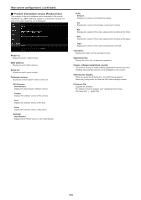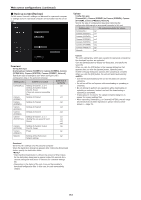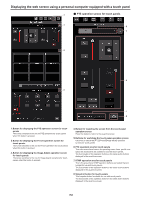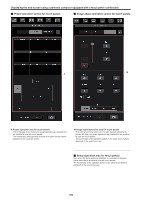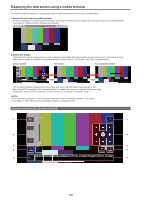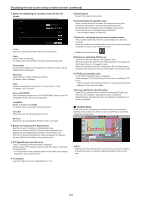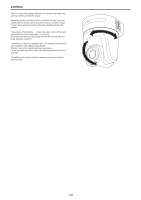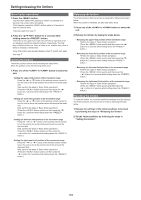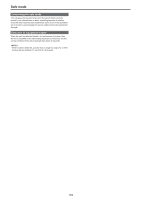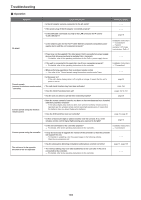Panasonic AW-UE100 Operating Instructions - Page 160
Displaying the web screen using a mobile terminal, Camera control screen [Camera Control]
 |
View all Panasonic AW-UE100 manuals
Add to My Manuals
Save this manual to your list of manuals |
Page 160 highlights
Displaying the web screen using a mobile terminal It is possible to perform operations using a design suited to mobile terminals in the live screen in a web browser. 1. Access the unit from the mobile terminal. As when accessing the unit from a personal computer, enter [http://IP address/] in the address bar of the web browser on the mobile terminal. The screen for mobile terminals is displayed automatically. 2. Switch the display. The Full Screen mode is engaged and only video is displayed immediately after accessing the unit via a web browser on the mobile terminal. Three types of screen are available on the mobile terminal: "Camera Control", "Full Screen", and "Touch Operation Select". Camera Control Full Screen Touch Operation Select Swipe Swipe You can switch between Camera Control, Full Screen, and Touch Operation Select by swiping left or right. When Touch P/T is selected in Touch Operation Select, the middle-click function is enabled in Full Screen mode. Furthermore, when Touch AF is selected, the Touch AF function is enabled in Full Screen mode. • When the button is selected in Touch Operation Select, the screen automatically switches to Full Screen. • Only images in the M-JPEG format are available for display on mobile terminals. Camera control screen [Camera Control] 1 7 3 9 4 10 2 8 5 6 160