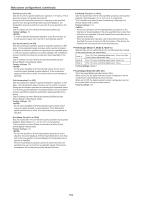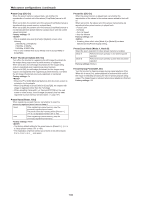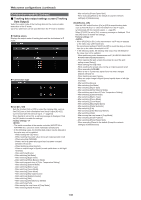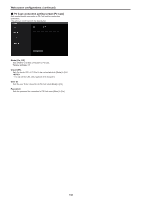Panasonic AW-UE100 Operating Instructions - Page 139
User management screen [User mng.], User authentication screen [User auth.]
 |
View all Panasonic AW-UE100 manuals
Add to My Manuals
Save this manual to your list of manuals |
Page 139 highlights
Web screen configurations (continued) User management screen [User mng.] The users and personal computers (IP addresses) that can access the unit from personal computers and mobile terminals are registered in the User management screen [User mng.]. The User management screen [User mng.] consists of [User auth.] and [Host auth.]. zzAdd user „„User authentication screen [User auth.] Click the [User auth.] of User management screen [User mng.]. Configure the user authentication settings for the personal computers and mobile terminals that can access the unit. Up to 9 users can be registered. • If user authentication fails more than 8 times within a 30-second period from the same IP address (personal computer), access to the unit will be disabled for a certain period. zzSetting status The current user authentication settings and user authentication method are displayed. The currently registered account information is also displayed. zzMode User name [1 to 32 characters] The user name is input here. The setting is confirmed with the [Set] button. • The following characters can be displayed. Numeric characters 0123456789 Alphabetical characters (upper ABCDEFGHIJKLMNOPQRSTUVWXYZ and lower cases) abcdefghijklmnopqrstuvwxyz Symbols Password Retype password [4 to 32 characters] The password is input here. The setting is confirmed with the [Set] button. Access level [1.Administrator, 2.Camera control] Select the user access level. The setting is confirmed with the [Set] button. 1.Administrator This access level allows the user to perform all the unit's operations. 2.Camera control This access level allows only live screen [Live] operations to be performed. Factory settings: 1.Administrator User auth. [On, Off] User authentication is set to [On] or [Off] here. The setting is confirmed with the [Set] button. Factory settings: Off Authentication [Basic, Digest] Specify the method of user authentication to use. The setting is confirmed with the [Set] button. Basic Use basic authentication. Digest Use digest authentication. Factory settings: Digest zzDelete user Delete the user accounts registered in the unit. You can delete selected users by clicking the [Delete] button at the right. 139