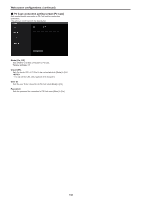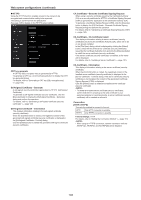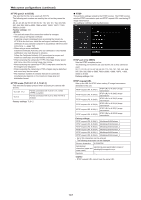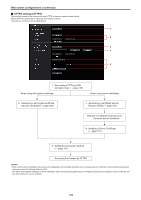Panasonic AW-UE100 Operating Instructions - Page 143
Easy IP Setup accommodate period, 20min, Unlimited], Recommended network setting for internet
 |
View all Panasonic AW-UE100 manuals
Add to My Manuals
Save this manual to your list of manuals |
Page 143 highlights
Web screen configurations (continued) Easy IP Setup accommodate period [20min, Unlimited] Select [20min] or [Unlimited] as the time for enabling the operation of the network settings from the Easy IP Setup Software. 20min The setting operations from the Easy IP Setup Software are enabled for 20 minutes after the camera has started operating. Unlimited The setting operations from the Easy IP Setup Software are enabled at all times. Factory settings: 20min • The camera screen can be opened because the camera display in the Easy IP Setup Software is constantly enabled. • For details on the address settings of each server, consult your network administrator. • The port forwarding function converts a global IP address to a private IP address, and includes "static IP masquerade" and "network address translation (NAT)". This function is set to the router. • To access the camera via the Internet after connecting it to a router, it will be necessary to set an individual HTTP port No. for each network camera and to convert the address using the router's port forwarding function. For details, refer to the operating instructions for the router. WAN global address vvv.xxx.yyy.zzz LAN private address 192.168.0.254 Enter ":" as URL in web browser vvv.xxx.yyy.zzz:50000 vvv.xxx.yyy.zzz:50001 Address exchange via port forwarding vvv.xxx.yyy.zzz:50000 →192.168.0.254:50000 Internet (WAN) Cable modem/ XDSL modem Private address 192.168.0.2 Port number: 50000 Address exchange via port forwarding vvv.xxx.yyy.zzz:50001 →192.168.0.254:50001 Private address 192.168.0.1 Port number: 50001 Recommended network setting for internet Perform the recommended settings to connect the camera to the Internet. When the [Execute] button is clicked, a dialog box will be displayed. To execute, click the [OK] button. • [JPEG/H.264] in the Image screen [Image/Audio] When "Streaming mode" is set to "H.264" JPEG(1) Image capture size: 640×360 JPEG(2) Image capture size: 320×180 JPEG(3) Off H.264(1) • H.264(2) • H.264(3) Internet mode(Over HTTP): On Transmission priority: Best effort H.264(1) Image capture size: 1920×1080 Max bit rate(per client): Max8192kbps, Min2048kbps H.264(2) Image capture size: 640×360 Max bit rate(per client): Max4096kbps, Min1024kbps H.264(3) Image capture size: 320×180 Max bit rate(per client): Max4096kbps, Min512kbps H.264(4) H.264 transmission: Off When "Streaming mode" is set to "H.264(UHD)" JPEG(1) Image capture size: 640×360 JPEG(2) Image capture size: 320×180 JPEG(3) Off H.264(1) Internet mode(Over HTTP): Off Max bit rate(per client): Max12800kbps Frame rate: 30fps/25fps/24fps H.264(2) • H.264(3) • H.264(4) H.264 transmission: Off When "Streaming mode" is set to "H.265" JPEG(1) Image capture size: 640×360 JPEG(2) Image capture size: 320×180 JPEG(3) Off H.265(1) Max bit rate(per client): Max8192kbps Frame rate: 30fps/25fps/24fps H.265(2) Max bit rate(per client): Max4096kbps Frame rate: 30fps/25fps/24fps When "Streaming mode" is set to "H.265(UHD)" JPEG(1) Image capture size: 640×360 JPEG(2) Image capture size: 320×180 JPEG(3) Off H.265(1) Max bit rate(per client): Max8192kbps Frame rate: 30fps/25fps/24fps 143