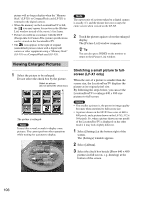Sony LF-X1 Operating Instructions - Page 107
Viewing a Slide Show, Displaying selected pictures in a, selected order
 |
View all Sony LF-X1 manuals
Add to My Manuals
Save this manual to your list of manuals |
Page 107 highlights
Viewing a Slide Show 1 Open the [Picture List] window, clear the check boxes for all pictures, and select [Slide Show]. Viewing Images in the Album 1 Select [Settings] at the right bottom of the screen. The [Settings] window appears. 2 Select [Album]. 3 Select [Slide Show]. The [Slide Show] window appears. 4 Select the interval, then select [OK]. Select an interval. Album [Slide Show] All the pictures in the album are enlarged and displayed in order. 2 To quit the slide show, touch an enlarged image. The [Picture List] window reappears. Note The slide show function skips large-sized (high quality) images that cannot be enlarged. If no picture in the album can be enlarged, you cannot start a slide show. Displaying selected pictures in a selected order Select the check box for the desired slide show pictures in the order you want them to appear, and select [Slide Show]. The images you selected are displayed in the order you selected them. Note If you select only a single picture, the slide show keeps showing the same picture. Changing the slide show screenchange interval You can change the amount of time that each picture appears using the [Settings] window. [OK] Notes • If large-sized pictures are included in the album, it may take more time than the interval you selected to switch to the subsequent picture. • Only the first frame of movies or animated GIFs is displayed in the slide show. 107