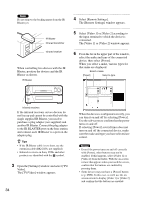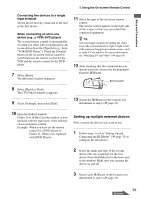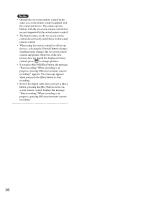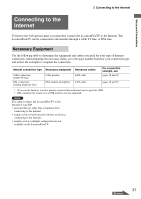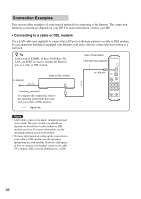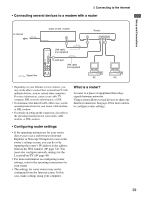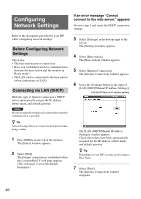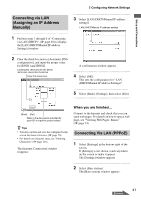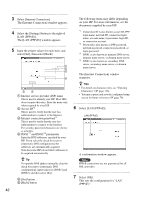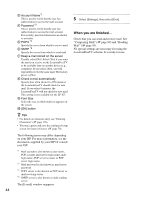Sony LF-X1 Operating Instructions - Page 39
What is a router?, Connecting to the Internet
 |
View all Sony LF-X1 manuals
Add to My Manuals
Save this manual to your list of manuals |
Page 39 highlights
Setup and Connections Connecting to the Internet • Connecting several devices to a modem with a router to Internet Cable or DSL modem Router LAN cable (not supplied) to LAN port LAN cable (not supplied) Signal flow PC PC • Depending on your Internet service contract, you may not be able to connect the LocationFreeTV with multiple devices, such as several other computers. For more information, contact your cable TV company, DSL network administrator, or ISP. • To determine what kind of LAN cable to use, see the operating instructions for your router, cable modem, or DSL modem. • For details on setting up the connection, also refer to the operating instructions for your router, cable modem, or DSL modem. • Configuring router settings • If the operating instructions for your router direct you to use a web browser (Internet Explorer or Netscape Navigator) to access the router's settings screen, you can do so by inputting the router's IP address in the address field on the Web window (1 page 74). You must also configure network settings for the LocationFreeTV (1 page 40). • For more information on configuring router settings, refer to the operating instructions for your router. • The settings for some routers may not be configured from the Internet screen. In this case, make settings using your computer. What is a router? A router is a piece of equipment that relays signals between networks. Using a router allows several devices to share one Internet connection. See page 40 for more on how to configure router settings. 39