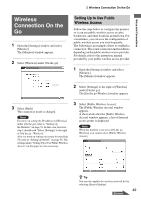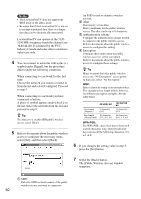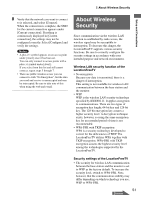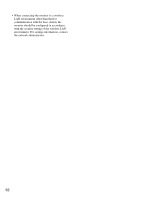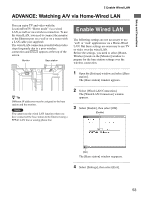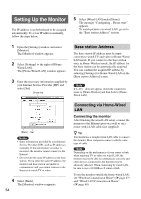Sony LF-X1 Operating Instructions - Page 53
Enable Wired LAN, ADVANCE: Watching A/V via Home-Wired LAN
 |
View all Sony LF-X1 manuals
Add to My Manuals
Save this manual to your list of manuals |
Page 53 highlights
Setup and Connections Enable Wired LAN ADVANCE: Watching A/V via Home-Wired LAN You can enjoy TV and video with the LocationFreeTV "Home mode" via a wired LAN, as well as via a wireless connection. To use the wired LAN, you need to connect the monitor to the Ethernet port on a wall or on a router with a LAN cable (not supplied). The wired LAN connection is useful when video stops frequently due to a poor wireless connection and appears at the top of the screen. Monitor Base station Enable Wired LAN The following settings are not necessary to use 'web' or 'mail' applications via a Home-Wired LAN. But these settings are necessary to use TV or video over the wired LAN. Before the settings, you need to select [HomeWireless] mode on the [Monitor] window to prepare for the base station settings over the wireless connection. 1 Open the [Settings] window and select [Base station]. The [Base station] window appears. z Tip Different IP addresses must be assigned to the base station and the monitor. Note You cannot use the wired LAN function when you have connected the base station to the Internet using a PPPoE LAN line or analog phone line. 2 Select [Wired LAN Connection]. The [Wired LAN Connection] window appears. 3 Select [Enable], then select [OK]. [Enable] [OK] The [Base station] window reappears. 4 Select [Settings], then select [Exit]. 53