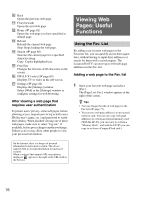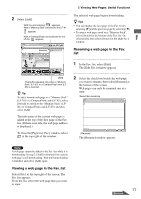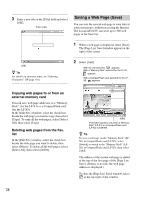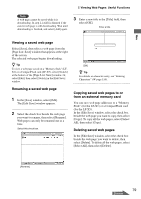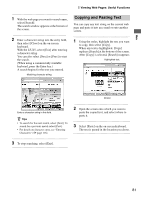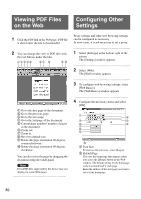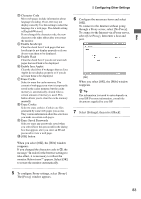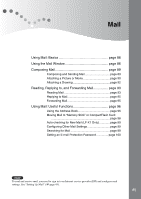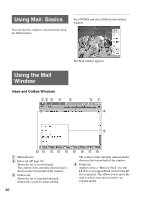Sony LF-X1 Operating Instructions - Page 81
Copying and Pasting Text
 |
View all Sony LF-X1 manuals
Add to My Manuals
Save this manual to your list of manuals |
Page 81 highlights
Web Viewing Web Pages: Useful Functions 1 With the web page you want to search open, select [Search]. The search window appears at the bottom of the screen. Copying and Pasting Text You can copy any text string on the current web page and paste it into an e-mail or onto another screen. 2 Enter a character string into the entry field, then select [Close] on the on-screen keyboard. With the LF-X5, select [Exit] after entering a character string. You can also select [Next] or [Prev] to start the search. (When using a commercially available keyboard, press the Enter key.) A search begins for the text you entered. Matching character string 1 Using the stylus, highlight the text you want to copy, then select [Copy]. When any text is highlighted, [Copy] replaces [Search] at the bottom of the screen. After [Copy] is selected, [Search] reappears. Highlighted text. [Copy] Enter a character string in this field. z Tips • To search for the next match, select [Next]. To search for a previous match select [Prev]. • For details on character entry, see "Entering Characters" (1 page 116). 2 Open the screen onto which you want to paste the copied text, and select where to paste it. 3 Select [Paste] on the on-screen keyboard. The text is pasted in the location you chose. 3 To stop searching, select [Exit]. 81