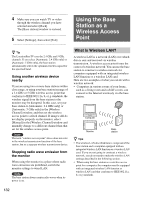Sony LF-X1 Operating Instructions - Page 133
Setting Up a Wireless LAN, Setting up the LocationFreeTV
 |
View all Sony LF-X1 manuals
Add to My Manuals
Save this manual to your list of manuals |
Page 133 highlights
Functions and Settings Using the Base Station as a Wireless Access Point • The base station can still function as the wireless access point for other computers, even if you are using the monitor in wired LAN mode (i.e., no wireless connection to the base station). 3 Configure the necessary items and select [Set]. Setting Up a Wireless LAN This section describes the basic steps for setting up the base station as a wireless access point for other computers. For more on configuring your wireless LAN card to access the base station, refer to the operating instructions that came with your wireless LAN card. Setting up the LocationFreeTV r Setting up your computer r Wireless LAN is available. Setting up the LocationFreeTV Make sure communication between the base station and monitor is stable before configuring the following settings. While configuring settings, do not turn off the base station or monitor. 1 Open the [Settings] window and select [Base station]. The [Base station] window appears. 2 Select [Wireless Access Point]. The [Wireless Access Point] window appears. 1 SSID A factory default character string should already appear. You can change it by entering up to 32 letters and/or numbers. An SSID is used to identify a wireless network. 2 [Stealth (Hide SSID)] check box Select if you do not want to disclose the SSID. 3 [Allow PC connection] check box Select to allow computers to connect. 4 [Security] Select either [WEP] or [WPA-PSK with TKIP encryption]. 5 Encryption keys Set the necessary items according to the selected encryption method. WEP: Enter a character string of your choice as an encryption key. The encryption key length differs, however, for different encryption strengths. See the table below. Key length (Alphanumeric) Key length (Hexadecimal) 40 bit/64 bit 5 characters 10 characters (0-9, A-F, a-f) 104 bit/128 bit 13 characters 26 characters (0-9, A-F, a-f) WPA-PSK with TKIP encryption: For WPA-PSK with TKIP encryption, enter a key that is between 8 and 63 ASCII encoded characters or 64 hexadecimal characters. 6 [Set] button Continued 133