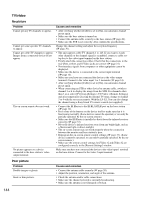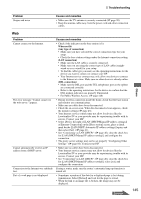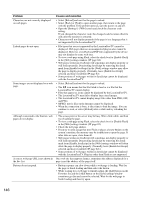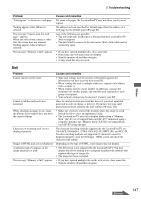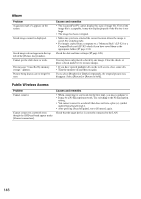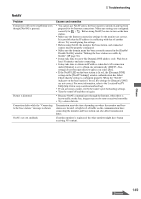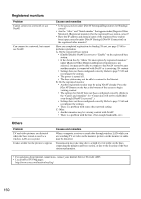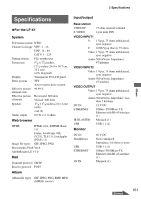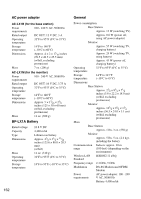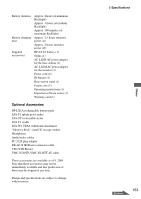Sony LF-X1 Operating Instructions - Page 149
Turn the router off and then on again., If you are using a router - locationfree base station
 |
View all Sony LF-X1 manuals
Add to My Manuals
Save this manual to your list of manuals |
Page 149 highlights
Troubleshooting NetAV Problem Connection will not be established even though [NetAV] is pressed. Picture is distorted. Connection halts while the "Connecting to the base station." message is shown. NetAV cuts out suddenly. Causes and remedies • You cannot use NetAV unless the base station is turned on and has been prepared for the Internet connections. Make sure settings are configured correctly for / . Before using NetAV, be sure to turn on the base station. • Make sure the Internet connection settings for the monitor are correct. It is possible that the IP address is conflicting with that of another device. Try reconfiguring the settings. • Before using NetAV, the monitor, the base station, and connected routers must be properly configured. • Make sure the domain name has been correctly entered in the [Enable/ Disable NetAV] window "Making the base station accessible by NetAV" (1 page 56). • It may take time to renew the Dynamic DNS address code. Wait for at least 10 minutes and retry connecting. • It may take time to obtain an IP address when the LAN connection under [Monitor] is set to obtain one automatically (DHCP). Also, settings do not become effective unless you select [Set]. • If the NetAV LED on the base station is lit red, the [Dynamic DNS] setting on the [NetAV Settings] window authentication has failed. Check that the setting is configured properly. When the "NetAV" indicator on the base station is lit red, the settings for [Dynamic DNS] are not correct. For more information, refer to the LocationFreeTV FAQ (http://www.sony.com/locationfree/faq/). • If you are using a router, verify the router's port forwarding settings. • Turn the router off and then on again. • Because NetAV communicates through the Internet, when there is heavy traffic on the line, images may not be sent or received smoothly. • Try a slower bit rate. Transmission may take time depending on where the monitor and base station are located. A high level of traffic on the communication lines connecting the monitor and base station can also affect transmission times. If another monitor is registered, the other monitor might have begun receiving AV content. Others Continued 149