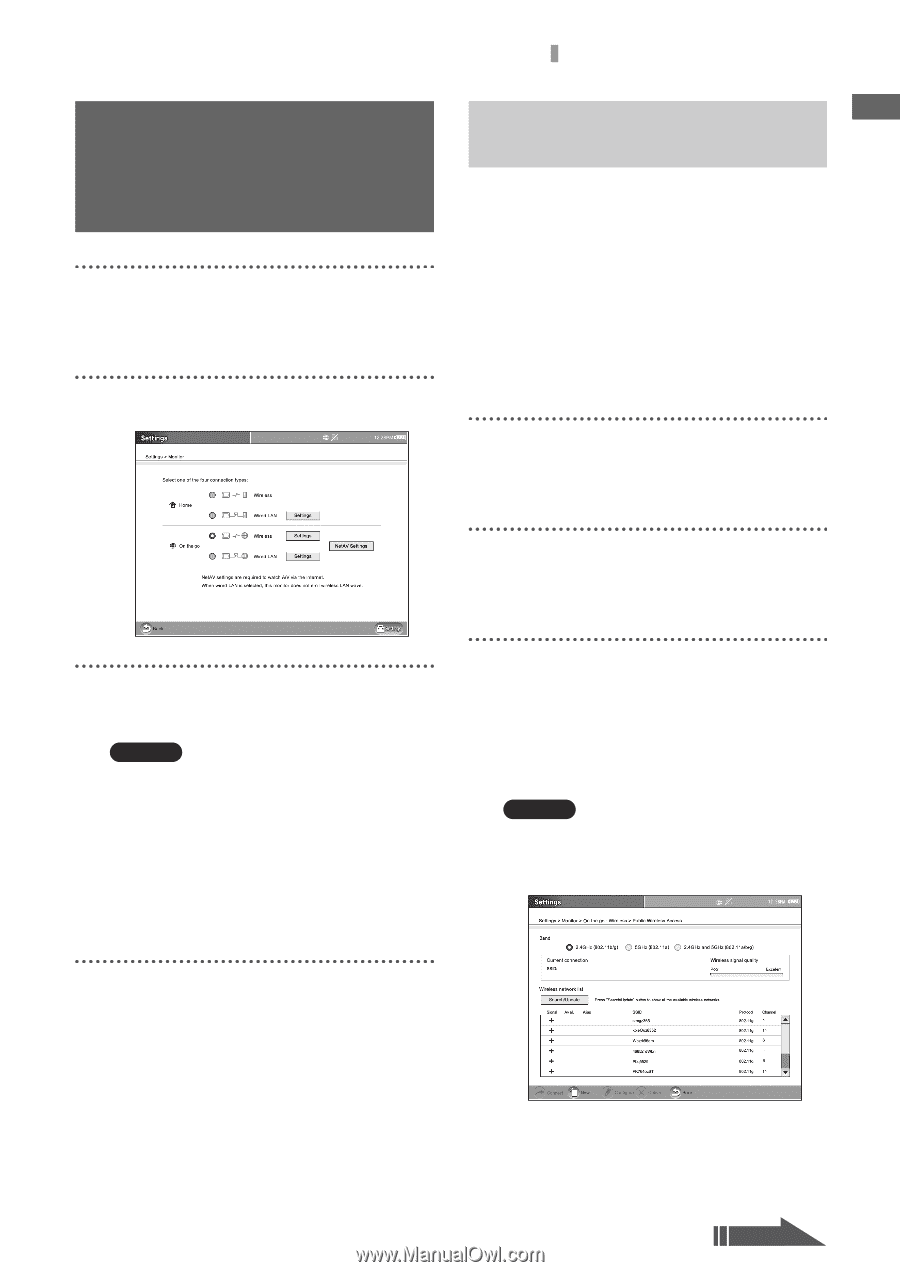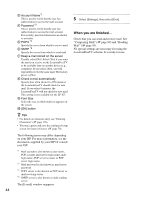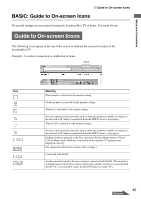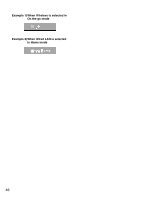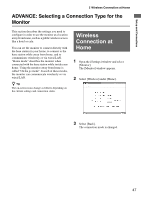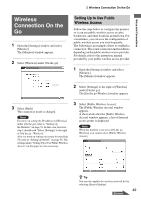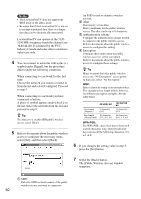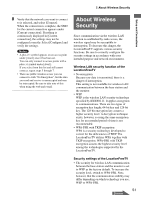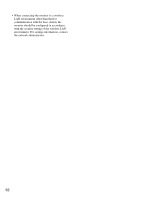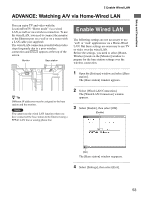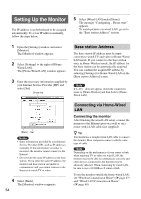Sony LF-X1 Operating Instructions - Page 49
Wireless Connection On the Go, Setting Up to Use Public Wireless Access, Setting Up to Use Public
 |
View all Sony LF-X1 manuals
Add to My Manuals
Save this manual to your list of manuals |
Page 49 highlights
Setup and Connections Wireless Connection On the Go Wireless Connection On the Go 1 Open the [Settings] window and select [Monitor]. The [Monitor] window appears. 2 Select [Wireless] under [On the go]. Setting Up to Use Public Wireless Access Follow the steps below to configure the monitor so it can use public wireless access at cafes, bookstores, and other locations around town. For convenience, you can save the configuration of public wireless access you visit frequently. The following is an example of how to establish a connection. The actual connection method differs depending on the public wireless access provider. For details, refer to the instruction manual provided by your public wireless access provider. 1 Open the [Settings] window and select [Monitor]. The [Monitor] window appears. 2 Select [Settings] to the right of [Wireless] under [On the go]. The [On the go-Wireless] window appears. 3 Select [Back]. The connection mode is changed. Note For more on setting the IP address in [Wireless] under [On the go], refer to "Setting Up the Monitor" on page 54. In that case, however, step 2 should read "Select [Settings] to the right of [On the go - Wireless]." Also, for more on settings necessary for watching TV, refer to "Setting Up NetAV" on page 56. The settings under "Setting Up to Use Public Wireless Access" on this page are also necessary. 3 Select [Public Wireless Access]. The [Public Wireless Access] window appears. A short while after the [Public Wireless Access] window appears, a list of detected access points is displayed. Note When the monitor is not set to [On the goWireless], you cannot select [Public Wireless Access]. z Tip You can also update the wireless network list by selecting [Search/Update]. 49 Continued