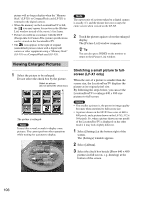Sony LF-X1 Operating Instructions - Page 108
Drawing on the Screen
 |
View all Sony LF-X1 manuals
Add to My Manuals
Save this manual to your list of manuals |
Page 108 highlights
Drawing on the Screen You can draw pictures and text on saved images or a blank white screen and save your creations in the album. 1 Open the [Picture List] window, select the check box of a single picture, and then select [Draw]. The selected picture is enlarged in the [Drawing] window. If you want to draw on a blank screen, make sure to clear the check boxes for all pictures in the tab before selecting [Draw]. Note If you have selected the check boxes for multiple pictures, you cannot select [Draw]. z Tip Images appear with a blank space surrounding them in the following cases: • The aspect ratio of the original image is not 4:3. • The original image size is smaller than the [Drawing] screen size. The [Drawing] screen size is 640 × 480 pixels for the LF-X1, and 512 × 384 pixels for the LF-X5. 3 When you finish drawing, select [Save]. The [Picture List] window reappears. The modified image is saved in the JPEG format as a different image and added to the beginning of the album. Saving a drawing in progress Select [Hold] at the bottom of the [Drawing] window. When you decide to continue editing, you can display the saved image by selecting [Return to hold] at the bottom of the window. Starting from scratch Select [Restart] at the bottom of the [Draw] window. The original image is restored and you can start drawing from scratch. Images photographed or created by other people cannot be used for purposes other than personal enjoyment without the permission of their copyright holders. 2 Draw pictures or text, using the drawing palette at the right of the screen. Drawing palette 108 For the LF-X5, these buttons are categorized in the [Effect] tab. For more on using the drawing palette, see "Using the Drawing Palette" (1 page 109).