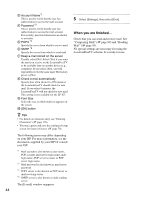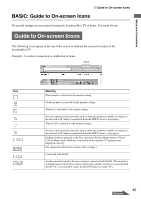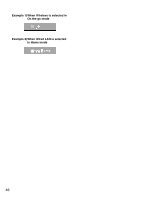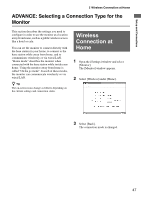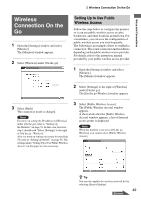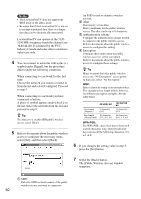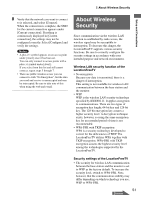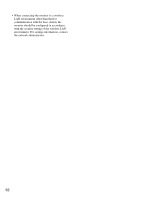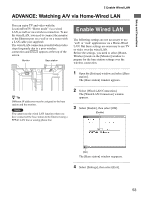Sony LF-X1 Operating Instructions - Page 48
Wired LAN Connection at Home, Wired LAN Connection On the Go
 |
View all Sony LF-X1 manuals
Add to My Manuals
Save this manual to your list of manuals |
Page 48 highlights
Wired LAN Connection at Home 1 Open the [Settings] window and select [Monitor]. The [Monitor] window appears. 2 Select [Wired LAN] under [Home]. Wired LAN Connection On the Go 1 Open the [Settings] window and select [Monitor]. The [Monitor] window appears. 2 Select [Wired LAN] under [On the go]. 3 Select [Back]. The connection mode is changed. 3 Select [Back]. The connection mode is changed. Note For more on how to set [Wired LAN] under [Home], refer to page 53. Note For more on setting the IP address in [Wired LAN] under [On the go], refer to "Setting Up the Monitor" on page 54. In that case, however, step 2 should read "Select [Settings] to the right of [On the go - Wired LAN]." Also, for more on settings necessary for watching TV, refer to "Setting Up NetAV" on page 56. 48