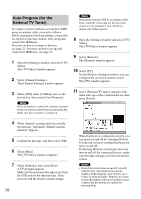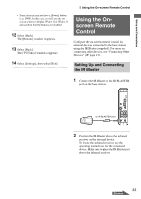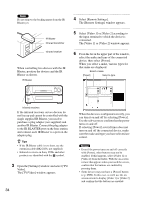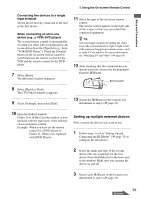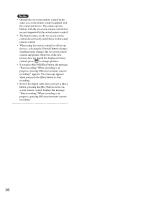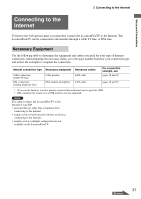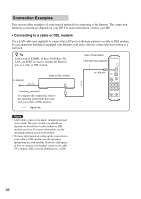Sony LF-X1 Operating Instructions - Page 33
Using the On- screen Remote Control, Setting Up and Connecting the IR Blaster
 |
View all Sony LF-X1 manuals
Add to My Manuals
Save this manual to your list of manuals |
Page 33 highlights
Setup and Connections Using the On-screen Remote Control • Some devices may not have a [Power] button (e.g. DVR). In this case, as well, use the onscreen remote to display [Video 1] or [Video 2] and confirm that the buttons are enabled. 12 Select [Back]. The [Remote] window reappears. 13 Select [Back]. The [TV/Video] window reappears. 14 Select [Settings], then select [Exit]. Using the Onscreen Remote Control Configure the on-screen remote control for external devices connected to the base station using the IR Blaster (supplied). For more on connecting other devices, see "Connecting Other Devices" (1 page 21). Setting Up and Connecting the IR Blaster 1 Connect the IR Blaster to the IR BLASTER port on the base station. to IR BLASTER port 2 Position the IR Blaster above the infrared receiver on the external device. To locate the infrared receiver, see the operating instructions for the connected device. Make sure to place the IR Blaster just above the infrared receiver. 33 Continued