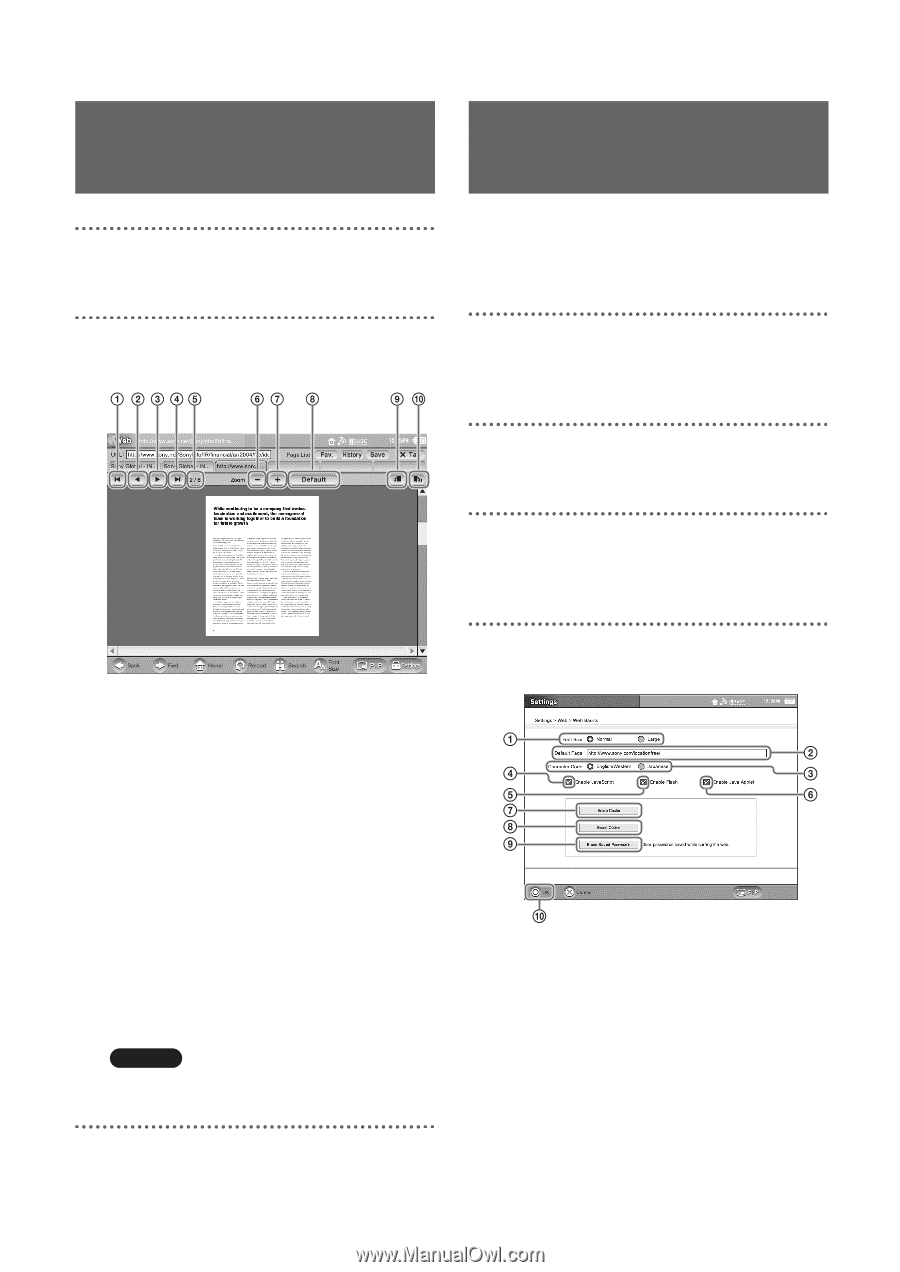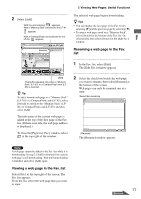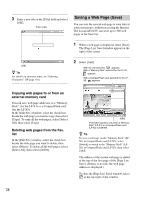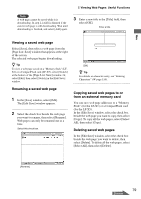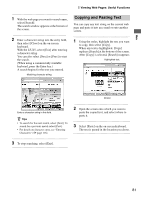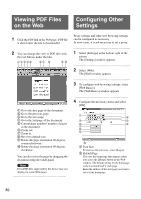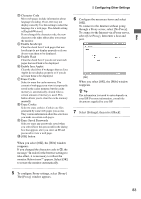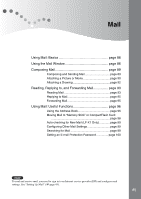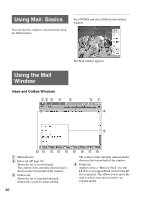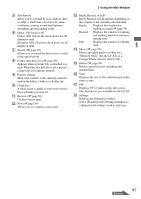Sony LF-X1 Operating Instructions - Page 82
Viewing PDF Files on the Web, Configuring Other Settings
 |
View all Sony LF-X1 manuals
Add to My Manuals
Save this manual to your list of manuals |
Page 82 highlights
Viewing PDF Files on the Web Configuring Other Settings 1 Click the PDF link in the Web page. PDF file is shown after the file is downloaded. Proxy settings and other web browsing settings can be configured as necessary. In most cases, it is not necessary to set a proxy. 2 You can change the view of PDF files with the tool buttons under the tabs. 1 Select [Settings] at the bottom right of the screen. The [Settings] window appears. 2 Select [Web]. The [Web] window appears. 3 To configure web browsing settings, select [Web Basics]. The [Web Basics] window appears. 1 Go to the first page of the document. 2 Go to the previous page. 3 Go to the next page. 4 Go to the last page of the document. 5 Current page number / number of pages in the document. 6 Zoom out. 7 Zoom in. 8 Revert to default size. 9 Rotate the page orientation 90 degrees counterclockwise. 0 Rotate the page orientation 90 degrees clockwise. You can also move the page by dragging the document using the touch panel. Note Even PDF files supported by the device may not display for some Web pages. 4 Configure the necessary items and select [OK]. 1 Font Size To increase the font size, select [Large]. 2 Default Page This sets the homepage that appears when you select the [Home] button in the Web window. The default setting for the homepage is the LocationFreeTV web page. Enter the address of the web page you want to set as your homepage. 82