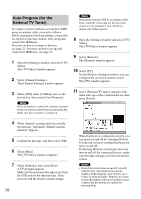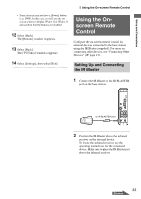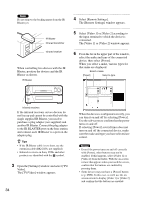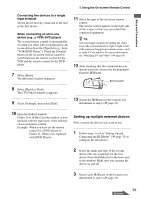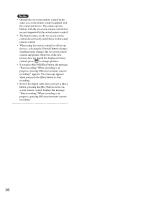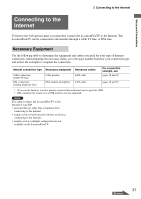Sony LF-X1 Operating Instructions - Page 32
Auto Program (for the External TV Tuner), The [Channel Settings] window appears.
 |
View all Sony LF-X1 manuals
Add to My Manuals
Save this manual to your list of manuals |
Page 32 highlights
Auto Program (for the External TV Tuner) To connect a device such as a set-top box (STB) using an antenna cable, proceed as follows. Before making the following settings, connect the set-top box to the base station. Also set up and connect the IR Blaster. For more on how to connect to devices, see page 21. For more on how to set up and connect the IR Blaster, see page 33. 1 Open the [Settings] window and select [TV/ Video]. The [TV/Video] window appears. 2 Select [Channel Settings]. The [Channel Settings] window appears. 3 Select [OFF] under [CABLE], turn on the set-top box, then select [Auto Program]. Note If the set-top box is turned off, channels received by the set-top box cannot be preset automatically. Make sure the set-top box is turned on. Note If programs from the STB do not appear at this point, touch the screen and use the on-screen remote to select channel 3 or 4, whichever displays the STB programs. 8 Open the [Settings] window and select [TV/ Video]. The [TV/Video] window appears. 9 Select [Remote]. The [Remote] window appears. 10 Select [TV]. On the [Remote Settings] window, you can configure the on-screen remote control. The [TV] window appears. 11 Select [External TV tuner], and select the make and type of the connected device, then press [Power]. 4 When channel scanning ends successfully, the message "Automatic channel scan has finished." appears. 5 Confirm the message, and then select [OK]. 6 Select [Back]. The [TV/Video] window reappears. 7 Select [Settings], then select [Exit]. A TV program appears. Make sure the programs that appear are from the STB and not the internal tuner. Then proceed with the remote control settings. 32 When the device is configured correctly, you can turn it on and off by selecting [Power]. Use the sub-screen to confirm that the power turns on and off. If selecting [Power] several times does not turn on and off the connected devices, make sure the make and type you have selected are correct. Notes • Even if the power turns on and off correctly with [Power], other buttons may not be enabled. If this happens, select [Video 1] or [Video 2] from the Index. With the on-screen remote that appears when you touch the screen, confirm that the buttons are enabled by pressing them.