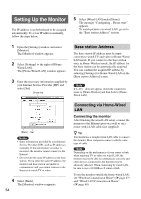Sony LF-X1 Operating Instructions - Page 59
Configuring additional monitor, settings, Setting up to connect to the base station, via the Internet
 |
View all Sony LF-X1 manuals
Add to My Manuals
Save this manual to your list of manuals |
Page 59 highlights
Setup and Connections What's NetAV 6 Select [Back]. The [Base station] window reappears. 7 Select [Settings], then select [Exit]. Configuring additional monitor settings Once the base station is set up to allow additional monitors, set up the monitors to connect to the base station via the Internet. Perform these settings on monitors to be used from outside the home. 3 Select [Registration for Binding]. The [Registration for Binding] window appears. 4 Configure the following settings and select [Start]. Setting up to connect to the base station via the Internet Refer to "Setting Up NetAV" (1 page 56), and set up to connect to the base station via the Internet. Note If the IP address or domain name and port number for the base station you want to register are not input correctly, you cannot proceed with registration. 1 Enter the [Password for registration] that was created in step 4 of "Setting up for additional monitors" (1 page 58). 2 Enter the name of the monitor being registered to the base station. You can register any name. 3 [Start] button A confirmation message appears. Registering other monitors to the base station Register the monitors that will connect to the base station via the Internet. Note Switch the connection type for the monitor to [On the go-Wireless] or [On the go-Wired LAN] depending on the connection used for On the go to start NetAV. 5 Select [OK]. 6 Select [Back]. The [Monitor] window reappears. 7 Select [Settings], then [Exit]. 1 Display the [Settings] window, and select [Monitor]. The [Monitor] window appears. 2 Select [NetAV Settings]. The [NetAV Settings] window appears. 59 Continued