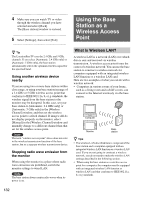Sony LF-X1 Operating Instructions - Page 131
Changing the Wireless Channel Manually
 |
View all Sony LF-X1 manuals
Add to My Manuals
Save this manual to your list of manuals |
Page 131 highlights
Changing the Wireless Channel Manually Changing the Wireless Channel Manually 3 Adjust the necessary items. Functions and Settings When the wireless communication signal becomes unstable during wireless operation, the LocationFreeTV automatically shifts to the clearest wireless channel. In the following situations, however, you should change the wireless channel manually: • TV pictures are frequently interrupted. • You want to set the optimum wireless channel manually. • Another wireless device using the same frequency is located near the unit. • You want to connect a computer to the base station via a wireless connection. • When using the base station and monitor outside home. • While configuring the wireless channel, do not turn off the base station or monitor. 1 Open the [Settings] window and select [Base station]. The [Base station] window appears. 2 Select [Wireless Channel]. The [Wireless Channel] window appears. 1 Select [Manual]. 2 While checking the wireless signal quality, select the optimum wireless channel. z Tip Wireless LAN cards that conform to IEEE 802.11a, b, or g standards can be used on the following channels. When connecting a computer to the base station via a wireless connection, select a channel supported by the computer's wireless LAN card. For more on which channels your wireless LAN card supports, see the operating instructions for your wireless LAN card. (Some wireless LAN cards conforming to the IEEE802.11a standard do not support channels 149-161.) IEEE 802.11a wireless LAN card: 5 GHz IEEE 802.11b wireless LAN card: 2.4 GHz IEEE 802.11g wireless LAN card: 2.4 GHz Notes • LF-X1/LF-X5 can operate in the 5120 - 5250 MHz frequency band (the channels are 36, 40, 44, 48). It is limited by the FCC, Industry Canada and some other countries to indoor use only. • When you have selected [Manual channel setting], do not use the channels (36, 40, 44, 48) that appear under "This channel cannot be used outdoors." • Only use channels 149, 153, 157, and 161 when operating the monitor near the base station, such as in the same room. Continued 131