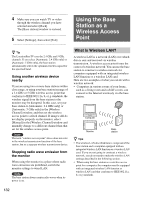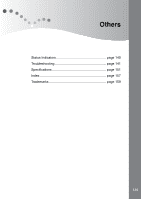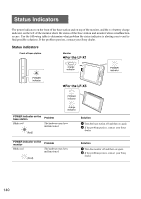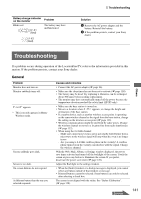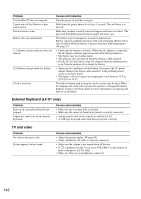Sony LF-X1 Operating Instructions - Page 137
Checking Available Memory, Adjusting the Screen Backlight
 |
View all Sony LF-X1 manuals
Add to My Manuals
Save this manual to your list of manuals |
Page 137 highlights
Functions and Settings Checking Available Memory Checking Available Memory Adjusting the Screen Backlight Notes • The actual total memory of a memory card differs from the amount printed on it. The total memory shown in the [Storage Size] window is the actual amount you can use. • A certain amount of memory on the LocationFreeTV or a "Memory Stick" (LF-X1) or a CompactFlash card (LF-X5) is used for settings data that cannot be deleted. Increasing available memory When the amount of available memory in the unit runs low, use the following procedures to delete unnecessary data and free up more memory. • Clear the cache memory. See "Configuring Other Settings" (1 page 82). • Delete mail. See "Deleting a mail in progress or a saved mail" (1 page 89). • Delete pictures in the Album. See "Using the Album Window" (1 page 104). You can adjust the backlight of the screen. This operation changes the backlight for all screens. 1 Open the [Settings] window and select [Backlight]. The [Backlight] window appears. 2 Adjust the backlight and select [Return]. Move the slider or select [-] or [+] to adjust the backlight. Setting item Backlight When [-] is selected Darker When [+] is selected Brightness The [Settings] window is restored. 3 Select [Back]. 137