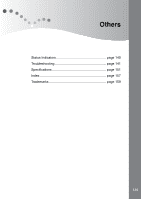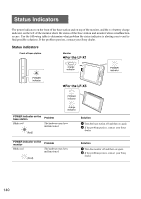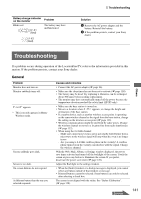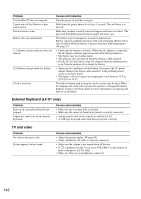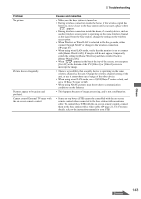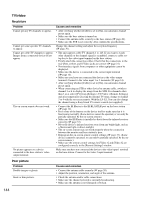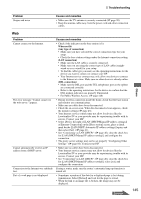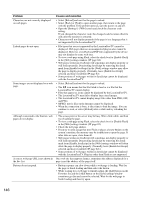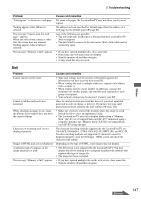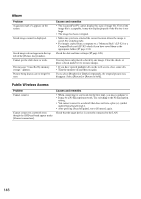Sony LF-X1 Operating Instructions - Page 143
Others, Problem, Causes and remedies, Home-Wired LAN].
 |
View all Sony LF-X1 manuals
Add to My Manuals
Save this manual to your list of manuals |
Page 143 highlights
Troubleshooting Problem No picture Picture freezes frequently. Pictures appear to be grainy and pixilated. Cannot control External TV tuner with the on-screen remote control. Causes and remedies • Make sure the base station is turned on. • During wireless connection inside the home, if the wireless signal has been lost, move closer to the base station until you reach a place where appears. • During wireless connection inside the home, if a nearby device, such as another wireless access point, is operating on the same wireless channel as the signal from the base station, change the setting on the wireless access point. • When Wireless or Wired LAN is selected in On the go mode, either connect through NetAV or change to the wireless connection (1 page 47). • When using wired LAN mode, verify that the monitor is set to connect with [Home-Wired LAN]. If images still do not appear, temporarily switch the setting to [Home-Wireless] and then switch it back to [Home-Wired LAN]. • When appears in the bar at the top of the screen, you can press [Get AV] at the bottom of the TV/[Video1] or [Video2] screen to intercept the image. • There is a possibility that a nearby device is operating on the same wireless channel as the unit. Change the wireless channel setting of the unit, or use it somewhere out of range of the other device. • When using wired LAN mode, use a 10/100 Base-T router or hub, and not a 10 Base-T router or hub. • When using NetAV, pictures may freeze due to communication conditions on the Internet. • This happens because of image processing, and is not a malfunction. • Some set-top boxes (STB) cannot be controlled with the on-screen remote control when connected to the base station with an antenna cable. To control these STB with the on-screen remote control, connect them to the base station with a video cable (1 page 21, 33). For more details, refer to the instruction manual for your STB. Others Continued 143