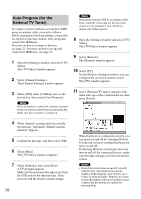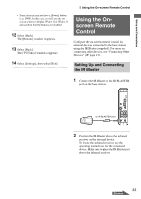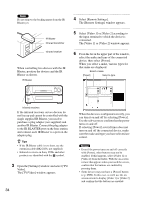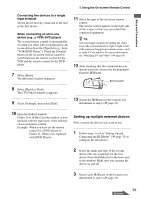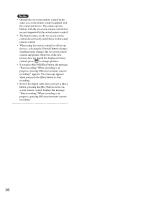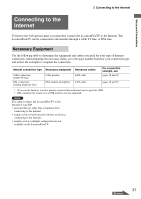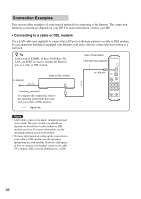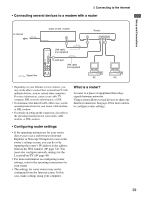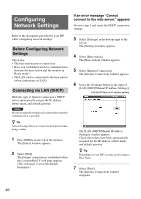Sony LF-X1 Operating Instructions - Page 35
Setting up multiple external devices, Connecting two devices to a single, input terminal
 |
View all Sony LF-X1 manuals
Add to My Manuals
Save this manual to your list of manuals |
Page 35 highlights
Setup and Connections Using the On-screen Remote Control Connecting two devices to a single input terminal Set the device directly connected to the unit as the first device. When connecting an all-in-one device (e.g., a VCR+DVD player) The second remote control is automatically set when you select a device displayed as allin-one device from the [Type] list (e.g., Sony "VCR+DVD Player"). Touch the [Switch] button on the on-screen remote control to switch between the remote control for the VCR and the remote control for the DVD player. 7 Select [Back]. The [Remote] window reappears. 11 Select the type of the on-screen remote control. The remote control appears at the right side of the screen, so that you can control the connected equipment. z Tip You can change channels by sliding the stylus across the screen from left to right or right to left, if the connected equipment contains a tuner, such as cable TV set-top box. For more information, see "Watching TV and Video" (1 page 65). 12 After checking that the connected devices operate properly, remove the backing paper from the IR Blaster. Backing paper 8 Select [Back] or [Exit]. The [TV/Video] window reappears. 9 Select [Settings], then select [Exit]. 13 Secure the IR Blaster in the location you determined in step 2 (1 page 33). 10 Open the [Index] window. [Video 1] or [Video 2] in the window is now replaced with the type name of the selected on-screen remote control. Example: When you have set the remote control for a DVD player to [Video 1], [Video 1] is replaced with [DVD Player]. Setting up multiple external devices First, connect the devices you want to use. 1 Follow steps 3 to 6 in "Setting Up and Connecting the IR Blaster" (1 page 33) to configure the first device. 2 Select the make and type of the second device (the one connected via the first device) from the [Make] list in the lower part of the window. Make sure you can turn the device on and off. 3 Secure each IR Blaster in the location you determined in step 2 (1 page 33). 35 Continued