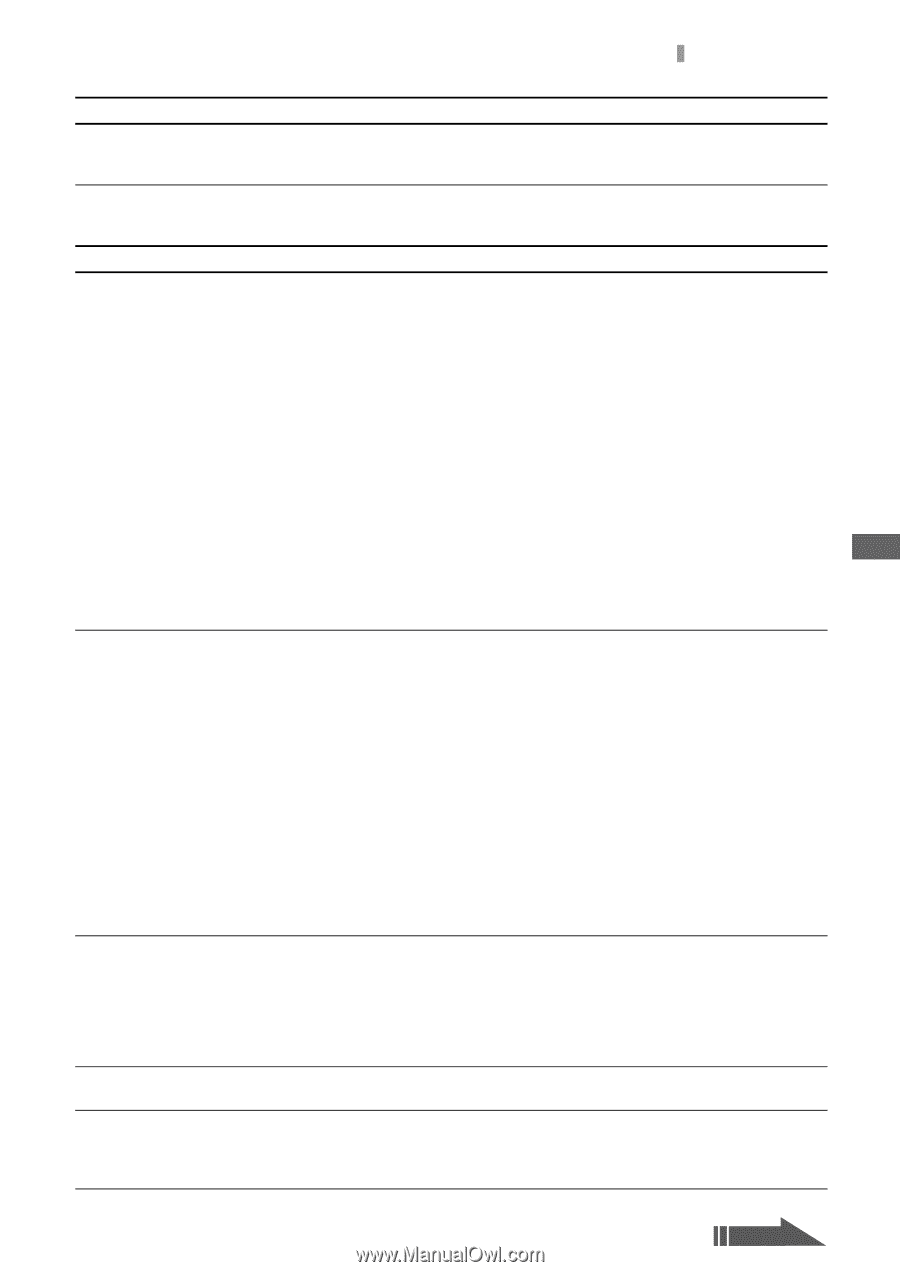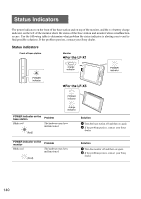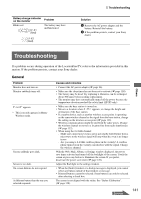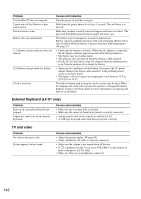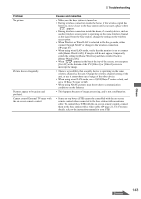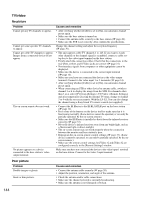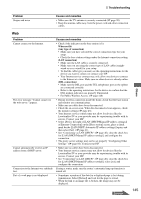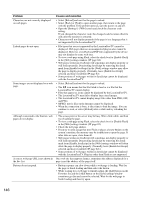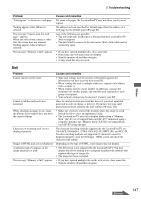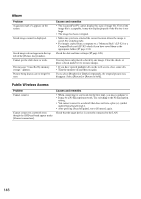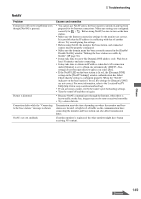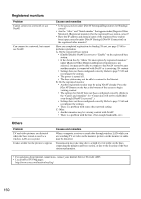Sony LF-X1 Operating Instructions - Page 145
When not lit, Any type of connection, LAN connection, See Connecting via LAN DHCP
 |
View all Sony LF-X1 manuals
Add to My Manuals
Save this manual to your list of manuals |
Page 145 highlights
Troubleshooting Problem Stripes and noise Causes and remedies • Make sure the TV antenna is securely connected (1 page 20). • Keep the antenna cable away from the power cord and other connection cables. Web Others Problem Cannot connect to the Internet. The error message "Cannot connect to the web server." appears. Cannot automatically receive an IP address from a DHCP server. Connection to the Internet was suddenly lost. Part of a web page is not displayed. Causes and remedies • Check if the indicator on the base station is lit. When not lit: (Any type of connection) • Make sure you have selected the correct connection type for your setup. • Check the base station settings under the Internet connection setting. (LAN connection) • Make sure the LAN cable is securely connected. • Make sure you are using the correct type of LAN cable (straightwired or cross-wired) for your setup. • To find the cable type you need, see the operating instructions for the device you want to connect or contact your ISP. • Your Internet service contract may only allow one device to connect to the Internet at a time. Make sure no other device is already online. (DSL connection) • Make sure the DSL port and the TEL (telephone) port on the splitter are connected correctly. • Refer to the operating instructions for the device to confirm that the DSL modem indicators are properly illuminated. • For Public Wireless Access, (1 page 148) • During wireless connection inside the home, check that the base station and monitor are communicating. • Make sure no cables have been disconnected. • Check the on-screen icon. When the disconnected icon appears, check the monitor settings (1 page 45). • Your Internet service contract may not allow for devices like the LocationFreeTV or your provider may be experiencing trouble with its servers. Contact your ISP. • Select [Set] to the right of [LAN (DHCP/Manual IP address settings)] at [Internet Connection] on the [Base station] screen, place a check mark beside [LAN (DHCP Automatic IP address settings)] again, and then select [Set]. (1 page 41). • See "Connecting via LAN (DHCP)" (1 page 40), clear the check box for [LAN (DHCP/Manual IP address setting)], and configure the connection. • The proxy server settings may not be set properly "Configuring Other Settings" (1 page 82). Contact your ISP. • Make sure no cables have been disconnected. • Your Internet service contract may not allow for devices like the LocationFreeTV or your provider may be experiencing trouble with its servers. Contact your ISP. • See "Connecting via LAN (DHCP)" (1 page 40), clear the check box for [LAN (DHCP/Manual IP address setting)], select [set], and configure the connection. If using a router, make sure the router's automatic hang-up function is turned off. • Sometimes a portion of the data for a displayed page is lost during transmission. Select [Reload] and wait for the page to reload. • When the link to an image file is broken, the image may not be displayed. Continued 145