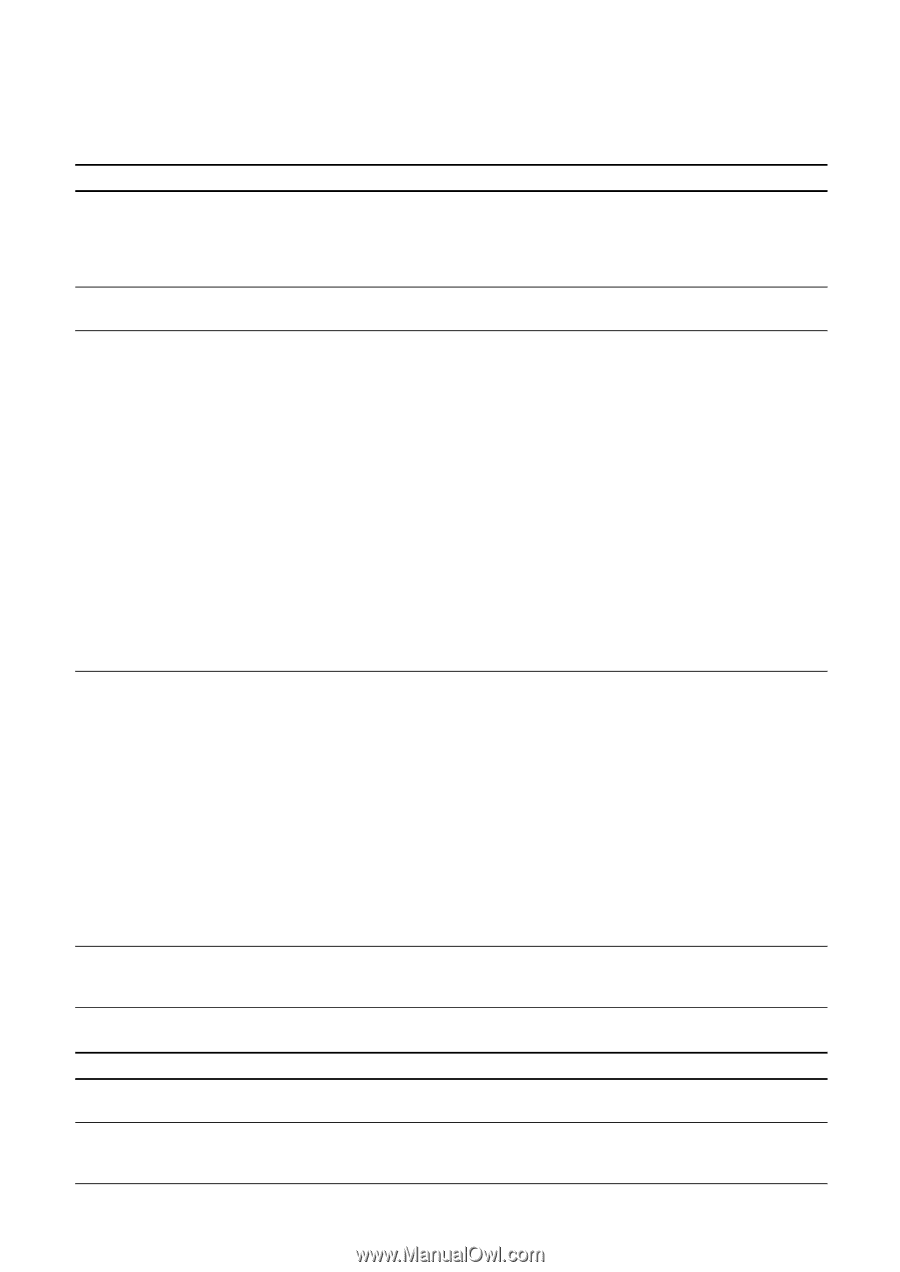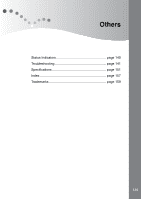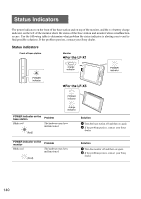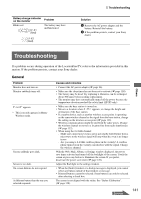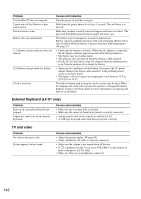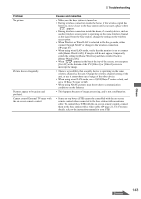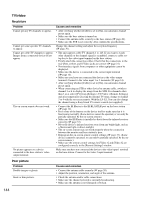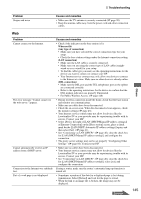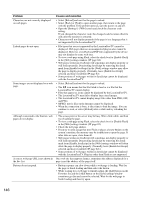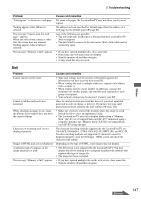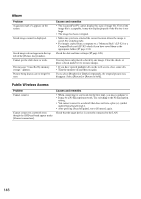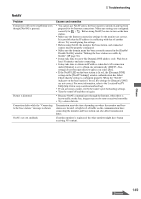Sony LF-X1 Operating Instructions - Page 144
TV/video, No picture
 |
View all Sony LF-X1 manuals
Add to My Manuals
Save this manual to your list of manuals |
Page 144 highlights
TV/video No picture Problem Causes and remedies Cannot get any TV channels to appear. • After verifying whether [Cable] is set to [On], run automatic channel preset again. • Make sure the base station is turned on. • Connect the antenna cable securely to the base station (1 page 20). • Make sure the STB is set correctly. Also confirm the specifications. Cannot get some specific TV channels Change the channel setting and adjust the reception frequency to appear. (1 page 30). Cannot get cable TV channels to appear. Images from a connected device do not appear. • The unit supports cable TV channels 1 to 125. If you want to watch other channels or the channel signal is scrambled, connect a cable settop box to the video input terminal on the base station. • Firmly attach the connection cables. Check that the connections to the red, white, yellow, and S-Video jacks are correct (1 page 21). • Non-interlace signals from computers or other equipment cannot be displayed. • Make sure the device is connected to the correct input terminal (1 page 14). • Make sure you have not connected the device to the video output terminal. Connect to the video input 1 or 2 terminals (1 page 14). • After verifying whether [Cable] is set to [On], run automatic channel preset again. • When connecting an STB or other device by antenna cable, switch to channel 3 or 4 to display the image from the STB. For channels other than 3 or 4, select [TV] from [Settings > TV/Video > Remote Settings], and after temporarily selecting the internal TV tuner, change to channel 3 or 4 with the on-screen remote. With the LF-X1, You can also change the channel using a Sony brand TV remote control (not supplied). The on-screen remote does not work. • Connect the IR Blaster to the IR BLASTER port on the base station (1 page 14). • Press some of the buttons on the device itself to make sure that it is functioning normally. (Some devices cannot be operated, or can only be partially operated, by the on-screen remote.) • Make sure the IR Blaster is installed so that it faces the infrared receiver correctly (1 page 33). • Move the device's infrared receiver away from any bright light, such as a fluorescent light or direct sunlight. • The on-screen remote may not work properly when the connection between the monitor and base station is poor. • Reprogram the on-screen remote control settings (1 page 33). (Some devices cannot be operated, or can only be partially operated, by the onscreen remote.) • Make sure the remote control settings for [Video 1] and [Video 2] are configured correctly in the [Remote Settings] window. No picture appears on a device connected to the base station's video output terminal. Make sure you have not connected the device to the video input 1 terminal on the base station. Connect to the video 2 input terminal. Poor picture Problem Double images or ghosts Snow or dim pictures Causes and remedies • Connect the antenna cable securely (1 page 20). • Adjust the position, orientation, and angle of the antenna. • Check the antenna and/or cable connections. • Make sure the channel selected is currently broadcasting. • Make sure the antenna is not damaged or broken. 144