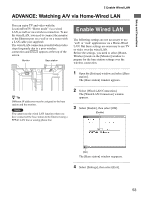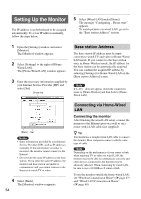Sony LF-X1 Operating Instructions - Page 58
Configuring base station settings, For example, you can register monitor, to base station
 |
View all Sony LF-X1 manuals
Add to My Manuals
Save this manual to your list of manuals |
Page 58 highlights
For example, you can register monitor B to base station A in following procedures. Setting up base station A: • Select [Wireless] under [Home]. (Refer to "Wireless Connection at Home" (1 page 47).) • Select [Enable] for NetAV. (Refer to "Start up the NetAV server on the base station" (1 page 56).) • Set the base station to accept registration from monitor B. Write down the password for registration. (Refer to "Setting up for additional monitors" on this page.) Setting up monitor B: • Select [Wired LAN] or [Wireless] under [On the go]. (Refer to "Wired LAN Connection On the Go" (1 page 48) or "Wireless Connection On the Go" (1 page 49).) • Set IP address/domain name and port number to connect to base station A. (Refer to "Configuring the monitor to connect using NetAV" (1 page 57).) • Enter registration password acquired from the base station A setting, and select [Start] to register. (Refer to "Registering other monitors to the base station" (1 page 59).) Configuring base station settings Configure settings so that additional monitors can be registered to the base station, and so monitors can access the base station with NetAV. Perform these settings on the base station and home monitor together. Setting up for additional monitors In this section, you can also set whether to allow AV interception on a bound monitor. Note [NetAV Settings] can only be selected when the monitor is set to Home-Wireless mode. If you cannot select [NetAV Settings], check your monitor settings. 3 Select [Register other monitors]. The [Register other monitors] window appears. 4 Configure the following settings. 1 Select [Start]. 2 Check this check box if you allow AV interception by registered monitors. z Tip The monitors currently registered to the base station are listed under [Registered monitors:]. To delete a registered monitor, select the check box beside the monitor, and then select [Delete]. An 8-digit password is created and appears on the screen. You should write this password down because you will need it when connecting another monitor to the base station. 1 Open the [Settings] window and select [Base station]. The [Base station] window appears. 5 Select [Back]. The [NetAV Settings] window reappears. 2 Select [NetAV Settings]. The [NetAV Settings] window appears. 58