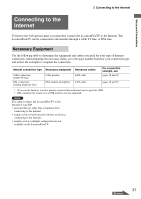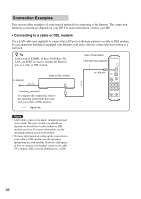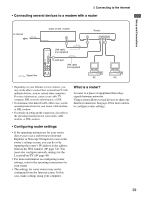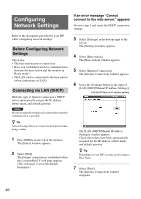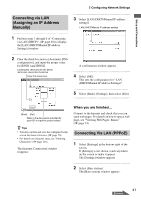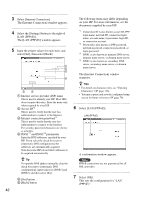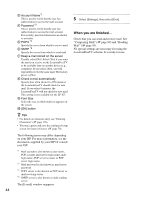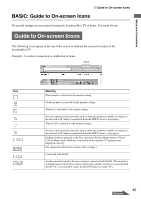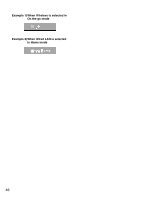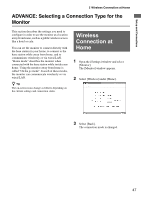Sony LF-X1 Operating Instructions - Page 42
The [LAN PPPoE] window appears., The [Internet Connection] window appears. - user manual
 |
View all Sony LF-X1 manuals
Add to My Manuals
Save this manual to your list of manuals |
Page 42 highlights
3 Select [Internet Connection]. The [Internet Connection] window appears. 4 Select the [Settings] button to the right of [LAN (PPPoE)]. The [LAN (PPPoE)] window appears. 5 Input the proper values for each item, and select [Set], then select [Back]. 1 Internet service provider (ISP) name This is used to identify your ISP. Most ISPs do not require this entry. Enter the name only when required by your ISP. 2 Access ID*1 This is used to verify that the user has authorization to connect to the Internet. 3 Internet connection password*2 This is used to verify that the user has authorization to connect to the Internet. For security, password characters are shown as asterisks. 4 DNS1*3 and DNS2*4 parameters Enter the DNS addresses specified by your ISP. If you select the check box next to [Automatic DNS configuration], the addresses are automatically acquired. Note that some ISPs do not allow addresses to be acquired automatically. z Tip To input the DNS address manually, clear the check box next to [Automatic DNS configuration], input values for [DNS1] and [DNS2], and then select [Set]. 5 [Set] button 6 [Back] button 42 The following terms may differ depending on your ISP. For more information, see the documents supplied by your ISP. *1 Connection ID is also known as user ID, PPP login name, network ID, connection login name, account name, logon name, login ID, or connection account. *2 Password is also known as PPP password, network password, connection password, or login password. *3 DNS1 is also known as primary DNS server, primary name server, or domain name server. *4 DNS2 is also known as secondary DNS server, secondary name server, or domain name server. The [Internet Connection] window reappears. z Tips • For details on character entry, see "Entering Characters" (1 page 116). • You may capture and save the configured setup screen for future reference (1 page 70). 6 Select [LAN (PPPoE)]. LAN (PPPoE) A confirmation window appears. Note PPPoE connections are not guaranteed for all DSL providers. 7 Select [OK]. This sets the configuration for "LAN (PPPoE)".