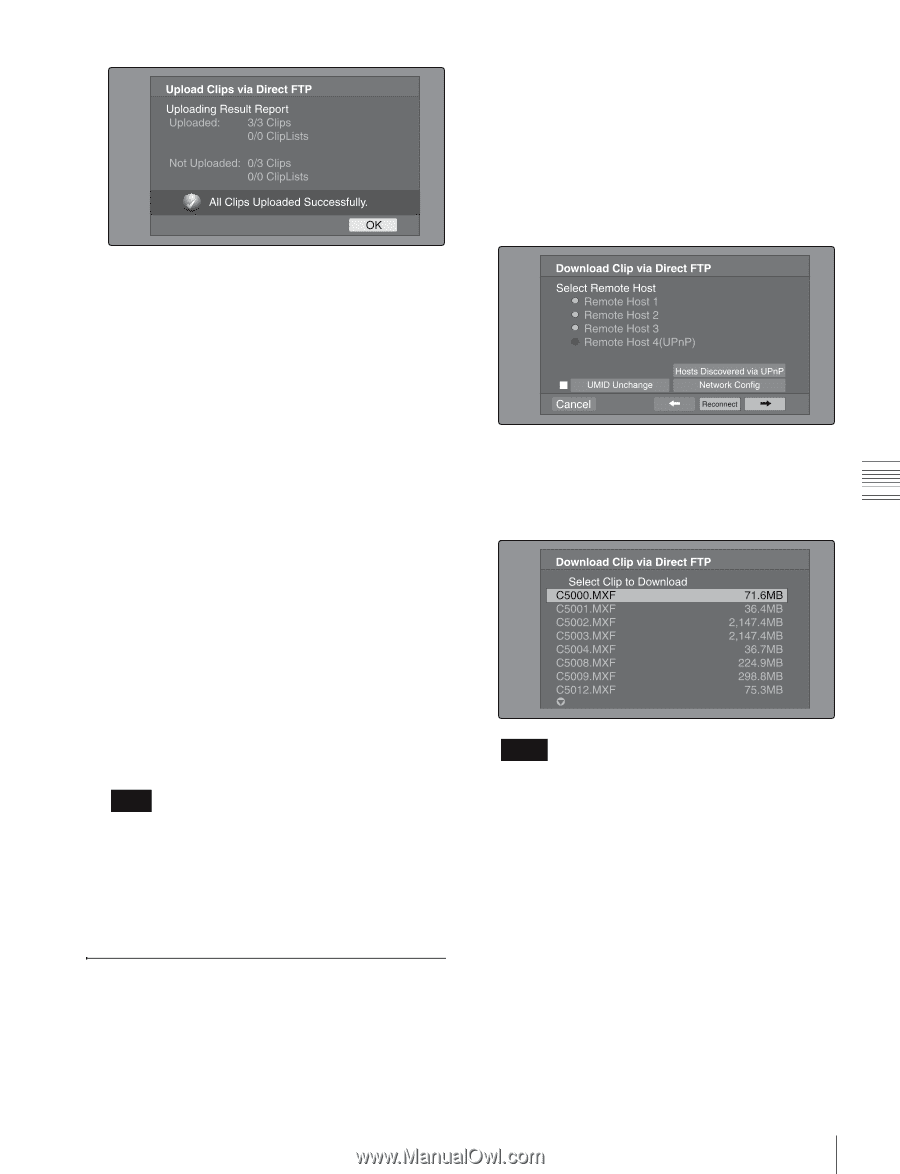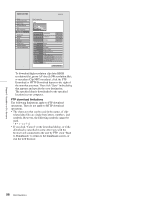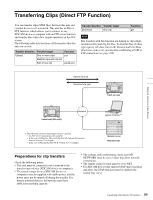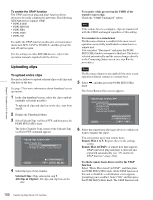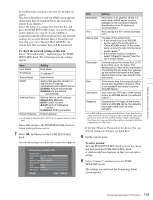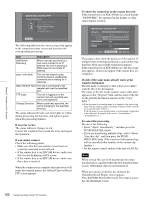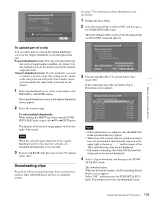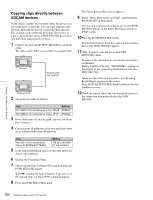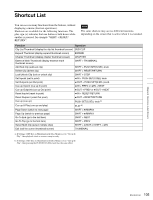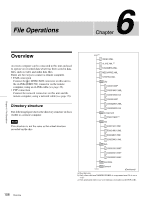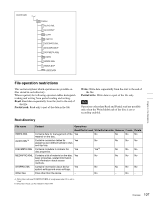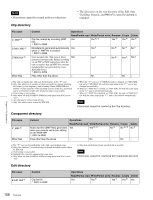Sony PDWHD1500 User Manual (PDW-HD1500 / PDW-F1600 Operation Manual for Firmwa - Page 103
Downloading clips, To upload part of a clip
 |
View all Sony PDWHD1500 manuals
Add to My Manuals
Save this manual to your list of manuals |
Page 103 highlights
Chapter 5 Operations in GUI Screens See page 75 for information about thumbnail screen operations. 1 Display the Disc Menu. 2 Select Download Clip via Direct FTP, and then press the PUSH SET(S.SEL) knob. The Select Remote Host screen of the Download Clip via Direct FTP command appears. To upload part of a clip You can select part of a clip in the expand thumbnail screen or the chapter thumbnail screen and upload that part. Expand thumbnail screen: The clip is divided arbitrarily into parts of equal length, regardless of content. Use this method if you do not need to specify the transfer range precisely. Chapter thumbnail screen: Use this method if you want to transfer a specific range. (By setting essence marks at the start point and end point of the transfer range, you can specify the range with a precision of one frame.) 1 In the clip thumbnail screen, select a clip and press the EXPAND or CHAPTER button. The expand thumbnail screen or the chapter thumbnail screen appears. 2 Select the transfer range. To select multiple thumbnails While holding the SHIFT key down, turn the PUSH SET(S.SEL) knob, or press the B/IN or b/OUT button. The duration of the transfer range appears in the lower right of the screen. Note When the selected range (duration) in the expand thumbnail screen is less than two seconds, it is expanded automatically to two seconds. 3 Execute step 2 to 9 of the previous section "To upload entire clips". Downloading clips Proceed as follows to download clips from a remote host (such as other XDCAM device devices or a material server). 3 Execute steps 6 to 9 of "To upload entire clips" (page 100). If the connection succeeds, the Select Clip to Download screen appears. Notes • If the remote host is a computer, only the MXF files in the specified directory appear. • When more 301 or more clips are stored on a remote host, the denominator indicating the clip total at the upper right is shown as "- - -", and the names of the 301st and following clips are not displayed. • File names containing other than ASCII characters (kanji and so on) are not displayed. 4 Select a clip to download, and then press the PUSH SET(S.SEL) knob. The download starts. When the download finishes, the Downloading Result Report screen appears. Select "OK", and then press the PUSH SET(S.SEL) knob. This returns you to the clip thumbnail screen. 103 Transferring Clips (Direct FTP Function)