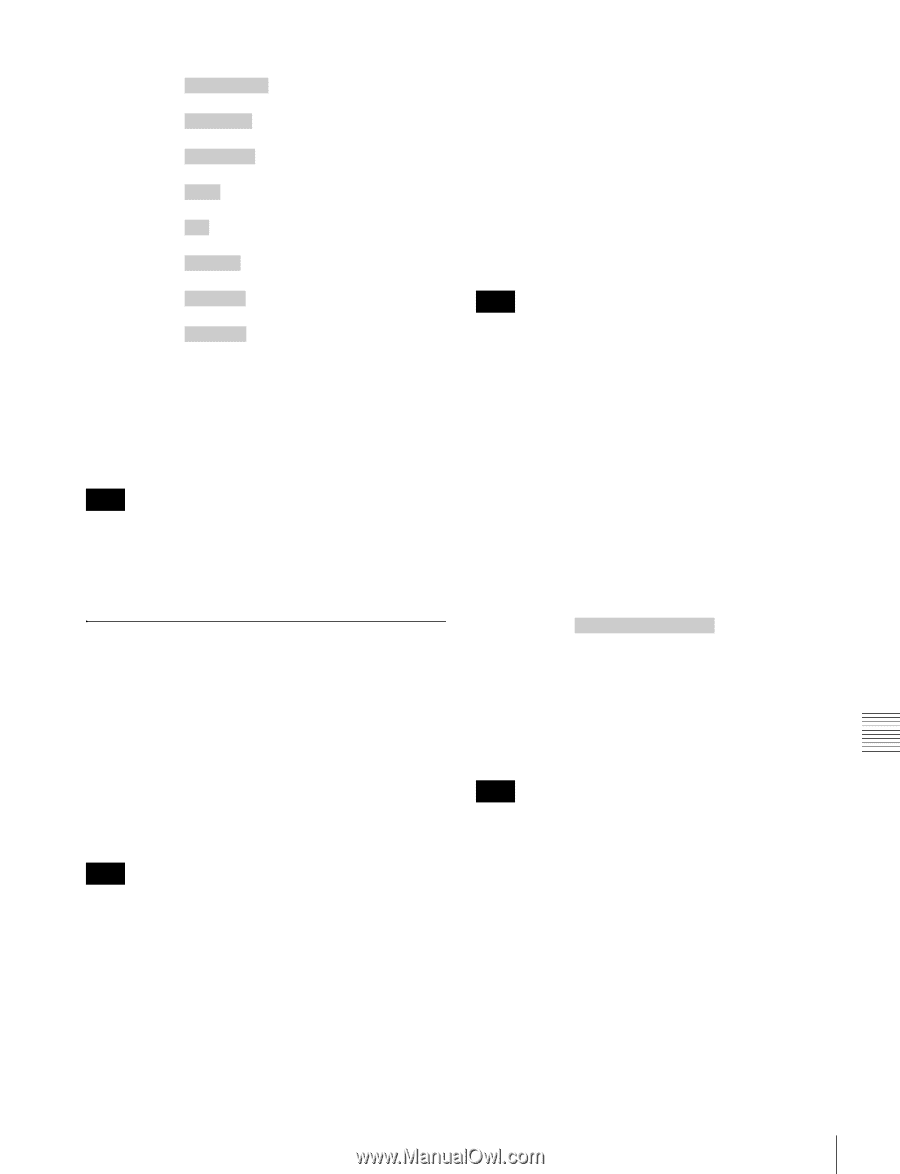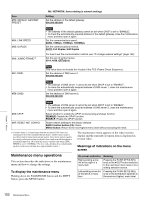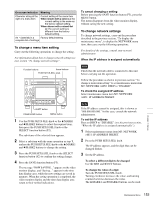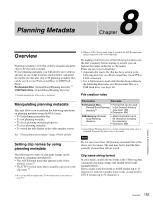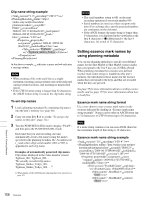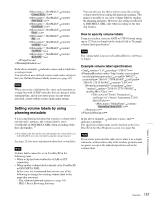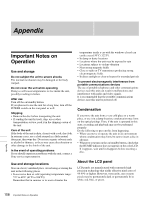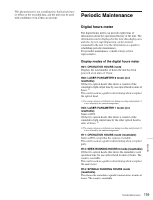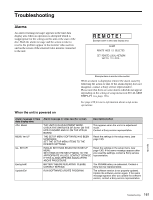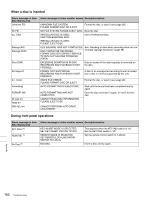Sony PDWHD1500 User Manual (PDW-HD1500 / PDW-F1600 Operation Manual for Firmwa - Page 157
Setting volume labels by using planning metadata, How to specify volume labels
 |
View all Sony PDWHD1500 manuals
Add to My Manuals
Save this manual to your list of manuals |
Page 157 highlights
3 3 3 3 3 3 3 3 3 3 In the above example, sp indicates a space and 3 indicates a carriage return. You can check user-defined essence mark name strings in the User Defined Essence Marks screen (see page 96). Note When you create a definition file, enter each statement as a single line with a CRLF only after the last character in the statement line, and do not enter spaces except where specified, except within essence mark name strings. Setting volume labels by using planning metadata If you read planning metadata that contains a volume label into the unit's memory, the volume label is set in UserDiscID in DISCMETA.XML when recording of the first clip finishes. 1) 1) If recording of the first clip does not end normally, the volume label is set in UserDiscID if you restore the clip by using the salvage function. See page 155 for more information about how to load files. Note Volume labels cannot be set in UserDiscID in the following cases. • When a clip has been written by a FAM or FTP connection • When another volume label is already set in UserDiscID in DISCMETA.XML. In this case, we recommend that you use one of the following to change the existing volume label to the name that you want. - The software keyboard screen (see page 94) - PDZ-1 Proxy Browsing Software You can also use the above tools to erase the existing volume label before reading the planning metadata. This makes it possible to set a new volume label by reading the planning metadata. However, the setting is reflected to DISCMETA.XML only when recording of the first clip finishes. How to specify volume labels Using a text editor, enter an ASCII or UTF-8 format string (up to 127 bytes in length) in the shaded field in "Example volume label specification". Note The volume label is not set in UserDiscID if it is 128 bytes or longer. Example volume label specification 3 3 3 Tennis Tournament 27/01/ 20103 3 3 3 In the above example, sp indicates a space, and 3 indicates a newline. The specified volume name can be checked as the User Disc ID in the Disc Properties screen (see page 94). Note If you create your own file, take care to enter it as a single statement, with newlines only at the newline positions and no spaces except at the indicated positions and in the volume label. Chapter 8 Planning Metadata Overview 157