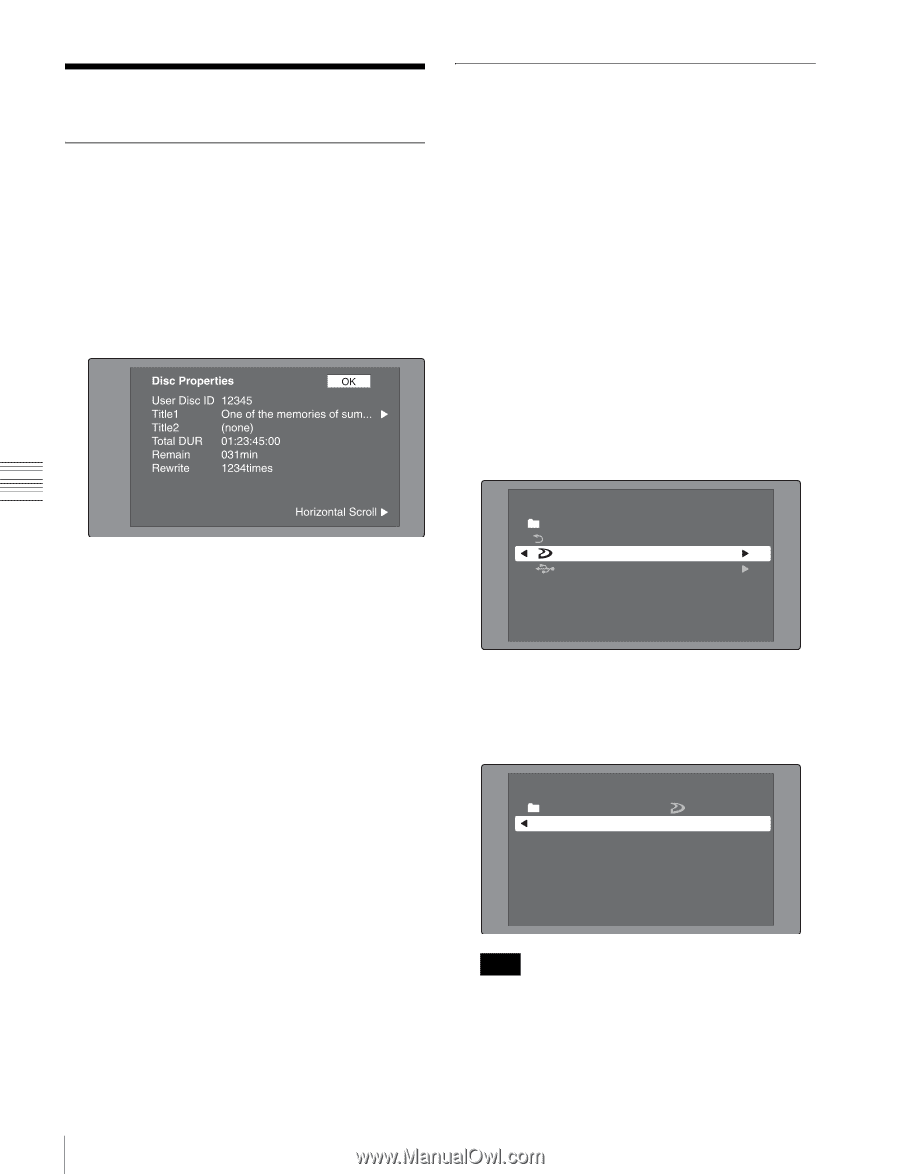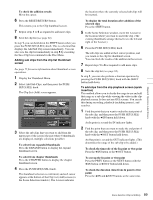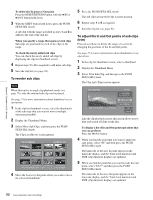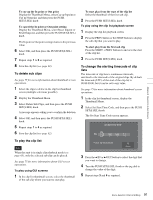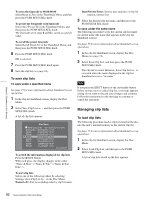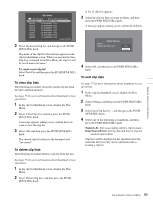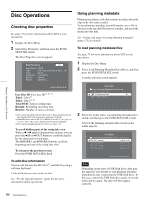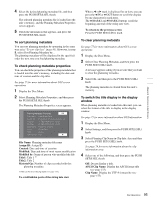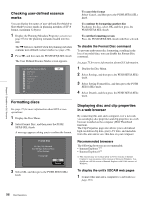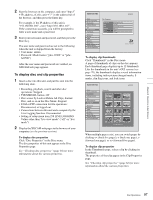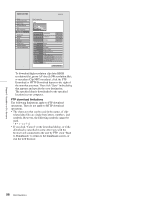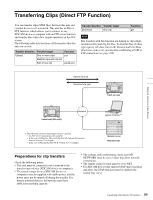Sony PDWHD1500 User Manual (PDW-HD1500 / PDW-F1600 Operation Manual for Firmwa - Page 94
Disc Operations, Checking disc properties, Using planning metadata
 |
View all Sony PDWHD1500 manuals
Add to My Manuals
Save this manual to your list of manuals |
Page 94 highlights
Chapter 5 Operations in GUI Screens Disc Operations Checking disc properties See page 75 for more information about GUI screen operations. 1 Display the Disc Menu. 2 Select Disc Properties, and then press the PUSH SET(S.SEL) knob. The Disc Properties screen appears. Using planning metadata Planning metadata is a file that contains metadata about the clips to be shot and recorded. To use planning metadata, you will need to save a file in advance in the specified location of a media, and insert the media into this unit. See "Setting clip names by using planning metadata" (page 155) for details. To load planning metadata files See page 75 for more information about GUI screen operations. 1 Display the Disc Menu. 2 Select Load Planning Metadata/Select Drive, and then press the PUSH SET(S.SEL) knob. A media selection screen appears. User Disc ID: User disc ID 1), 2), 3) Title1: Title1 1) Title2: Title2 1), 2) Total DUR: Total recording time Remain: Remaining recording time Rewrite: Number of times rewritten 1)This can be specified with the PDZ-1 Proxy Browsing Software on the supplied XDCAM Application Software CD-ROM. 2)When the unit's area of use (UC/J MODEL SELECT) (see page 33) is set to "UC", titles can be displayed in European languages. 3)You can use planning metadata to set it (see page 157). To scroll hidden parts of the string into view When a b or B mark is displayed for an item, you can press the B/IN or b/OUT button to scroll the display by one character for each press. The V/MARK1 and v/MARK2 buttons scroll the beginning and end of the string into view. To return to the previous screen Press the PUSH SET(S.SEL) knob. To edit disc information You can edit the user disc ID, title11), and title2 by using a software keyboard. 1) Only ASCII characters can be used for the title1. See "To edit clip information" (page 82) for more information about operations. Disc Menu Load Planning Metadata/Select Drive Return to Upper Menu Professional Disc USB Flash Drive 3 Select the media where your planning metadata file is stored, and then press the PUSH SET(S.SEL) knob. A list of the planning metadata files stored on the media appears. Disc Menu Load Planning Metadata/ PM_001_sample PM_002_sample PM_003_sample PM_004_sample Professional Disc 04 AUG 10:39 04 AUG 10:39 04 AUG 10:39 04 AUG 10:39 Name &Date/ Sorted by Name Note Depending on the type of USB flash drive, data may not appear if you attempt to read planning metadata immediately after connecting the USB flash drive. In this case, connect the USB flash drive again, or exit the menu and try again. The data will then appear correctly. 94 Disc Operations