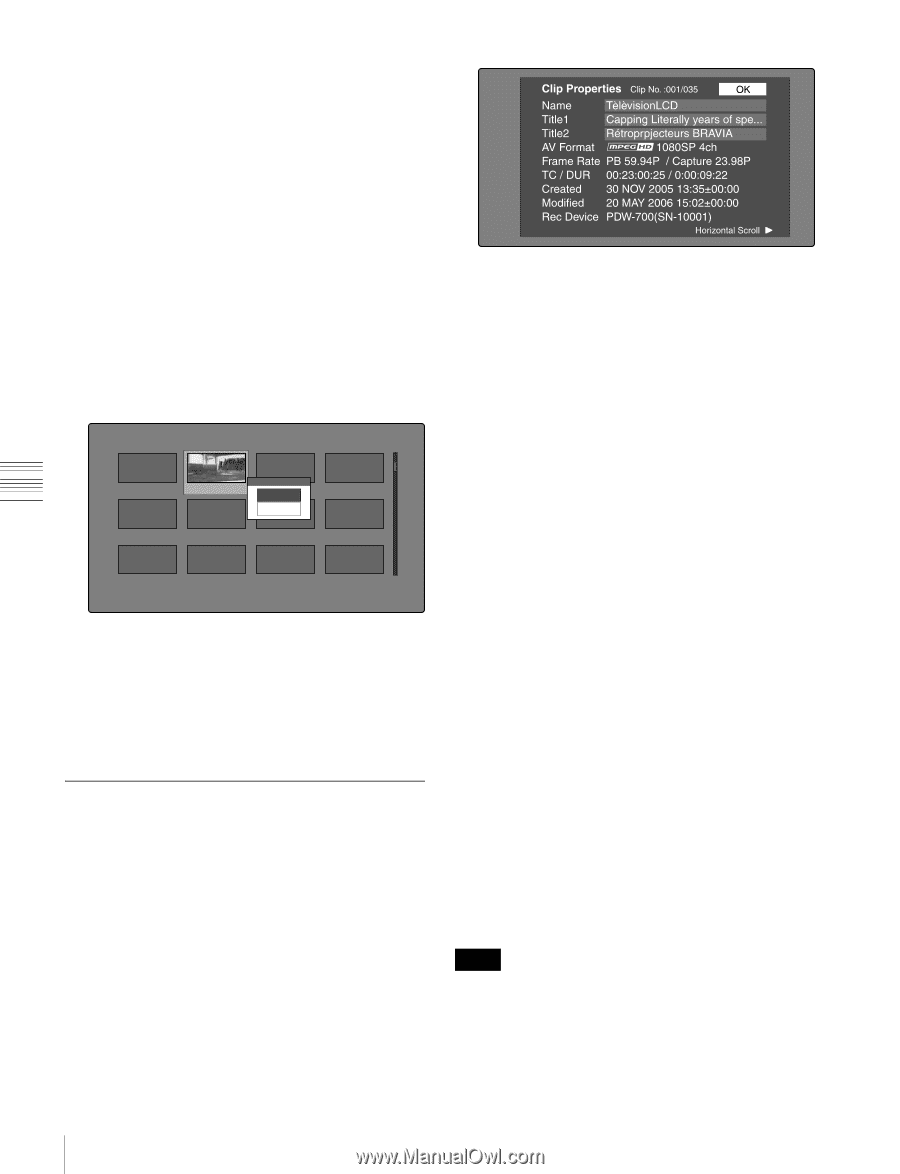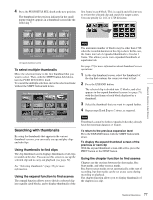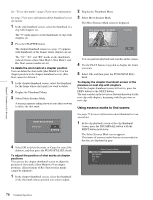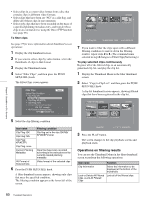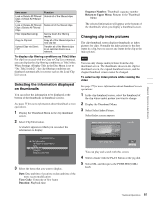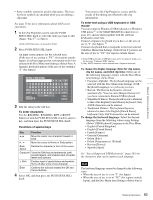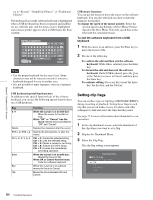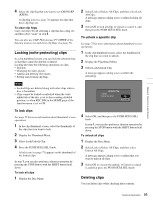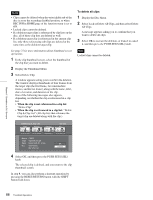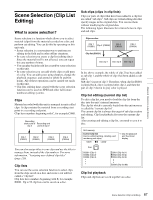Sony PDWHD1500 User Manual (PDW-HD1500 / PDW-F1600 Operation Manual for Firmwa - Page 82
Checking clip properties, To edit clip information
 |
View all Sony PDWHD1500 manuals
Add to My Manuals
Save this manual to your list of manuals |
Page 82 highlights
Chapter 5 Operations in GUI Screens To select index pictures by using the expand and chapter functions After using the expand function (see page 77) or chapter function (see page 77) to find a frame, you can set that frame as the index picture of the clip. The following example explains how to do so from the expand thumbnail screen. See page 75 for more information about thumbnail screen operations. 1 In the expand thumbnail screen, select the thumbnail to set as the index picture. 2 Display the Thumbnail Menu. 3 Select Set Index Picture. A message appears asking you to confirm that you want to set the current frame as the index picture. Expand 001/012 TC 00:01:35:17 TC 00:01:38:00 Set Index Picture TC 00:01:36:14 OK Cancel TC 00:01:36:27 TC 00:01:37:11 TC 00:01:37:24 TC 00:01:38:08 TC 00:01:38:22 TC 00:01:39:06 TC 00:01:38:19 CLIP Tene TC 00:01:40:02 TC 00:01:40:16 DUR 0:00:00:13 4 Select OK, and then press the PUSH SET(S.SEL) knob. After pressing the RESET/RETURN button to return to the clip thumbnail screen, check to make sure that the newly selected frame is displayed as the index picture. Checking clip properties You can check clip properties such as the title, timecode, duration, date and time of creation, and date and time of the more recent modification. See page 75 for more information about thumbnail screen operations. 1 Display the Thumbnail Menu in the clip thumbnail screen. 2 Select Clip Properties. The Clip Properties screen appears. Clip No.: Clip number/total number of clips Name: Clip name 1) Title1: Title1 Title2: Title2 1) AV Format: Recording format Frame Rate: The frame rate from the time when the clip was shot. For clips shot using Slow & Quick Motion, PB/Capture, where PB is the playback frame rate and Capture is the shooting frame rate. TC/DUR: Timecode of the first frame/Recording time Created: Date and time of creation Modified: Date and time of most recent modification Rec Device: Name of device that created clip (product number) 1)When the unit's area of use (UC/J MODEL SELECT) (see page 33) is set to "UC", titles can be displayed in European languages. To scroll hidden parts of the string into view When a b or B mark is displayed for an item, you can press the B/IN or b/OUT button to scroll the display by one character for each press. The V/MARK1 and v/MARK2 buttons scroll the beginning and end of the string into view. To display the properties of the previous or the next clip Press the PREV button or the NEXT button. To return to the clip thumbnail screen Press the PUSH SET(S.SEL) knob. To edit clip information You can edit the name 1), title1, and title 2 of a clip by using a software keyboard. 1) The "NAMING FORM" sub-item on setup menu item 036 must be set to "free" (see page 127). Notes • The only characters that can be entered are the alphanumeric characters and characters in the fonts supported by this version of the unit's firmware. Japanese kanji cannot be entered. • Names and titles must be within the specified character length limits. 82 Thumbnail Operations