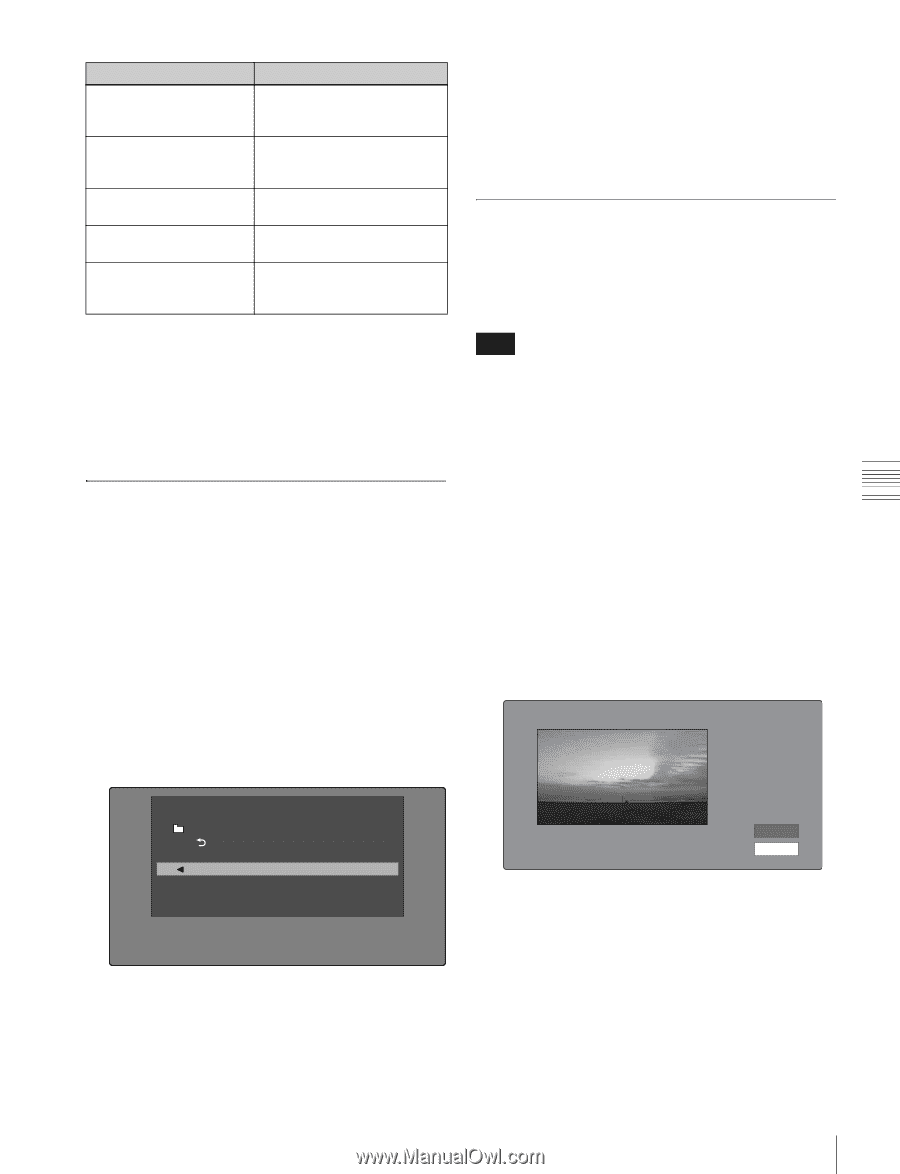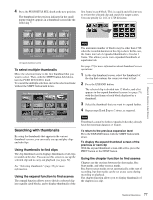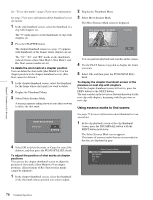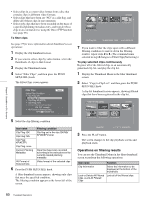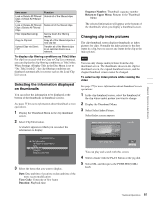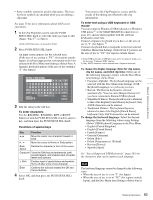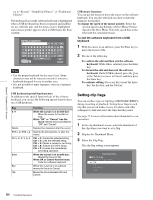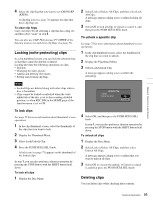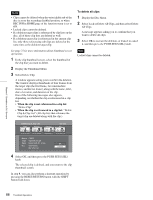Sony PDWHD1500 User Manual (PDW-HD1500 / PDW-F1600 Operation Manual for Firmwa - Page 81
Selecting the information displayed on thumbnails, Changing clip index pictures, Time Code, Duration
 |
View all Sony PDWHD1500 manuals
Add to My Manuals
Save this manual to your list of manuals |
Page 81 highlights
Chapter 5 Operations in GUI Screens Item name Lock or Delete All Filtered Clips >Unlock All Filtered Clips Lock or Delete All Filtered Clips >Delete All Filtered Clips Filter Clips(Narrowing) Copy to Clip List Upload Clips via Direct FTP Function Unlock all of the filtered clips. Delete all of the filtered clips. Narrow down the filtering results. Copy all of the filtered clips to a new clip list. Transfer all of the filtered clips to an external device via a network. To display clip filtering conditions as Title2 titles For clip lists created with the Copy to Clip List command, you can display the clip filtering conditions as Title2 titles. When Settings >Display Title in the Disc Menu is set to "On: Title2 {title2}", the clip filtering conditions are displayed automatically in screens such as the Load Clip List screen. Selecting the information displayed on thumbnails You can select the information to be displayed at the bottom of the thumbnails in thumbnail screens. See page 75 for more information about thumbnail screen operations. 1 Display the Thumbnail Menu in the clip thumbnail screen. 2 Select Clip Information. A window appears in which you can select the information to display. Sequence Number: Thumbnail sequence number Return to Upper Menu: Returns to the Thumbnail Menu The selected information will appear at the bottom of the thumbnails when you display a thumbnail screen. Changing clip index pictures The clip thumbnail screen displays thumbnails as index pictures for clips. Normally the index picture is the first frame in a clip, but you can set any frame in the clip as the index picture. Note You can only change index pictures from the clip thumbnail screen. The thumbnails shown in the clip list thumbnail screen, the expand thumbnail screen, and the chapter thumbnail screen cannot be changed. To select a clip index picture while viewing the video See page 75 for more information about thumbnail screen operations. 1 In the clip thumbnail screen, select the thumbnail of the clip whose index picture you want to change. 2 Display the Thumbnail Menu. 3 Select Select Index Picture. Select Index screen appears. Select Index:"Navigating sibling relati..." 018/036 Thumbnail Menu Clip Information Return to Upper Menu Date Time Code Duration Sequence Number 3 Select the items that you want to display. Date: Date and time of creation, or date and time of the more recent modification Time Code: Timecode of first frame Duration: Playback time TCR 01:09:16:13 OK Cancel You can play and search with this screen. 4 Select a frame with the PLAY button or the jog dial. 5 Select OK, and then press the PUSH SET(S.SEL) knob. 81 Thumbnail Operations