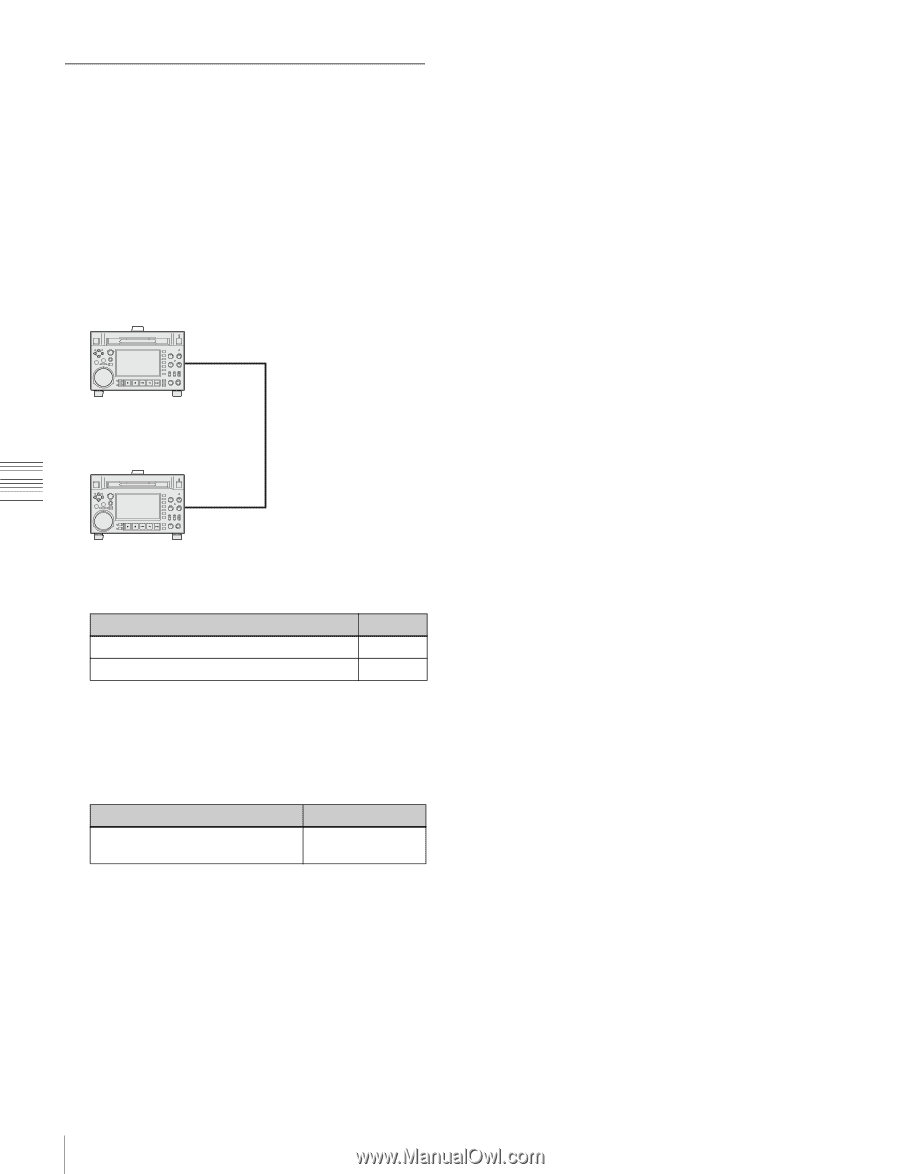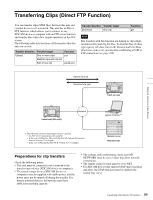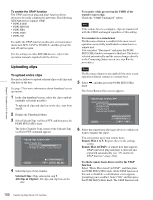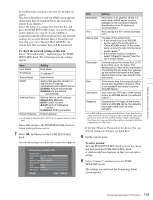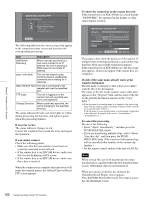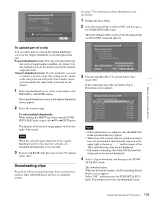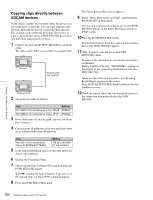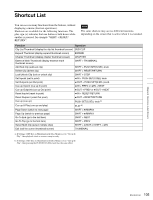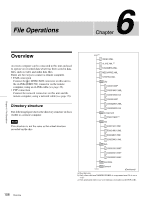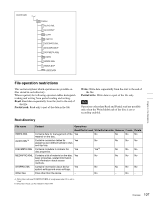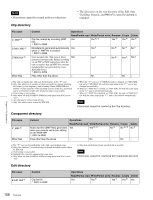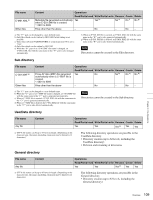Sony PDWHD1500 User Manual (PDW-HD1500 / PDW-F1600 Operation Manual for Firmwa - Page 104
Copying clips directly between XDCAM devices, The Select Remote Host screen appears.
 |
View all Sony PDWHD1500 manuals
Add to My Manuals
Save this manual to your list of manuals |
Page 104 highlights
Chapter 5 Operations in GUI Screens Copying clips directly between XDCAM devices In the field or another environment where the devices are not connected to a network, you can copy (upload) clips between XDCAM devices by connecting them directly. The example in the following procedure shows how to copy a clip from this unit to a PDW-HD1500. Insert discs into both units and proceed as follows. 1 Connect this unit and the PDW-HD1500 by a network cable. The cable can be either a cross cable or a straight cable. This unit Network cable (not supplied) PDW-HD1500 2 Set up the two units as follows. The Select Remote Host screen appears. 9 Select "Hosts Discovered via UPnP", and then press the PUSH SET(S.SEL) knob. The detected connection destination device (the PDWHD1500) appears in the Select Host Discovered via UPnP screen. 10Press the PUSH SET(S.SEL) knob. Detailed information about the connection destination device (the PDW-HD1500) appears. 11With "Connect" selected, press the PUSH SET(S.SEL) knob. Transfer of the clip begins as soon as the connection is established. During transfer of the clip, "NETWORK!" appears in the display of the connection destination device (the PDW-HD1500). When transfer of the clip completes, an Uploading Result Report appears on the screen. Press the PUSH SET(S.SEL) knob to return to the clip thumbnail screen. 12Check the copied clip in the clip thumbnail screen of the connection destination device (the PDWHD1500). Item Setting Item M50 in the maintenance menu: DHCP ENABLE Item M59 in the maintenance menu: UPnP ENABLE 3 Power both units off and on again, and wait for about three minutes. 4 Check that the IP addresses of the two units have been set as follows by the Auto-IP function. Item Setting Item M51 in the maintenance menu: IP ADDRESS PRESET 169.254.XXX.XXX (X: any number) 5 In the clip list thumbnail screen of this unit, select the clip to copy (upload). 6 Display the Thumbnail Menu. 7 Select Upload Clips via Direct FTP, and then press the PUSH SET(S.SEL) knob. With , selected, the Select Transfer Type screen of the Upload Clips via Direct FTP command appears. 8 Press the PUSH SET(S.SEL) knob. 104 Transferring Clips (Direct FTP Function)