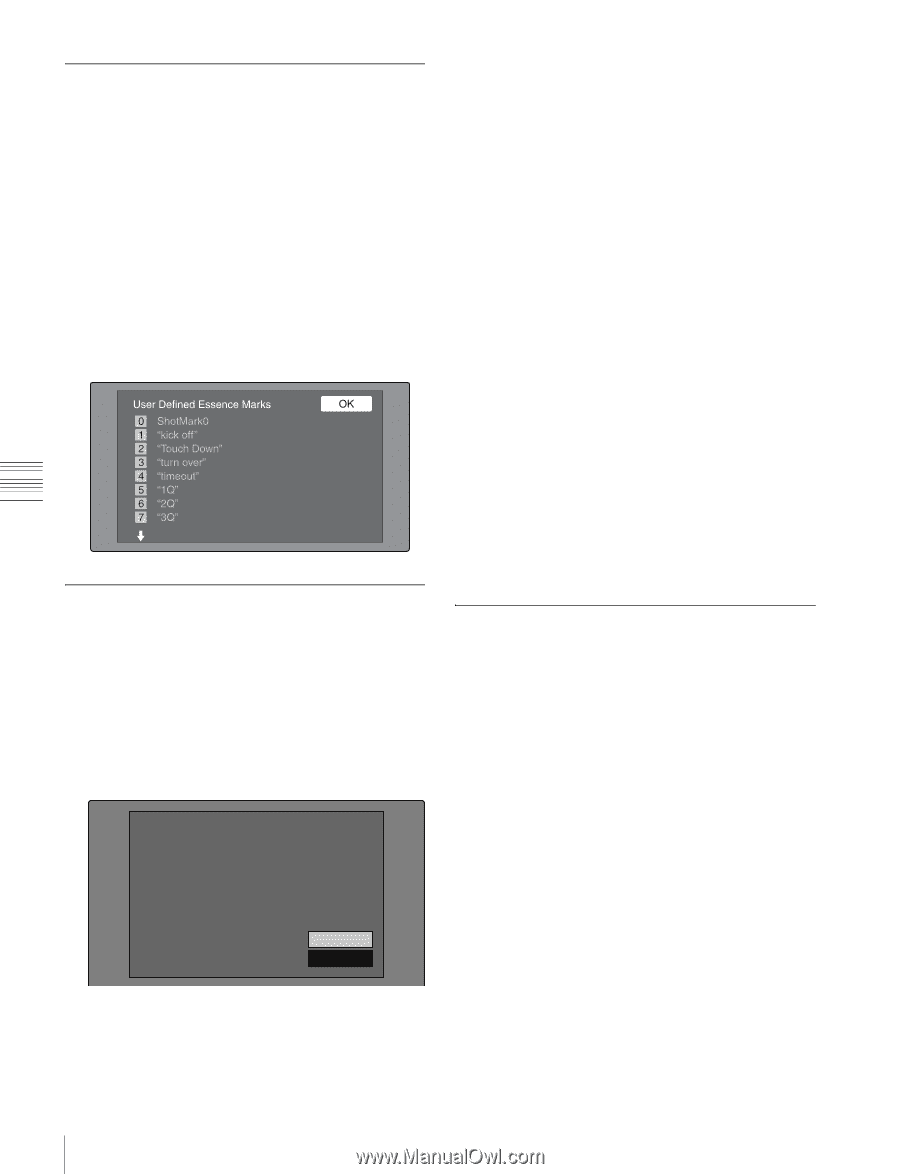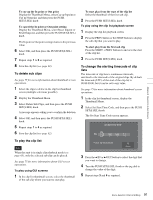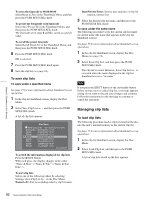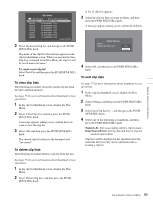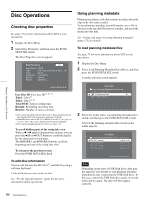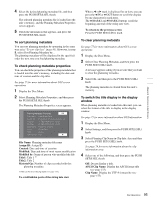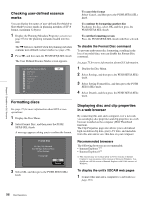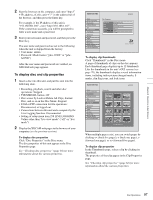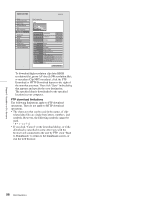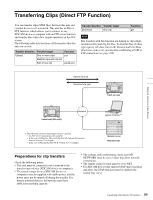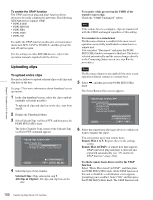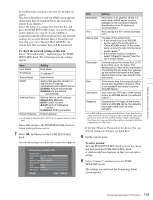Sony PDWHD1500 User Manual (PDW-HD1500 / PDW-F1600 Operation Manual for Firmwa - Page 96
Checking user-defined essence marks, Formatting discs
 |
View all Sony PDWHD1500 manuals
Add to My Manuals
Save this manual to your list of manuals |
Page 96 highlights
Chapter 5 Operations in GUI Screens Checking user-defined essence marks You can display the names of user-defined Shot Mark0 to Shot Mark9 essence marks in planning metadata (UTF-8 format, maximum 32 bytes). 1 Display the Planning Metadata Properties screen (see page 95) for the planning metadata loaded into this unit. The , button is enabled when the planning metadata contains user-defined essence marks (see page 156). 2 Press ,, and then turn the PUSH SET(S.SEL) knob. The User Defined Essence Marks screen appears. Formatting discs See page 75 for more information about GUI screen operations. 1 Display the Disc Menu. 2 Select Format Disc, and then press the PUSH SET(S.SEL) knob. A message appears asking you to confirm the format. To cancel the format Select Cancel, and then press the PUSH SET(S.SEL) knob. To continue by formatting another disc Exchange the disc, select OK, and then press the PUSH SET(S.SEL) knob. To exit the formatting screen Press the PUSH SET(S.SEL) knob with Exit selected. To disable the Format Disc command To prevent inadvertent disc formatting, resulting in the loss of recorded data, you can disable the Format Disc command. See page 75 for more information about GUI information. 1 Display the Disc Menu. 2 Select Settings, and then press the PUSH SET(S.SEL) knob. 3 Select Setting Format Disc, and then press the PUSH SET(S.SEL) knob. 4 Select Disable, and then press the PUSH SET(S.SEL) knob. Displaying disc and clip properties in a web browser By connecting this unit and a computer over a network, you can display disc properties and clip properties in a web browser installed on the computer (Web Thumbnail function). The Clip Properties page also allows you to download high-resolution clip data, proxy AV data, and metadata from this unit and to save that data on your computer. Format Disc All Clips, Clip Lists and Non-AV Data (General Files) will be Deleted. Format OK? OK Cancel Recommended browsers The following browsers are recommended. • Internet Explorer 7 1) • Internet Explorer 8 1) 1) This function may not work properly in 32-bit versions of Internet Explorer if you are using a 64-bit version of Microsoft Windows. You should use a 64-bit version of Internet Explorer with 64-bit versions of Windows. 3 Select OK, and then press the PUSH SET(S.SEL) knob. To display the unit's XDCAM web pages 1 Connect this unit and a computer to a network (see page 153). 96 Disc Operations