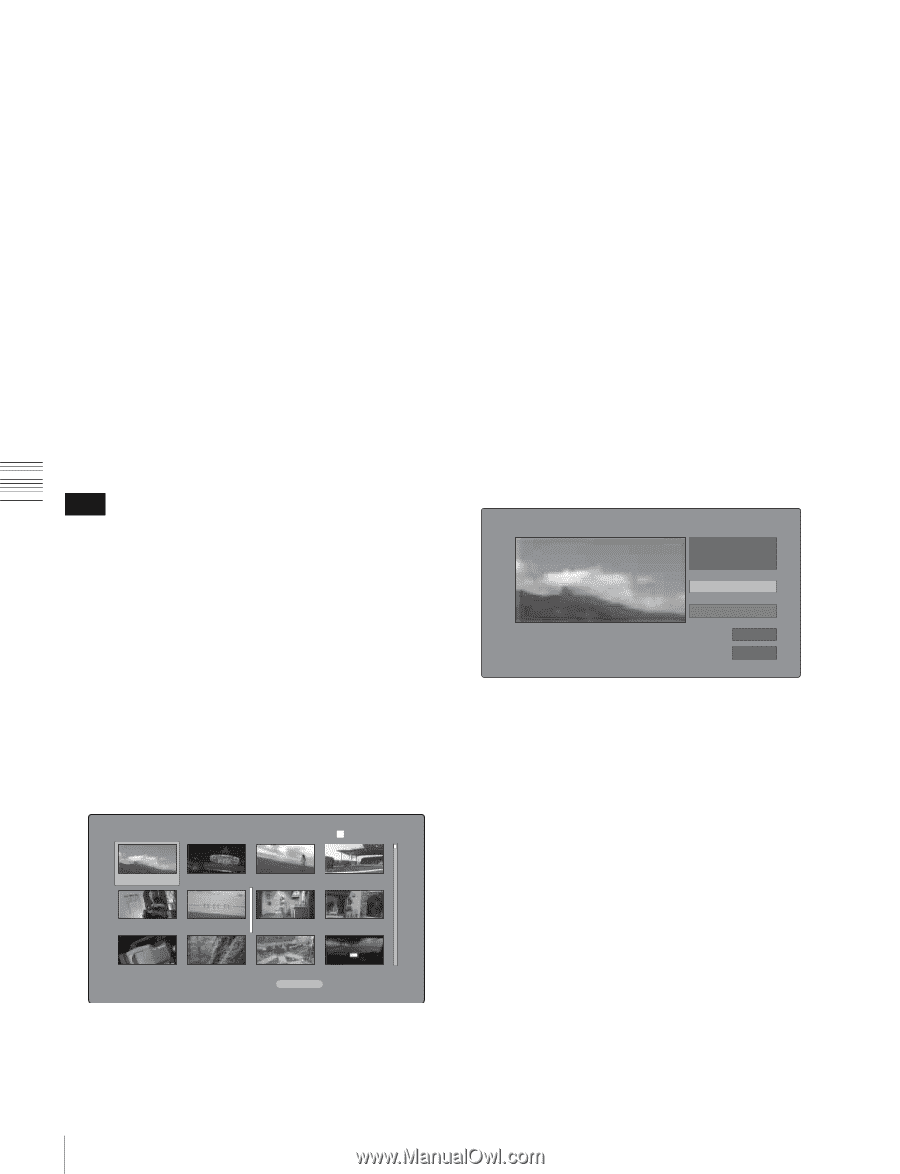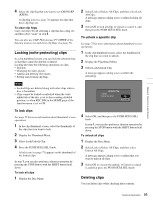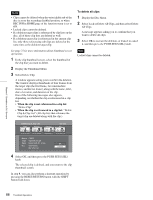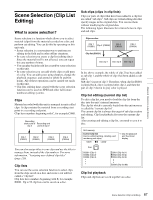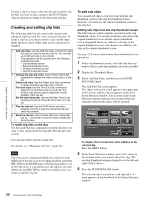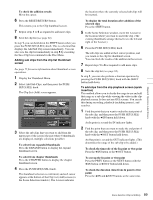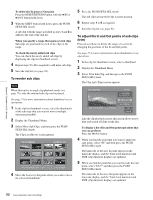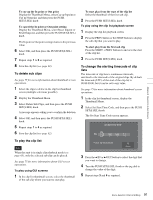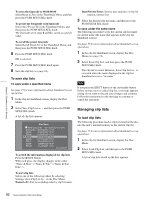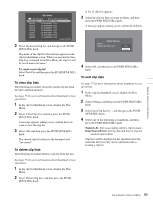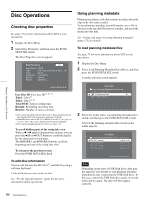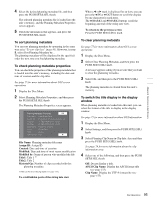Sony PDWHD1500 User Manual (PDW-HD1500 / PDW-F1600 Operation Manual for Firmwa - Page 90
To reorder sub clips, To adjust the In and Out points of sub clips, you can perform
 |
View all Sony PDWHD1500 manuals
Add to My Manuals
Save this manual to your list of manuals |
Page 90 highlights
Chapter 5 Operations in GUI Screens To delete the In point or Out point Press the RESET/RETURN button with the B/IN or b/OUT button held down. 3 With the SHIFT button held down, press the PUSH SET(S.SEL) knob. A sub clip with the range specified in steps 1 and 2 is added to the end of the clip list. When you specify a range that spans several clips Sub clips are generated for each of the clips in the range. To check the newly added sub clips You can check the newly added sub clips by displaying the clip list thumbnail screen. 4 Repeat steps 1 to 3 as required to add more sub clips. 5 Save the clip list (see page 92). To reorder sub clips Note When this unit is in single clip playback mode (see page 78), only the selected sub clip can be played. See page 75 for more information about thumbnail screen operations. 1 In the clip list thumbnail screen, select the thumbnails of the sub clips that you want to move (multiple selections possible). 2 Display the Thumbnail Menu. 3 Select Move Sub Clips, and then press the PUSH SET(S.SEL) knob. The Clip List (Move) screen appears. Clip List (Move) 006 001/034 TC 00:00:00:00 TC 00:00:21:27 TC 00:04:06:00 TC 00:04:13:14 TC 00:04:35:12 TC 00:04:57:10 TC 00:05:19:08 TC 00:05:41:05 TC 00:06:03:03 TC 00:06:25:00 TC 00:06:46:27 TC 00:07:08:25 DATE&TIME 08 AUG 2007 11:50 TOTAL DUR 00:13:48:24 4 Move the I cursor to the point where you want to move the selected thumbnails. 5 Press the PUSH SET(S.SEL) knob. The sub clips are moved to the I cursor position. 6 Repeat steps 1 to 5 as required. 7 Save the clip list (see page 92). To adjust the In and Out points of sub clips (trim) Proceed as follows to define the range of a scene by changing the positions of the In and Out points. See page 75 for more information about thumbnail screen operations. 1 In the clip list thumbnail screen, select a thumbnail. 2 Display the Thumbnail Menu. 3 Select Trim Sub Clip, and then press the PUSH SET(S.SEL) knob. The Clip List (Trim) screen appears. Clip List (Trim) 001/034 Total 00:13:48:24 DUR 00:00:21:27 IN 01:17:33:08 OUT 01:17:55:05 TCR 01:17:33:08 CLIP 019/035 OK Cancel Like the clip playback screen, this screen allows you to play and search all clips on the disc. To display a list of In and Out point operations that you can perform Press the MENU button. 4 When you find the point that you want to make the start point, select "IN" and then press the PUSH SET(S.SEL) knob. The timecode of the new In point appears in the timecode display, and the Total (total duration) and DUR (clip duration) displays are updated. 5 When you find the point that you want to make the end point, select "OUT" and then press the PUSH SET(S.SEL) knob. The timecode of the new Out point appears in the timecode display, and the Total (total duration) and DUR (clip duration) displays are updated. 90 Scene Selection (Clip List Editing)